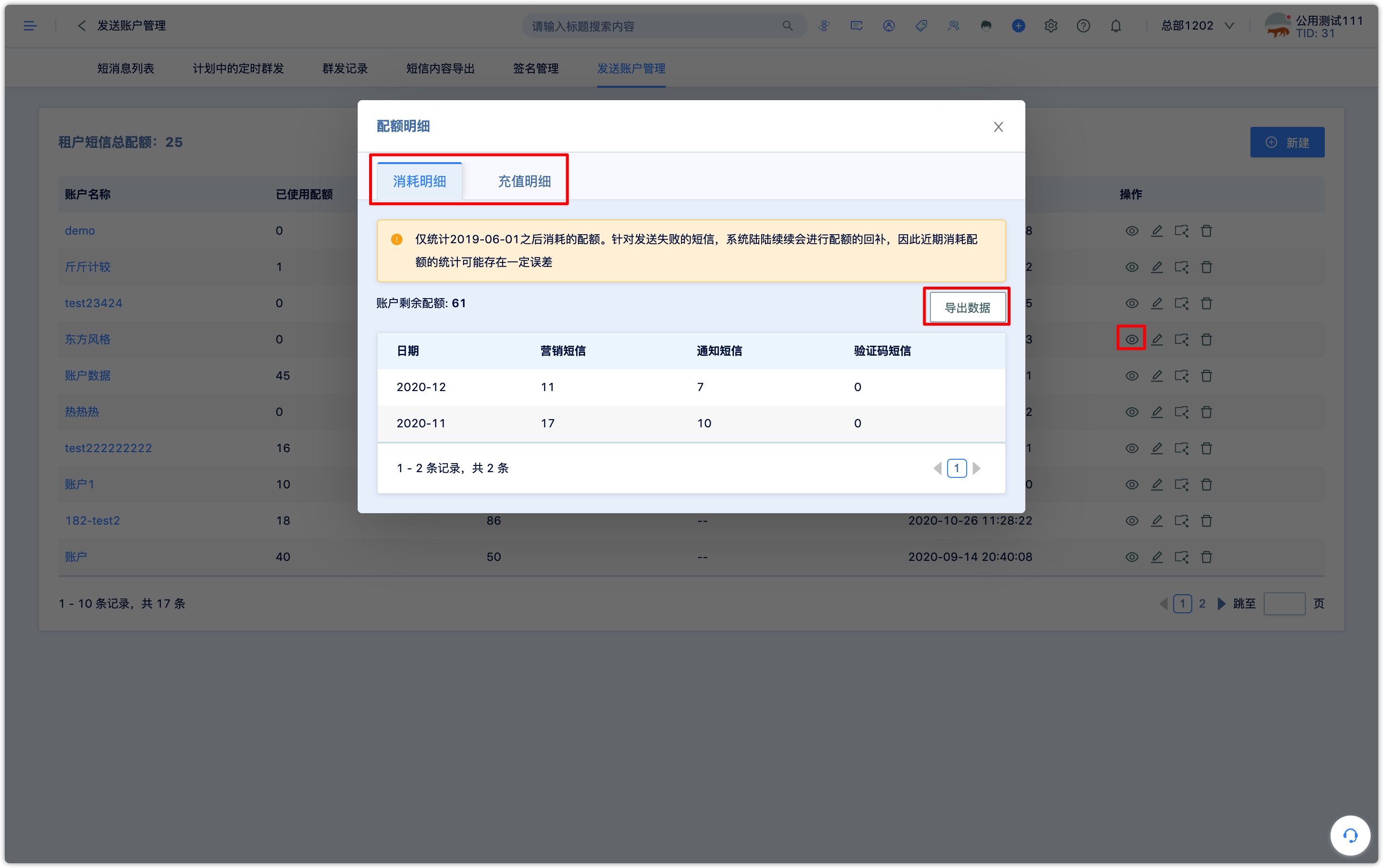SMS
1.What is SMS channel#
The SMS channel is a SMS sending interface directly provided by operators such as China Mobile, China Unicom, and China Telecom. It achieves the goal of batch sending and custom sending of SMSs with the number designated by customers. Therefore, the backbone of the domestic SMS channel market is composed of China Mobile, China Unicom, and China Telecom.
SMS platforms generally divide SMS into two categories:
- Industry SMS:refers to sending notification SMS, including verification code and other notification-only SMS without advertisement.
- Marketing SMS:Refers to the SMS with advertising content in the SMS content.
DM Hub provides three types of SMS functions:
- Marketing SMS:used to promote marketing content to customers.
- Notification SMS:used to notify customers of order information, subscription information, and internally notify employees to follow up customer information, it is a type of industry SMS;
- Verification Code SMS:receiving verification codes on forms, registration pages, etc., is also an industry SMS.
Both industry text messages and marketing text messages are sent through the SMS platform, but the channels are different. Generally speaking, the channels of industry text messages have better real-time performance so that notifications can be delivered in time. However, whether it is an industry SMS or a marketing SMS, the content needs to be reviewed before it can be sent, so be sure to select the type of SMS according to the actual content.
2.Open SMS sending channel#
2.1 What is SMS signature#
SMS signature is a fast and convenient personalized signature method provided by SMS service. When sending an SMS, the SMS platform will add a personalized signature to the SMS content according to the settings, and then send it to the designated phone number. The SMS service can create a signature that meets its own attributes based on user attributes. Generally, it is recommended to set it as the full name or abbreviation of the organization where the account subject belongs. When sending a SMS, the personalized SMS signature that has been approved can be added to the SMS content, and then sent to the SMS recipient. The SMS signature should preferably be in Chinese or a combination of English, and the signature should be 3-8 characters, including Chinese and English, and should not contain numbers, spaces or special characters.
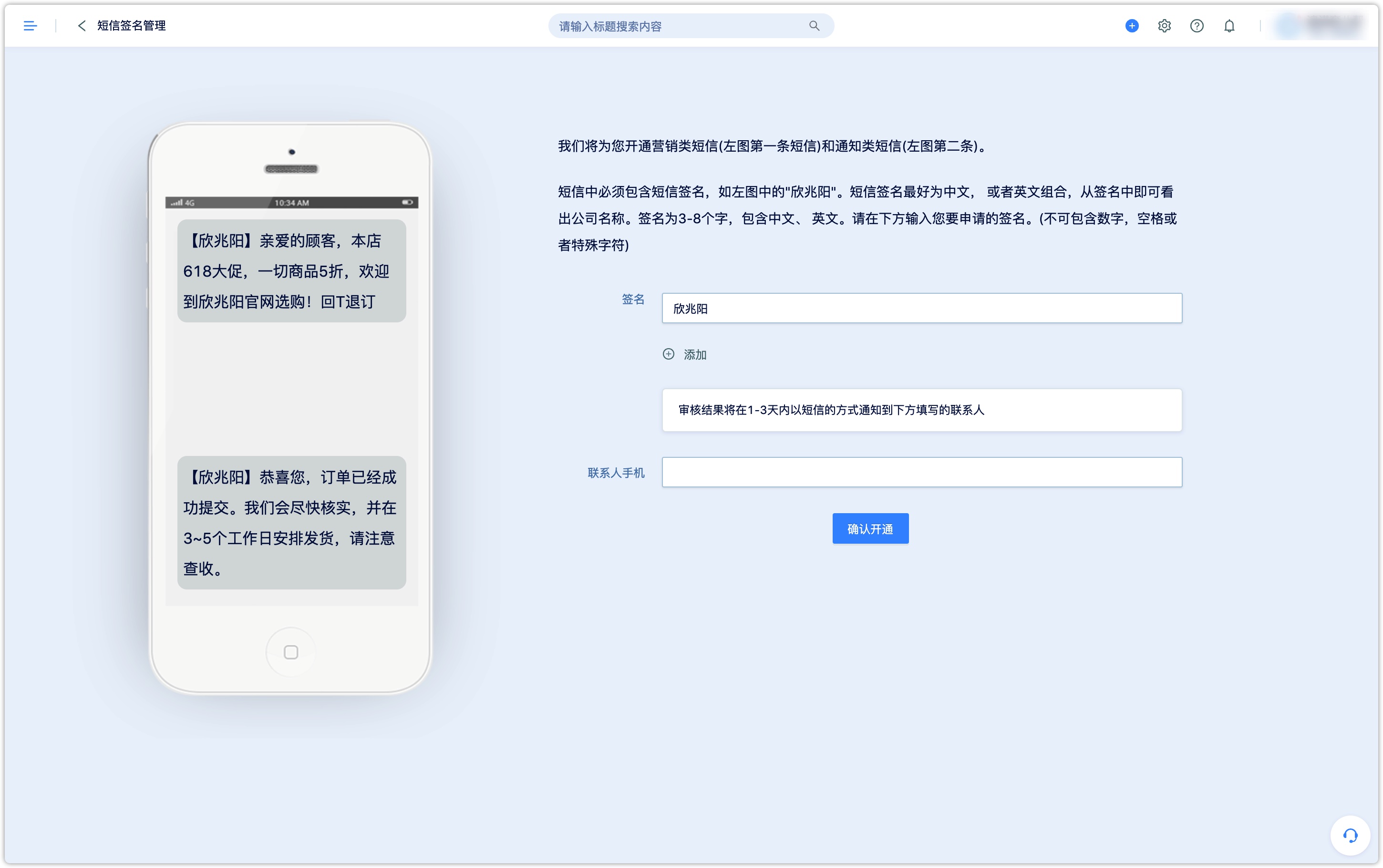
2.2SMS channel application and signature report#
To open the SMS sending channel, please provide the following materials and send an email to success@convertlab.com for SMS signature report.
Enterprise business license (picture or PDF )
SMS signature: 3-8 characters, a letter or a Chinese character is one character. It can contain Chinese and English, and cannot contain numbers, spaces, or special characters. Please try to be consistent with the company name, if not, please provide ICP record.
Examples of marketing text messages: Examples of marketing text messages that may be sent daily. The signature report will be processed within 3 working days, and relevant configuration can be done in the system after completion.
2.3How to configure in the system#
[Settings Center]-[Marketing Contacts]-[SMS]
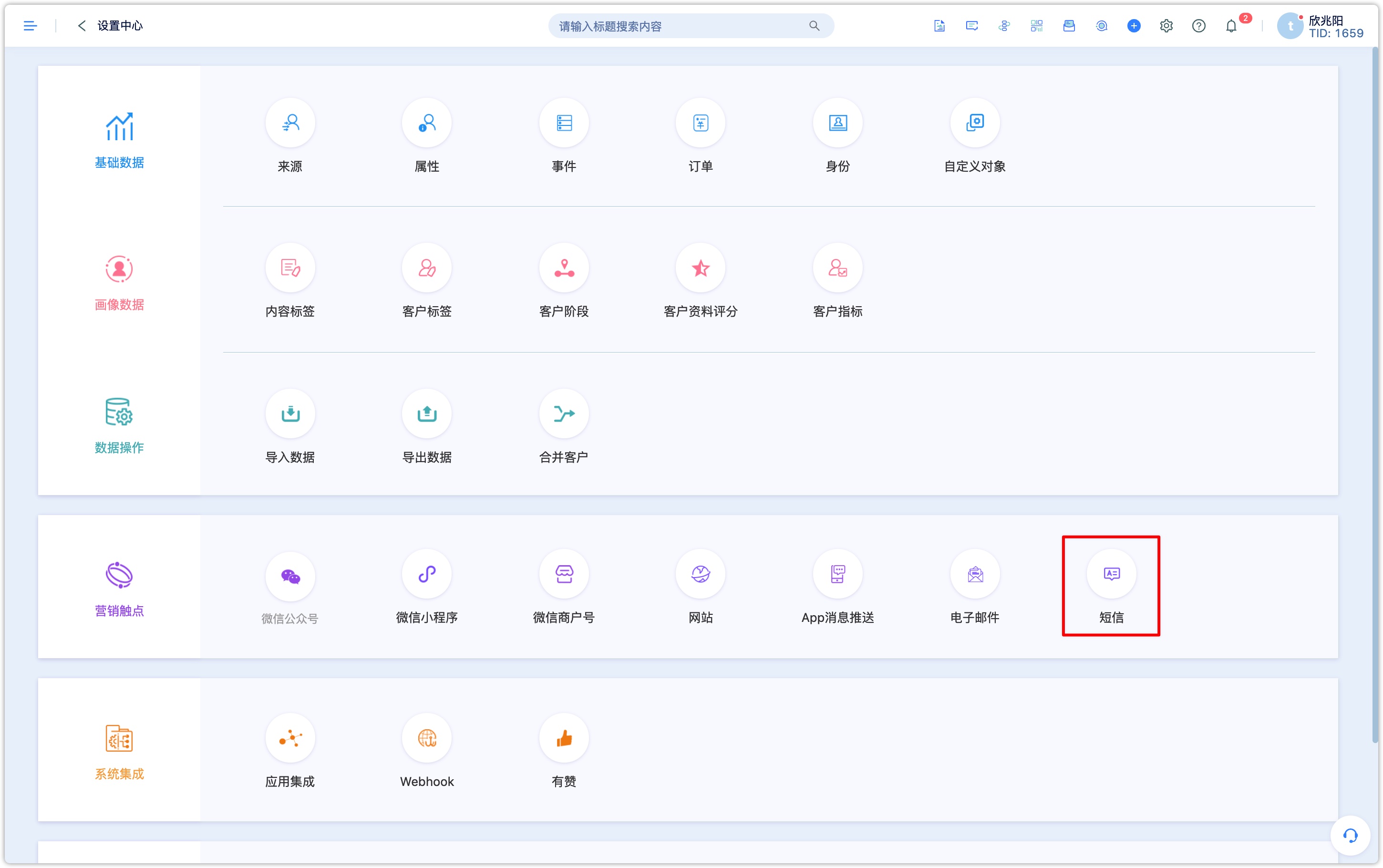
Apply and set signature.
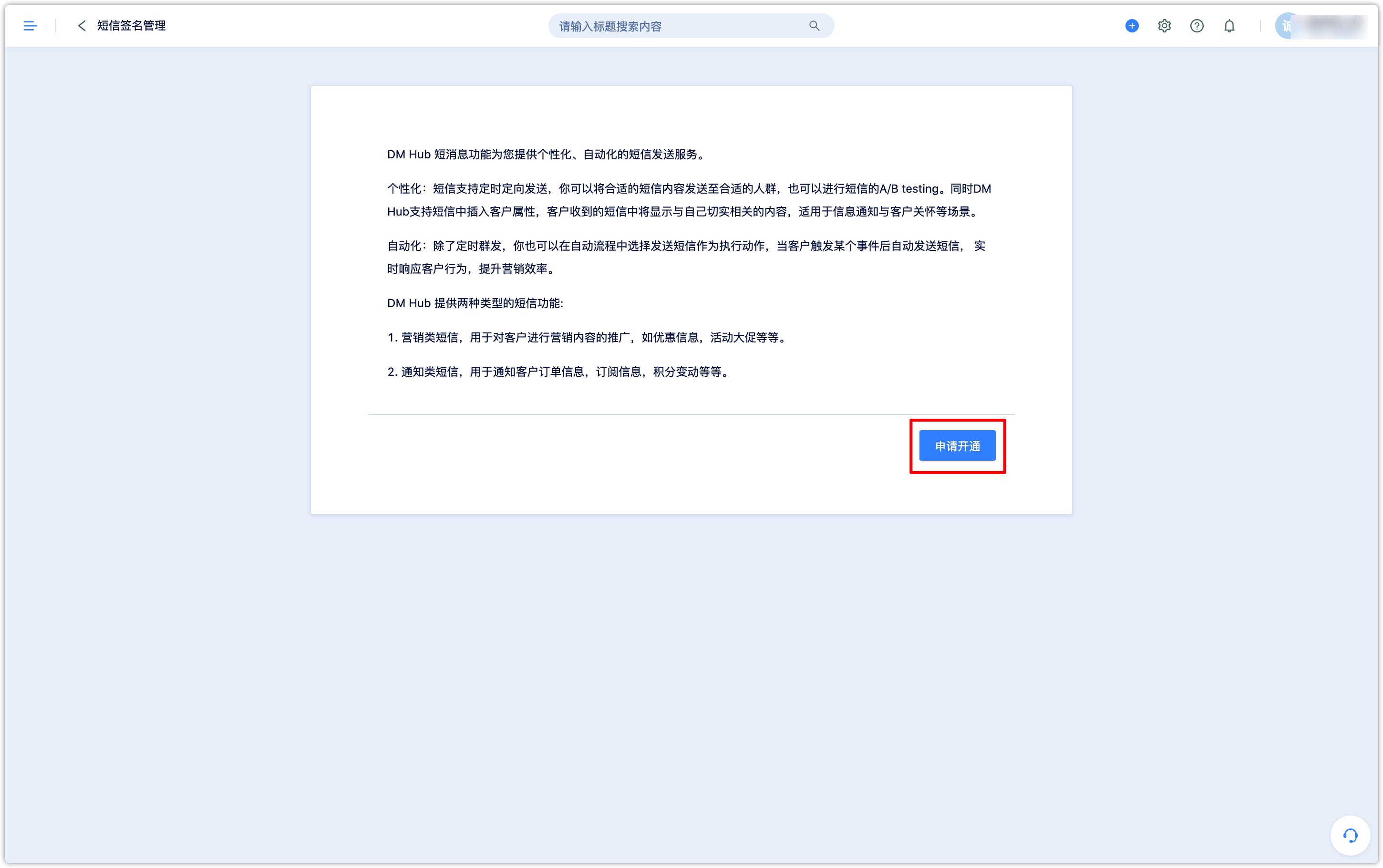
SMS signatures will generally be reviewed within one working day. If you need to deal with it urgently, please contact:success@convertlab.com.
3.SMS Quota Recharge#
SMS quota requires additional purchase and recharge, pay per piece, and trial tenants would get 20 pieces for free by default.
Please click to download the "SMS Recharge Information Form", fill in the relevant information, print it and seal it, send the electronic version and scanned copy (or stamped file photo) to success@convertlab.com, transfer money according to the unit-price to the account as agreed contract requires . After the payment is successful, the account will be recharged within one working day, and the relevant details can be viewed in the system.
You can view the remaining SMS quota on the [Interaction—SMS—SMS List] page, and click [Quota Details] to view the consumption and recharge details; turn on [Allocation Insufficiency Alert], when the quota is lower than the set value, the system will notify you by SMS contact number.
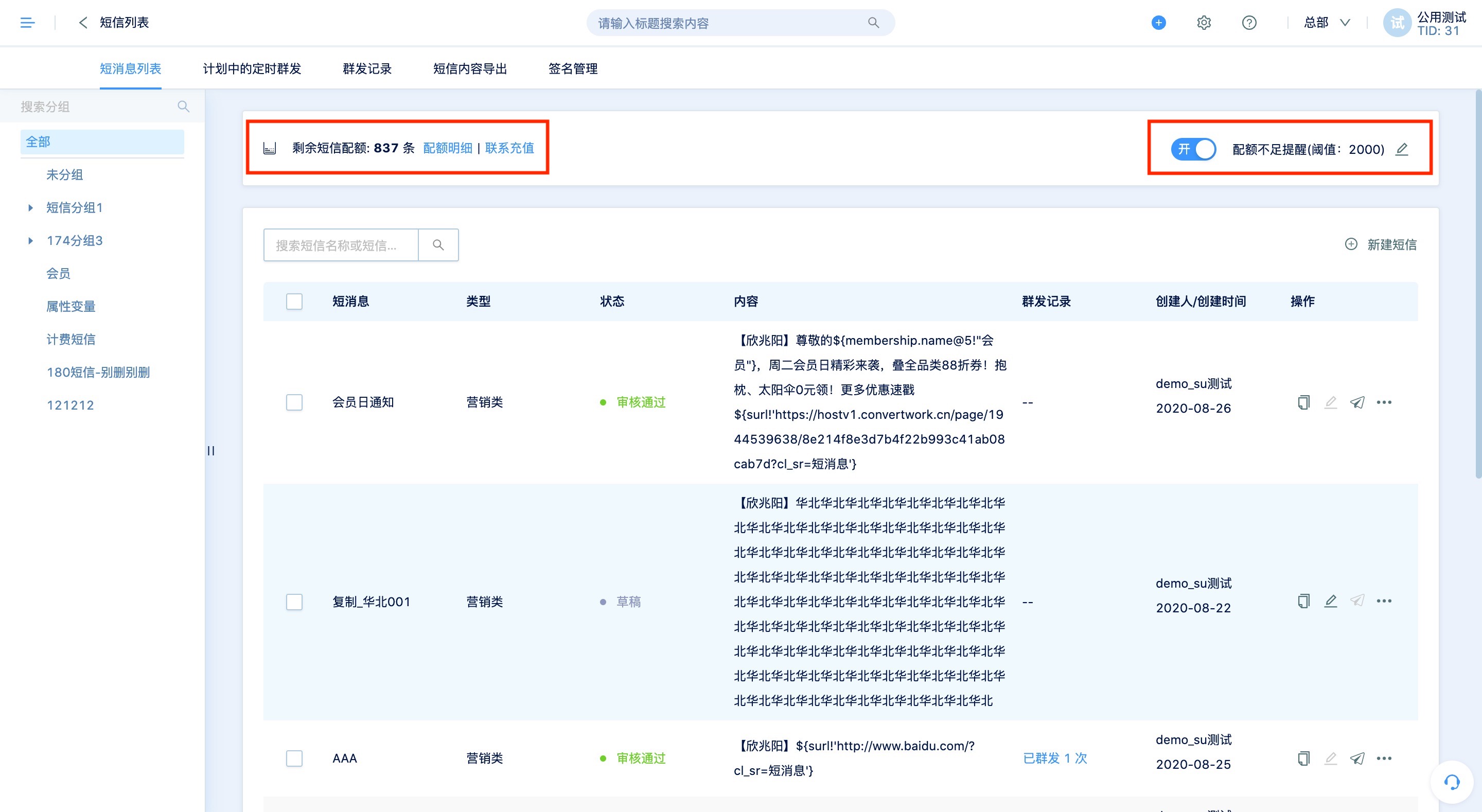
4.Create a new SMS#
Click [Interaction—SMS—SMS List] to see a list of all established SMSs. Click the [New SMS] button at the top right of the list to configure the following fields:
SMS name: The name of the SMS in the system, which is only used for the identification of the system's internal records and will not be displayed in the SMS received by users.
Associated marketing activities: You can choose to associate marketing activities.
Message type: optional marketing (you can send promotions, offers and other marketing activities, and "Back to Unsubscribe" will be automatically added at the end of the message) or notification (notifications can be sent, marketing content can not be included, otherwise it will be sent by the operator shield)
Marketing SMS and notification SMS will be sent through different channels. This channel is the rule of the SMS operator. Generally speaking, the real-time of marketing is not as good as the notification, but if the marketing content is sent through the notification channel, the operator will block it directly . At the same time, marketing SMS will be restricted by DM Hub's message anti-nuisance settings.
Signature: select a signature, the signature will be displayed at the beginning of the SMS received by the user.
4.1Insert a normal link#
The content of the SMS can be inserted into the short link. The short link can be a link, directly enter the link address or select the micro page. After inserting the link, it supports inserting variables in the link, and the variable can select customer attributes, etc.; after the customer clicks the link, the system will record the clicked SMS xxx in its timeline the link to. It also supports inserting the download file address, and clicking it will jump to the browser to download the file. For specific description of file management function, please refer to file management. After the customer clicks, the file will be downloaded, and the system will record the [download file] event.
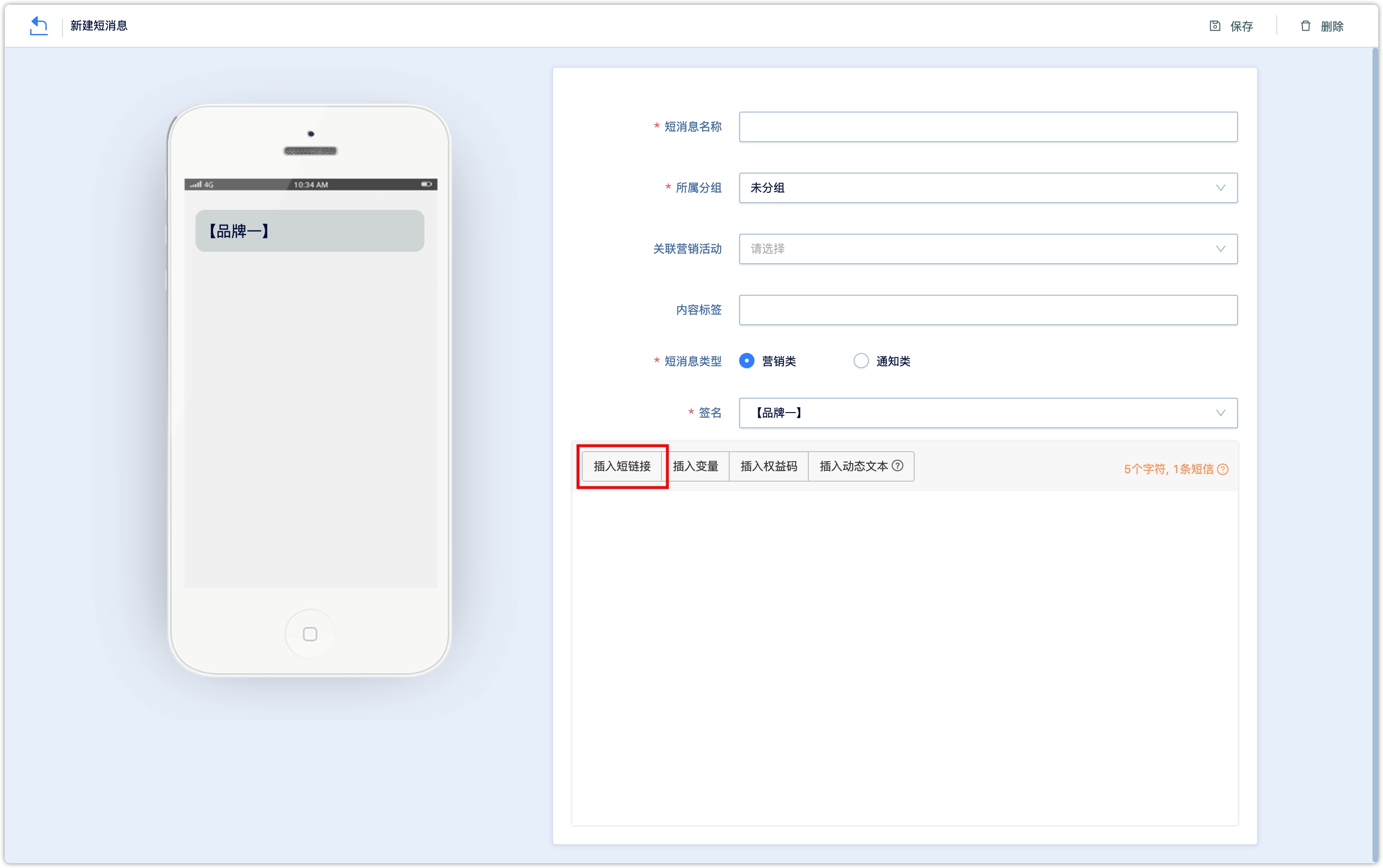
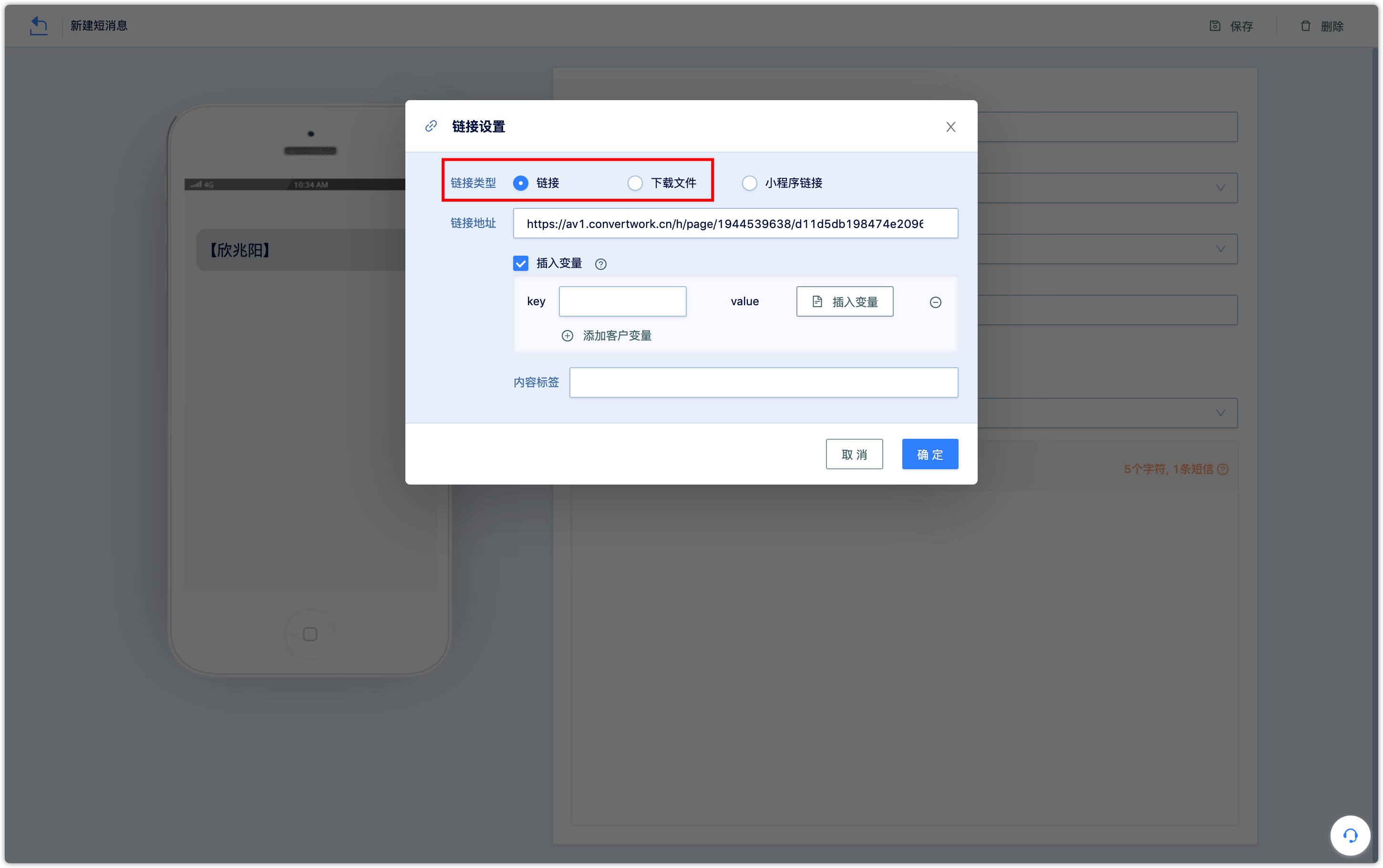
4.2 Insert Mini Program Link#
In December 2020, WeChat announced the URL Scheme opening applet. The URL Scheme for opening any page of the applet can be obtained through the server interface. It is suitable for opening small programs from text messages, emails, and web pages outside WeChat. This is of great significance for the contact of non-WeChat environments and small programs, and it can be said to be a huge traffic portal.
4.2.1 Notes#
This jump method only supports opening the applet from a page outside the WeChat environment. If the link is opened in WeChat, the applet cannot be opened normally. If you want to be compatible with the WeChat environment, you can add a link to the mini program on the micro page. For details, refer to inserting a link to the mini program on the micro page.
In the SMS scenario, it needs to be converted to a short link, otherwise it cannot be redirected in the SMS. Currently, only one small program link can be inserted into an SMS template.
Although SMS supports one person, one link, the applet link can only support static parameters, and cannot support one person one reference, that is, the access event of the applet cannot be accurately matched with the SMS link click event.
Calling the interface that generates the jump link of the applet requires the developer authority of the applet, and the developer authority can only be authorized to one party, which is generally authorized to the applet development and release. DM Hub does not ask for the developer authority when the applet is authorized. Therefore, the docking can be achieved in the following ways:
Note: Scheme will be divided into short-term effective Scheme and long-term effective Scheme according to whether it is expiration valid and expiration time parameters: a single small program can generate a maximum of 500,000 Schemes per day (including short-term effective Scheme and long-term effective Scheme). The effective time exceeds 31-day schemes or permanently effective schemes are long-term effective schemes. A single applet can generate a total of 100,000 long-term effective schemes. Please be cautious when calling schemes with an effective period of no more than 31 days as short-term effective schemes. A single applet generates short-term effective schemes. There is no upper limit for the effective Scheme. For details, refer to the Mini Program Development Document.- Manually generate it through the [Tools]-[Generate URL Scheme] in the small program management backend (this method is recommended if there are not many links).
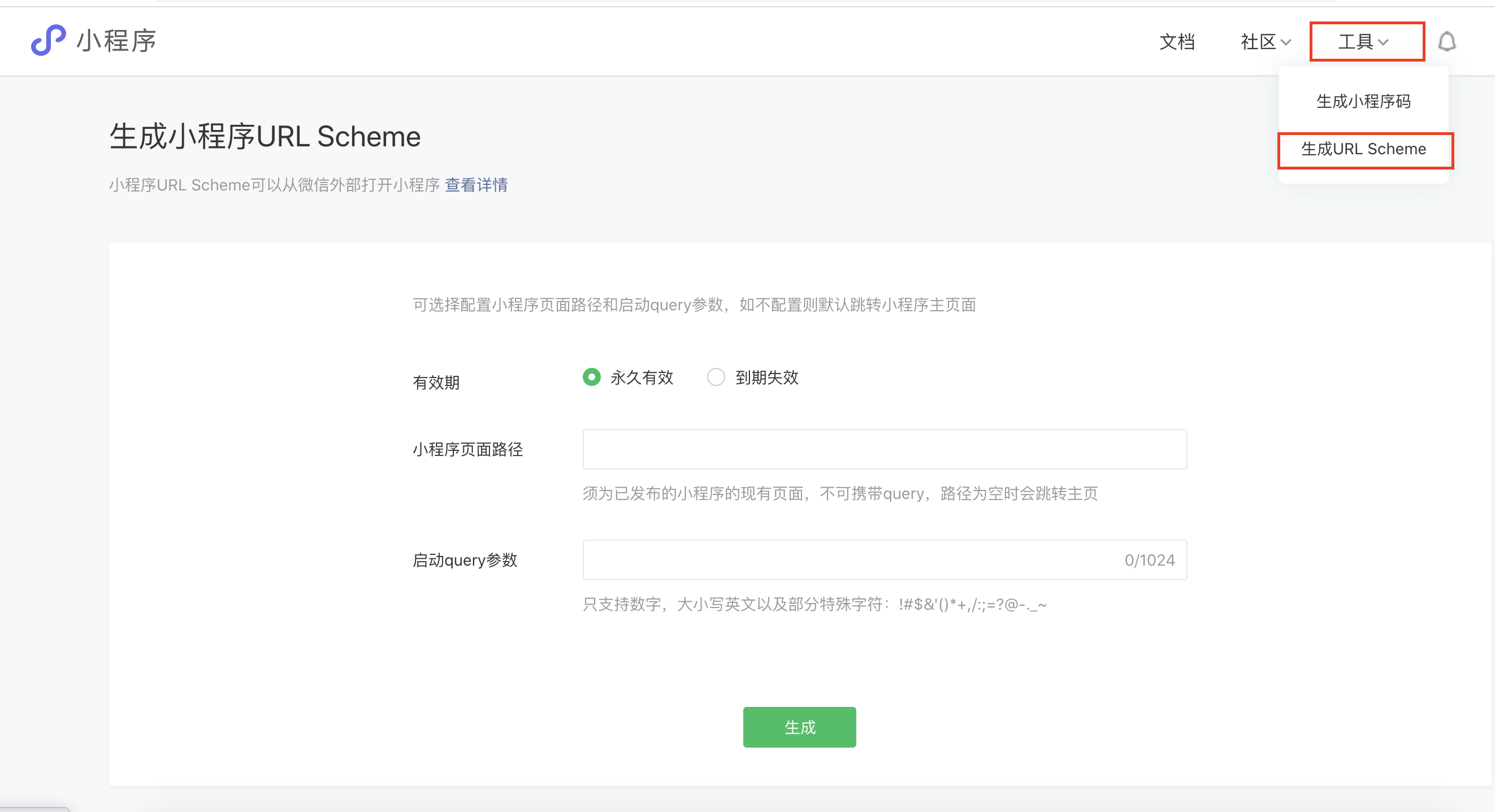
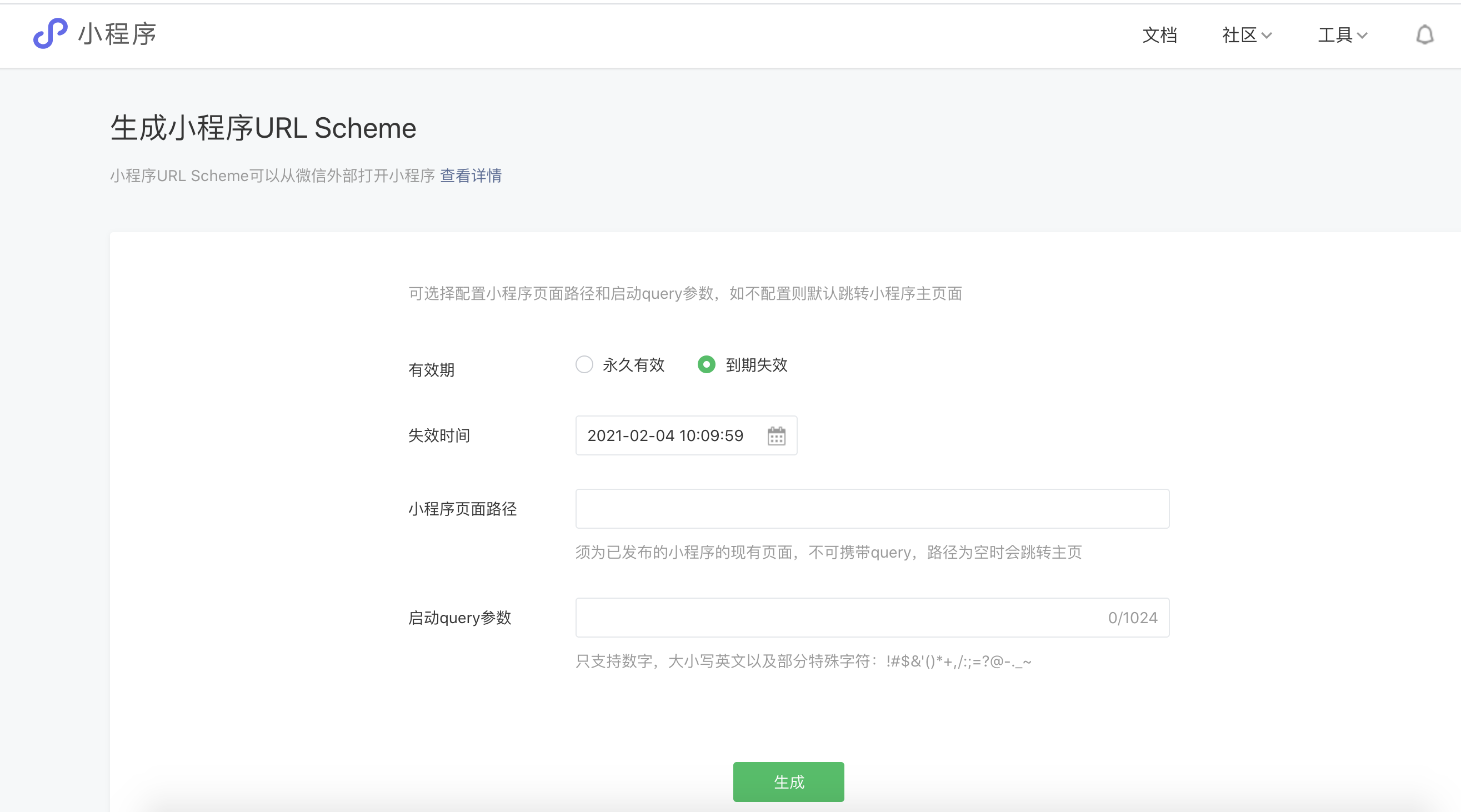
The applet developer shall follow the applet development document,call the interface to generate the applet jump link, and then select manual input in the DM Hub, and just fill it in directly;
It is generated by DM Hub calling the interface, but you need to contact the DM Hub assistant to configure the appid and secret of the applet in the DM Hub backend. When the DM Hub generates an access token based on the provided appid and secret, the original token of the developer will become invalid. The mini program developer needs to be compatible with the token invalidation and re-acquire the token, otherwise it will call other interfaces of the mini program. Make an impact.
Realization through integrated service docking requires both parties to carry out a certain docking development. If you need to adopt this solution, please contact the Convertlab account manager. The applet developer provides the relevant interface (returning the generated result or access token), which is called by the integration service, and the integration service returns the final result according to the format defined by the applet development document.
4.2.2System Settings#
After the configuration is complete, depending on the link entry method, the settings in the DM Hub can be divided into the following two situations:
- Manual input
If the docking mode is 1 or 2, select manual input, and fill in the generated jump path into the input box.
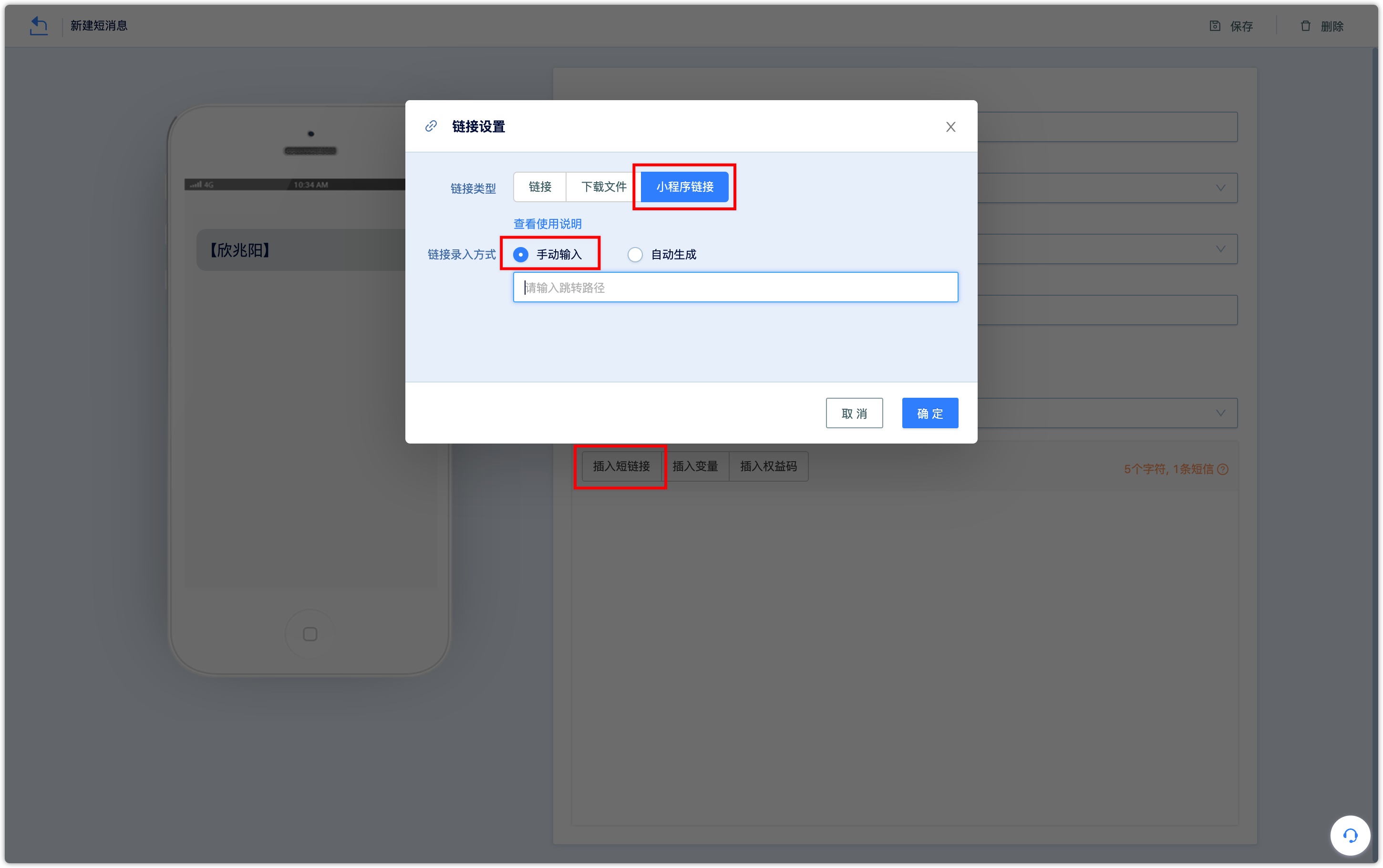
- Automatic generated
The docking mode adopts 3 or 4, and after the completion of the docking configuration, the automatic generation of the jump path is supported.
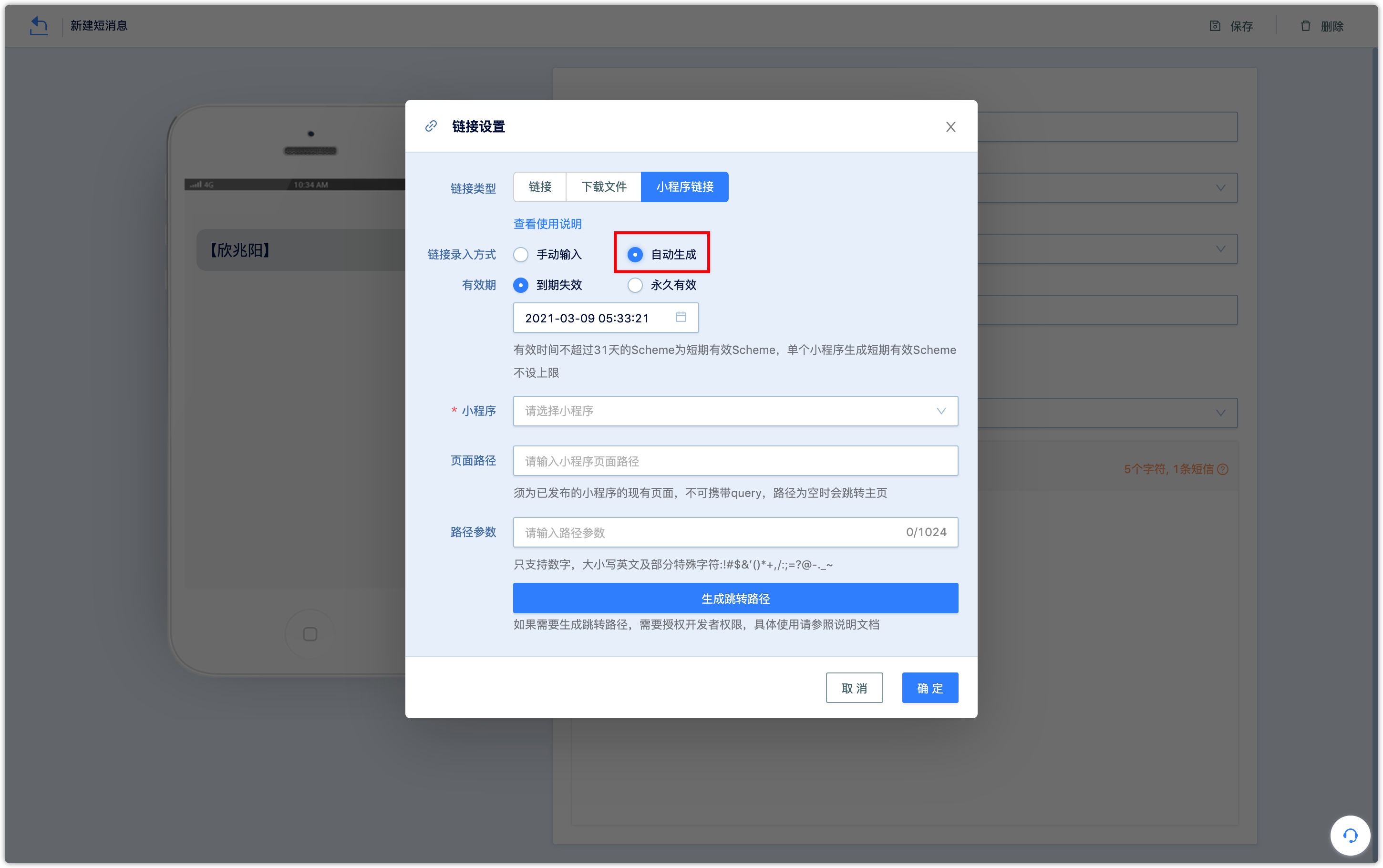
Expired
Set the time when the mini program link expires according to your needs. The scheme with an effective time of no more than 31 days is a short-term effective scheme. There is no upper limit on the number of short-term effective schemes generated by a single applet.
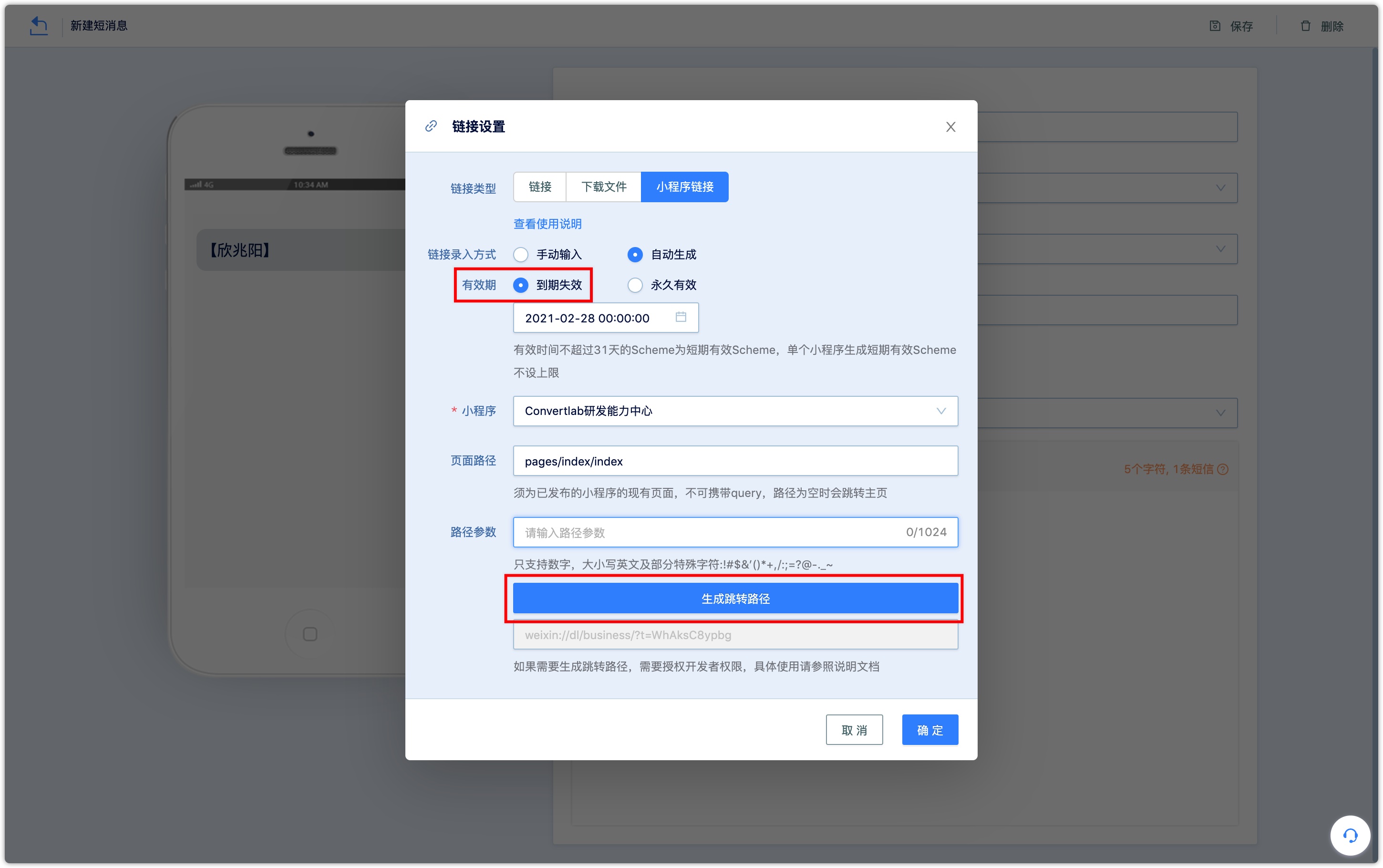
Permanent
A single applet can generate a total of 100,000 long-term effective Schemes. Please call carefully
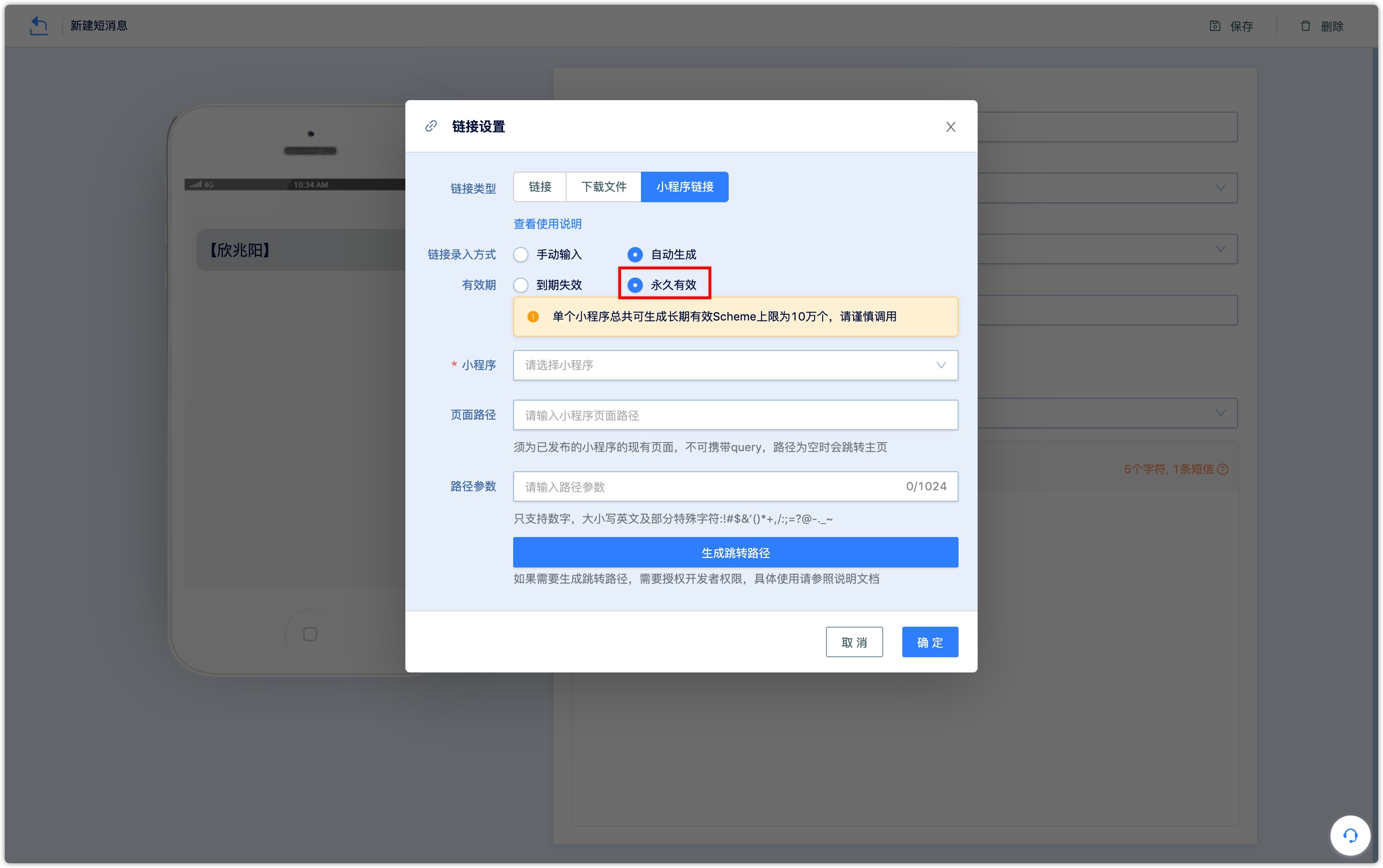
Applets
Mini programs need to be authorized to DM Hub first, and the authorization steps refer to the document Mini Program Authorization
Page path
It must be an existing page of a published applet, no query can be carried, and the homepage will be redirected by default when the path is empty
Path parameter
The parameters that come with the path of the Mini Program page to be jumped to (that is, the specific format and meaning of the parameters are determined by the development of the Mini Program developer, and are not meaningful if they are set randomly here). Only numbers, upper and lower case English, and some special characters are supported :!$&'()*+,/:;=?@-._~ Leave blank if there is no parameter.
Generate jump path
After the above information is filled in correctly, click Generate Jump Path, and finally confirm to save.。
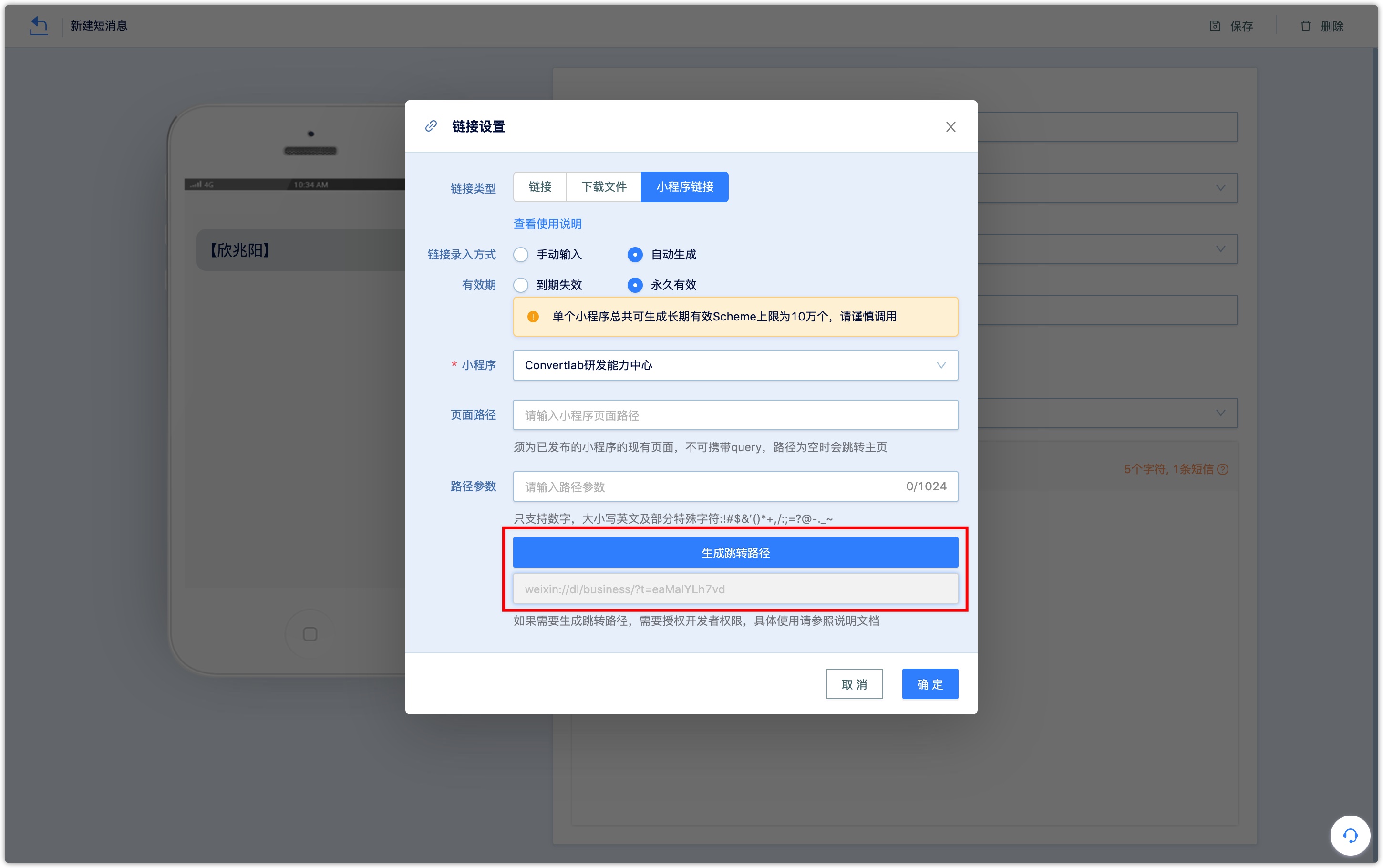
IOS system effects are as follows:
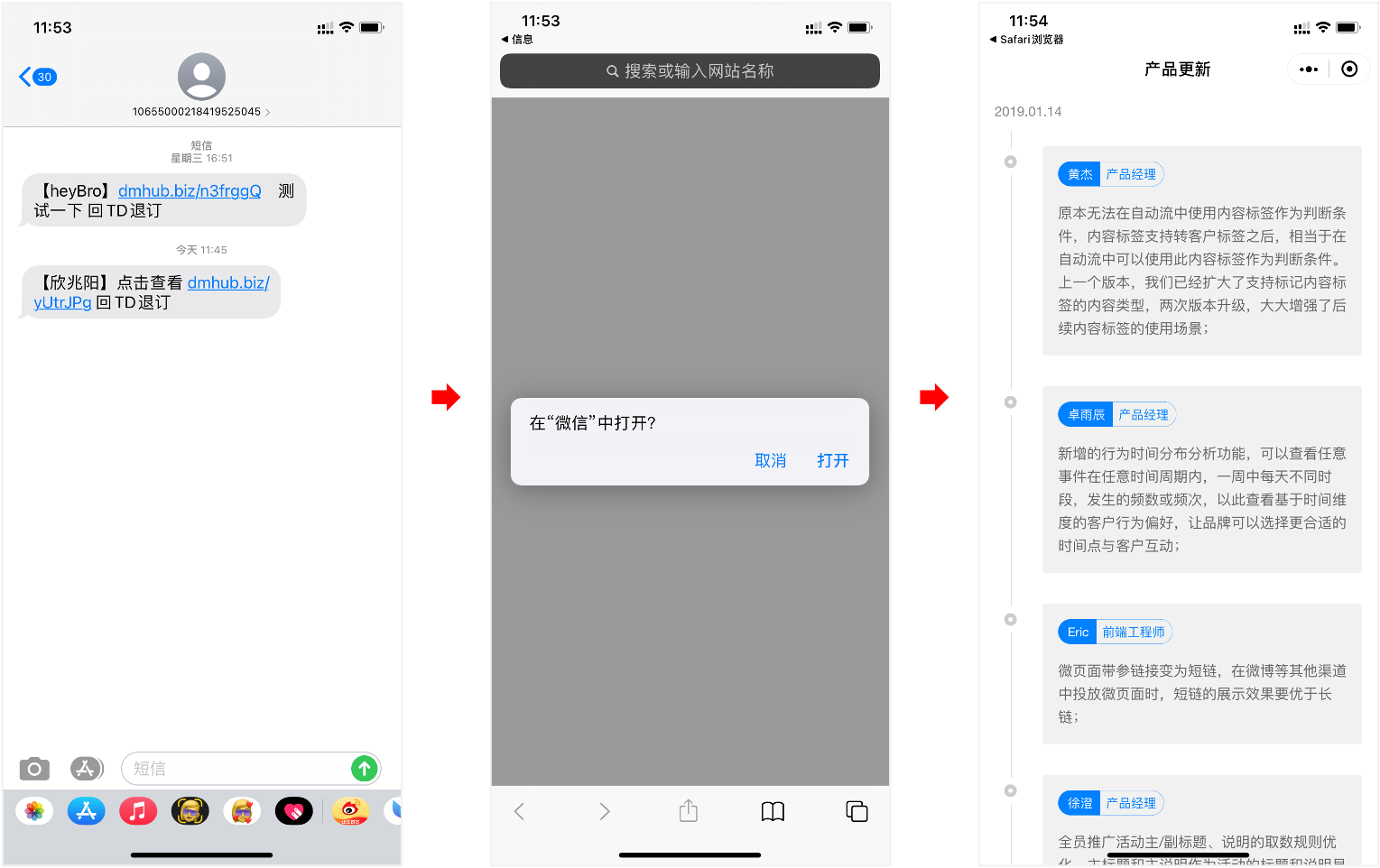
The Android system effects are as follows:
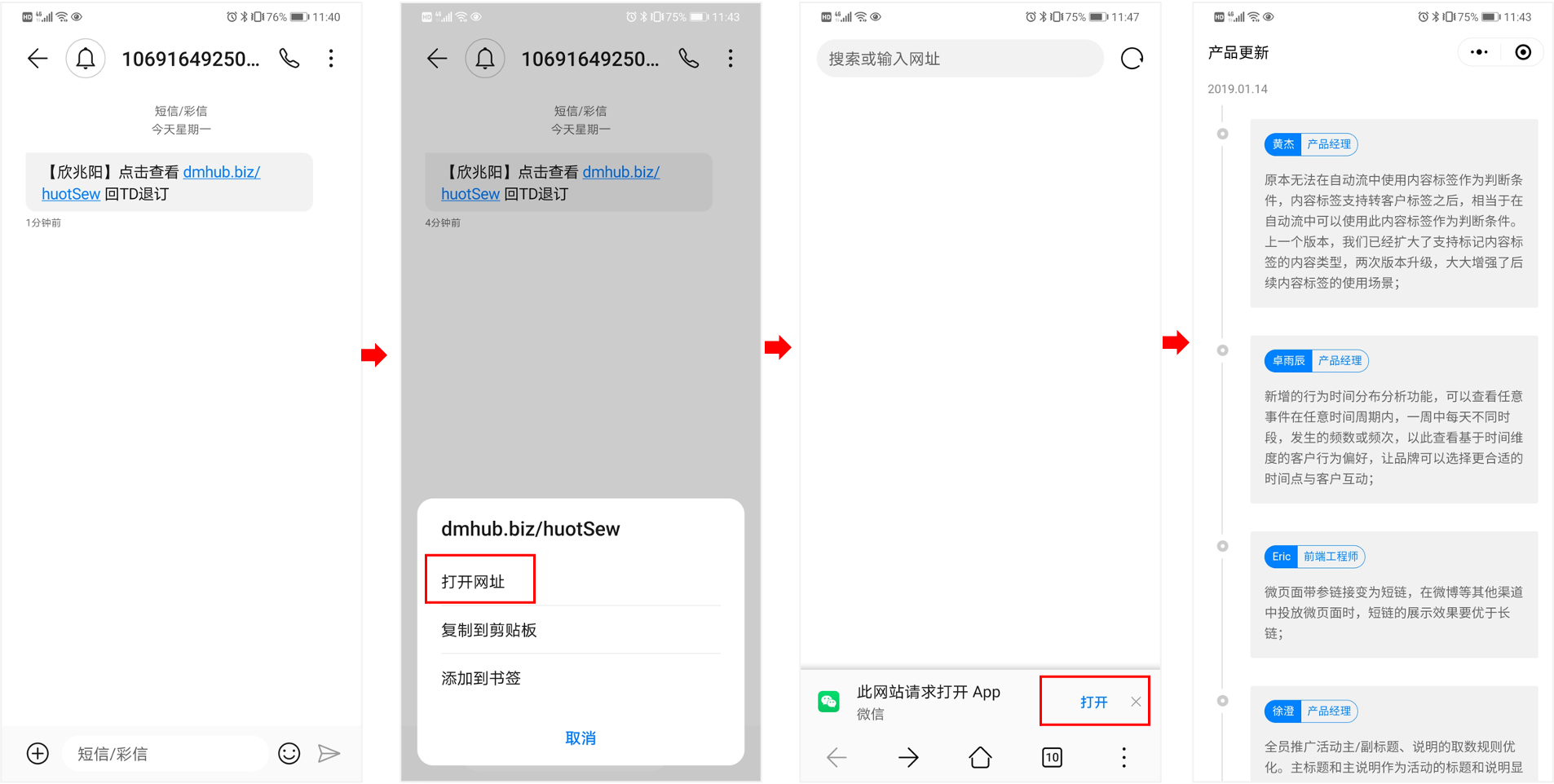
4.3Insert Variable#
The content of the SMS supports the insertion of variables. The variable type supports customer attributes, marketing activity attributes, value tags, context events, etc., and the default value can be set in [Display when empty]. When the user receives a text message with a variable inserted, the variable content will automatically be displayed as the user-related information recorded in the DM Hub system.
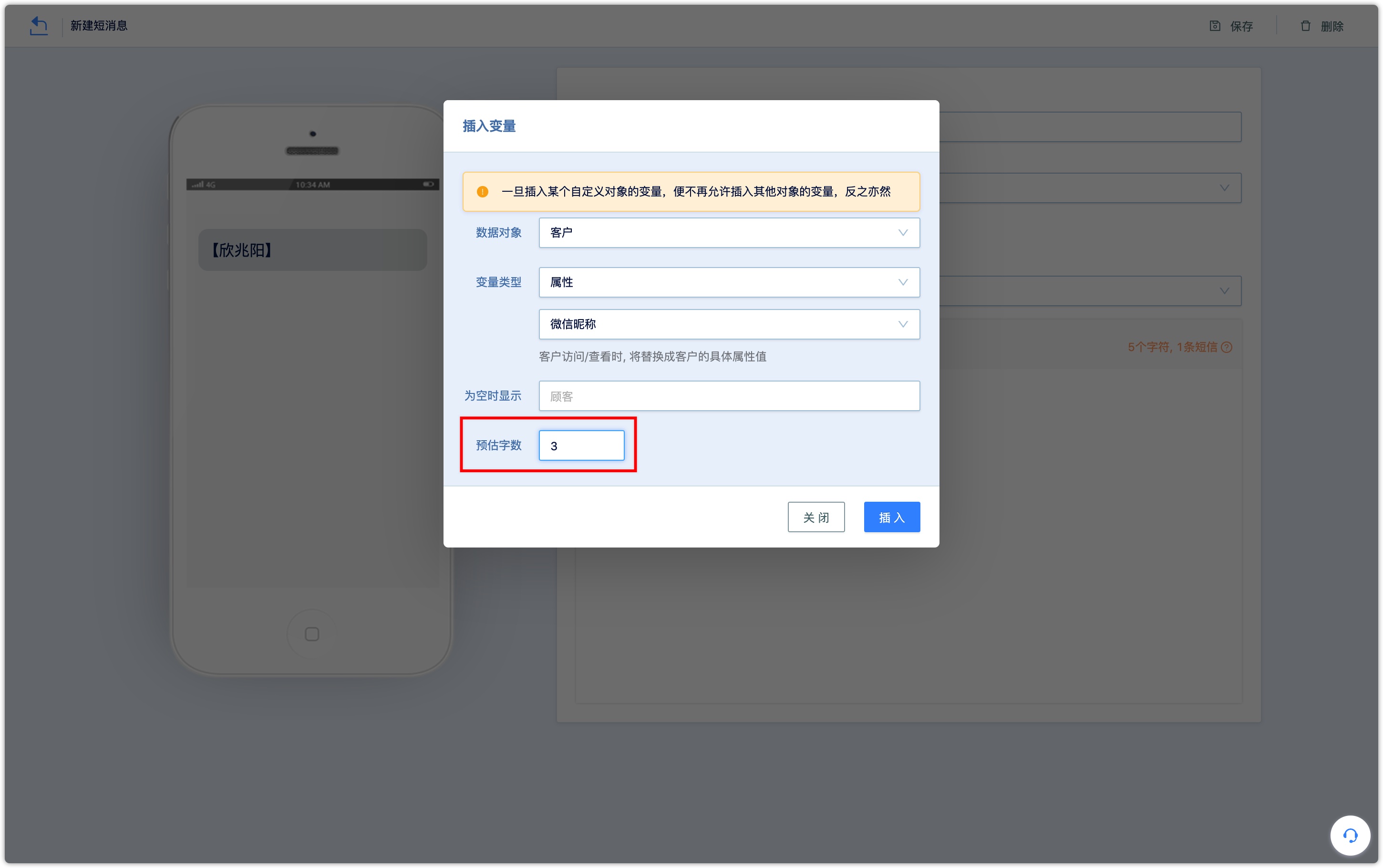
Example: Insert the order number in the purchase of goods and services into the SMS
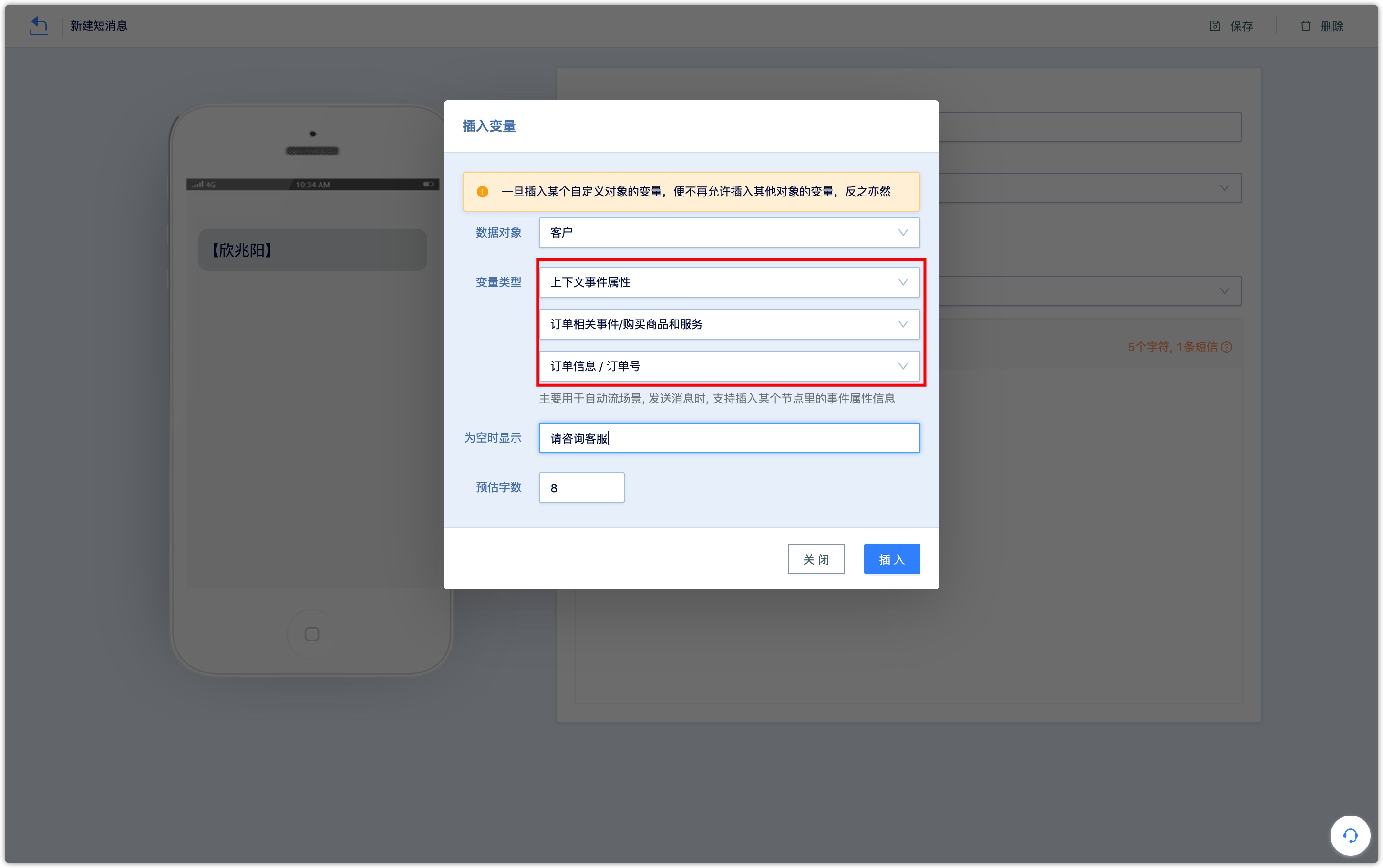
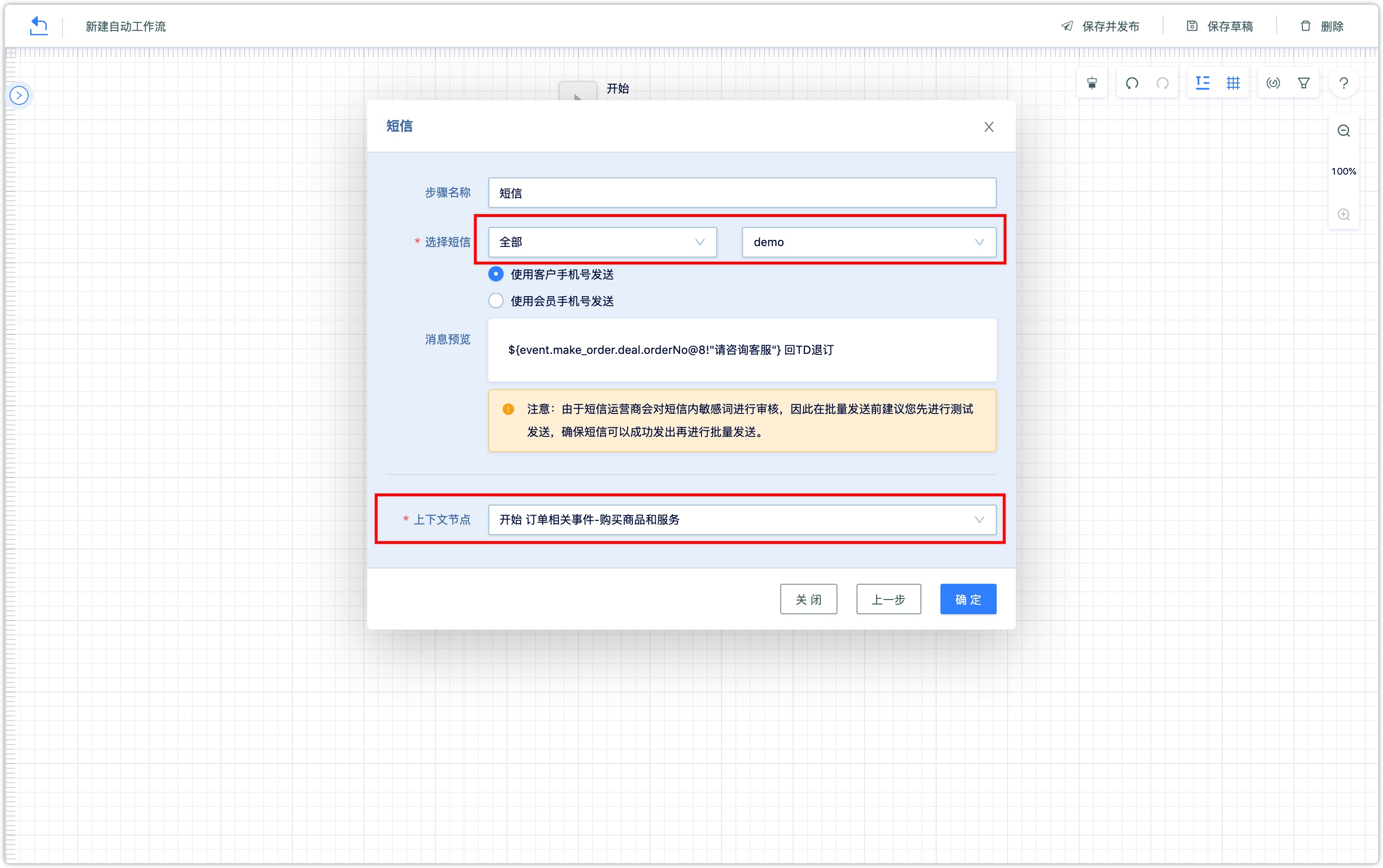
5.How to send group SMS#
After the SMS content is approved, the group can be sent. In the operation column of the SMS list, click the Send SMS button and select group or test sending.
5.1Test Sending#
In the test sending mode, set the test recipient to send to, you can choose to send to "specified number" (you can test and view the effect of the text message content) or "specified customer" (you can test and view the customer attribute information set in the text message and The tracking effect of the customer clicking the link); set the sending channel and sending account; click OK to send.
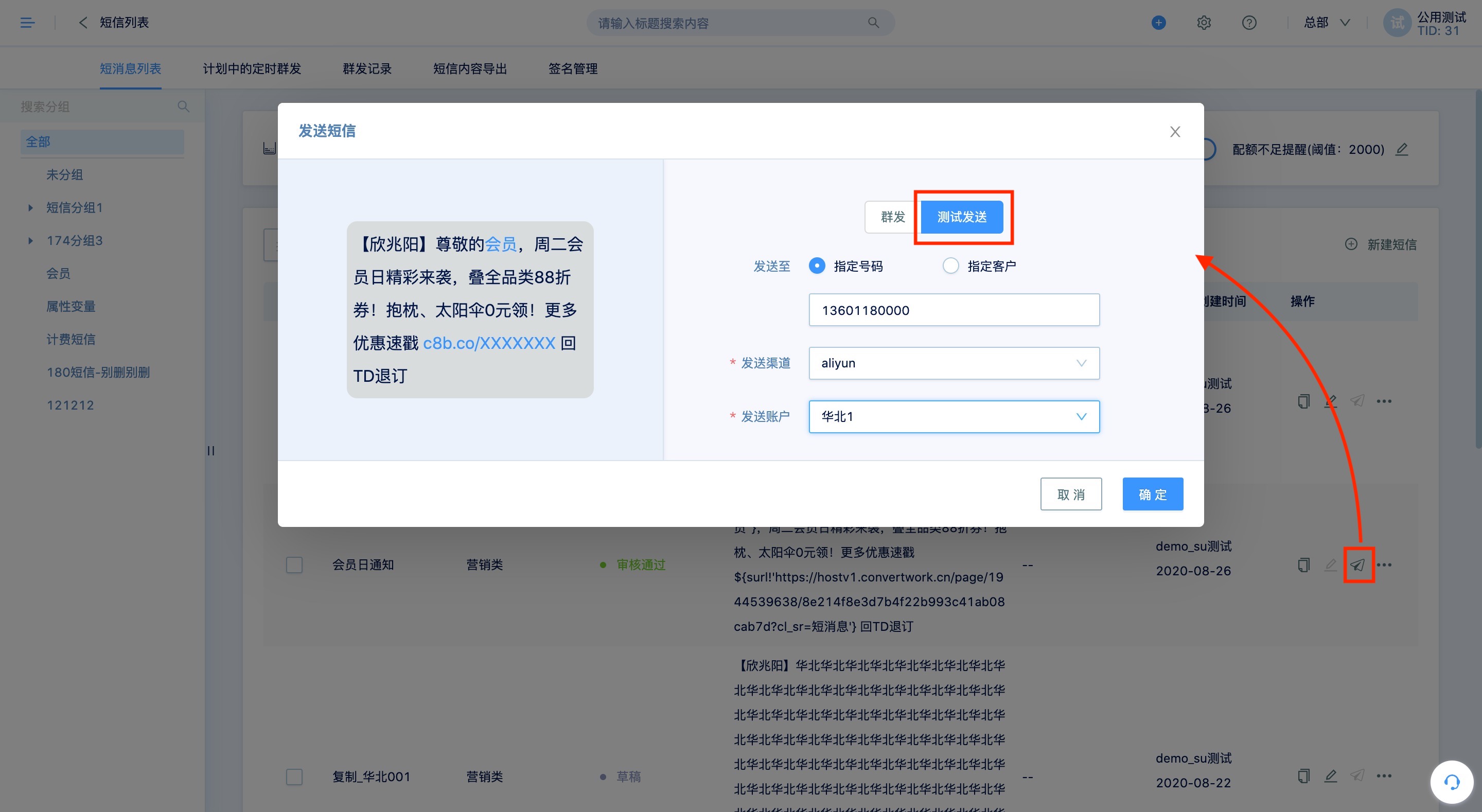
5.2Group Sending#
In the mass mailing mode, set the customer to be sent to, and you can choose a customer group or a customer group associated with the product in use;
Set the sending time, you can choose to send immediately or regularly; set the sending channel and sending account; click OK to send.
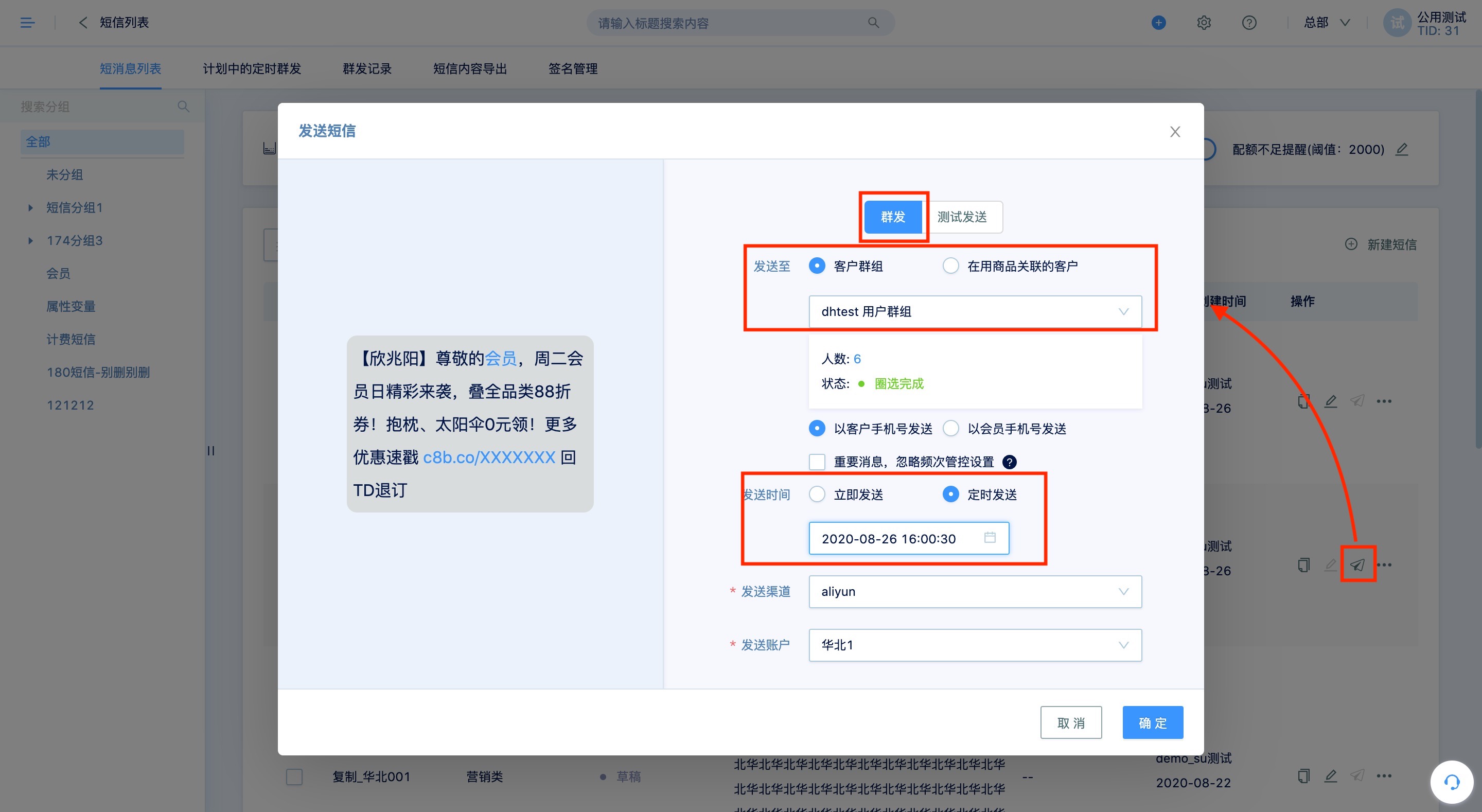
If timed sending is set, you can check it in [Scheduled Timed Group Sending], and you can cancel sending before the timed sending time.
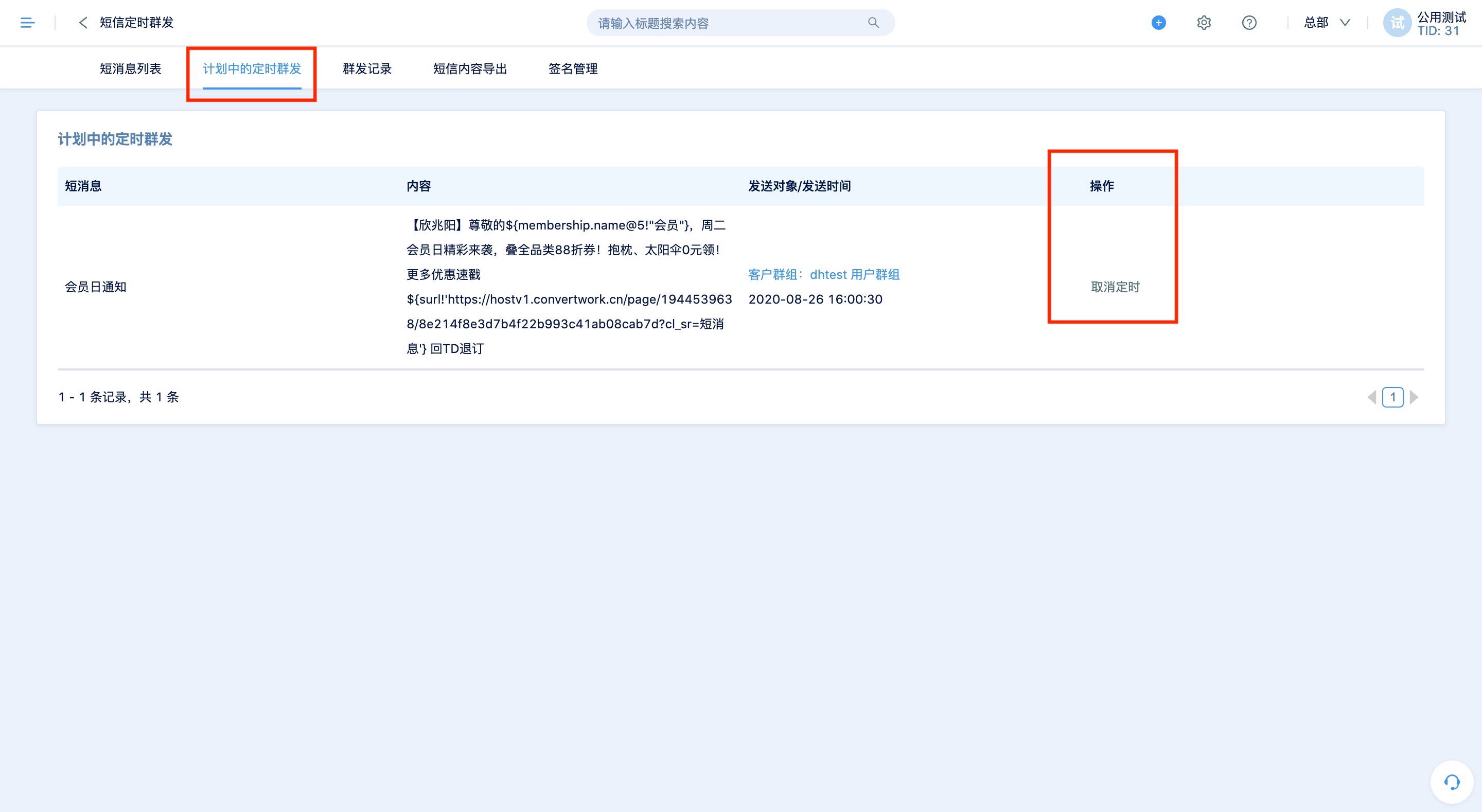
6.How to view sent data#
After sending, you can see how many times each SMS has been sent in batches under the SMS list group sending record. Click [Most sent XX times] to expand the group sending record list, including sending batch, sending object, sending time, sending number, click short link, click rate, sending status data.
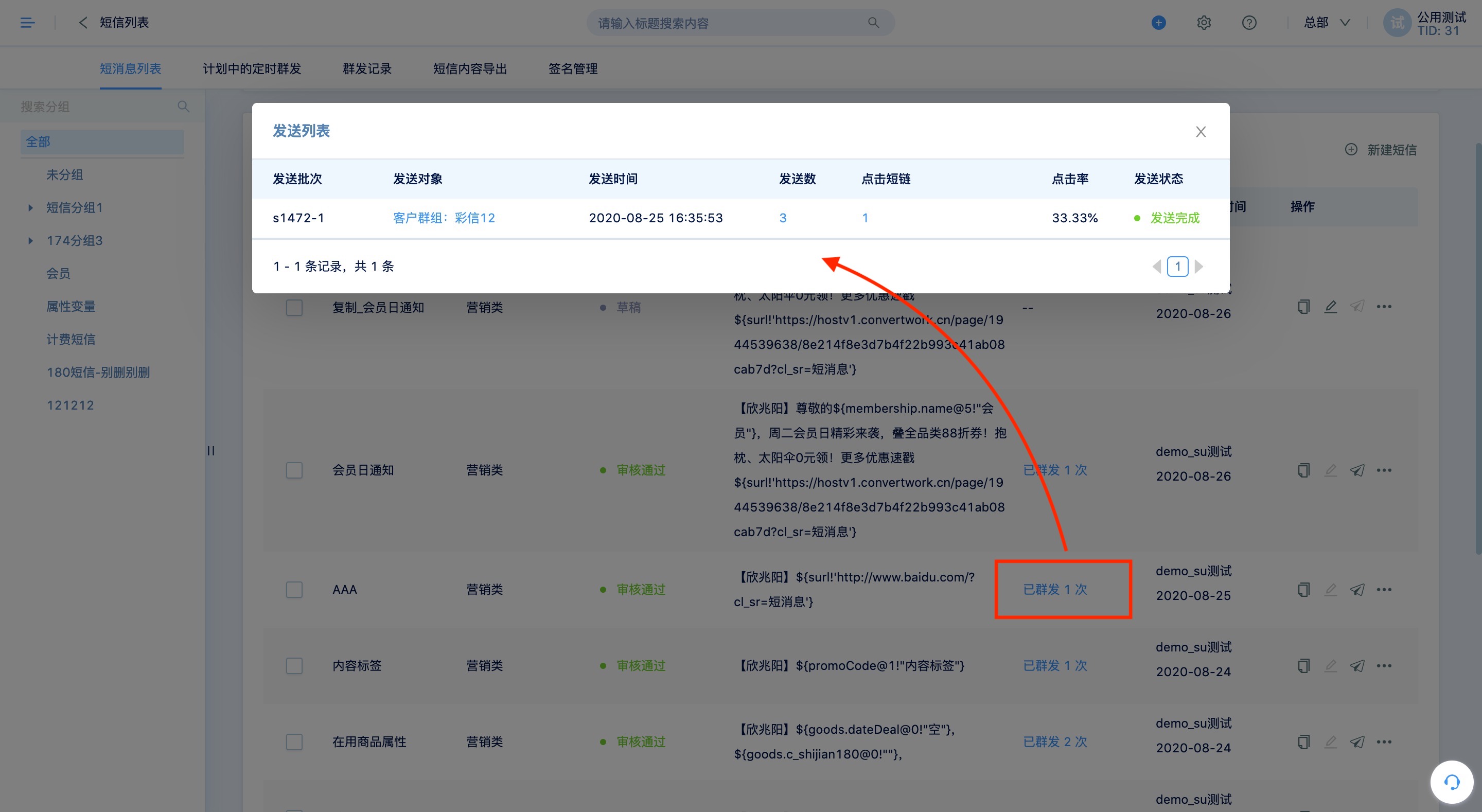
You can also view the data of each group transmission in [Interaction-SMS-Group Sending Record], and download the sending details.
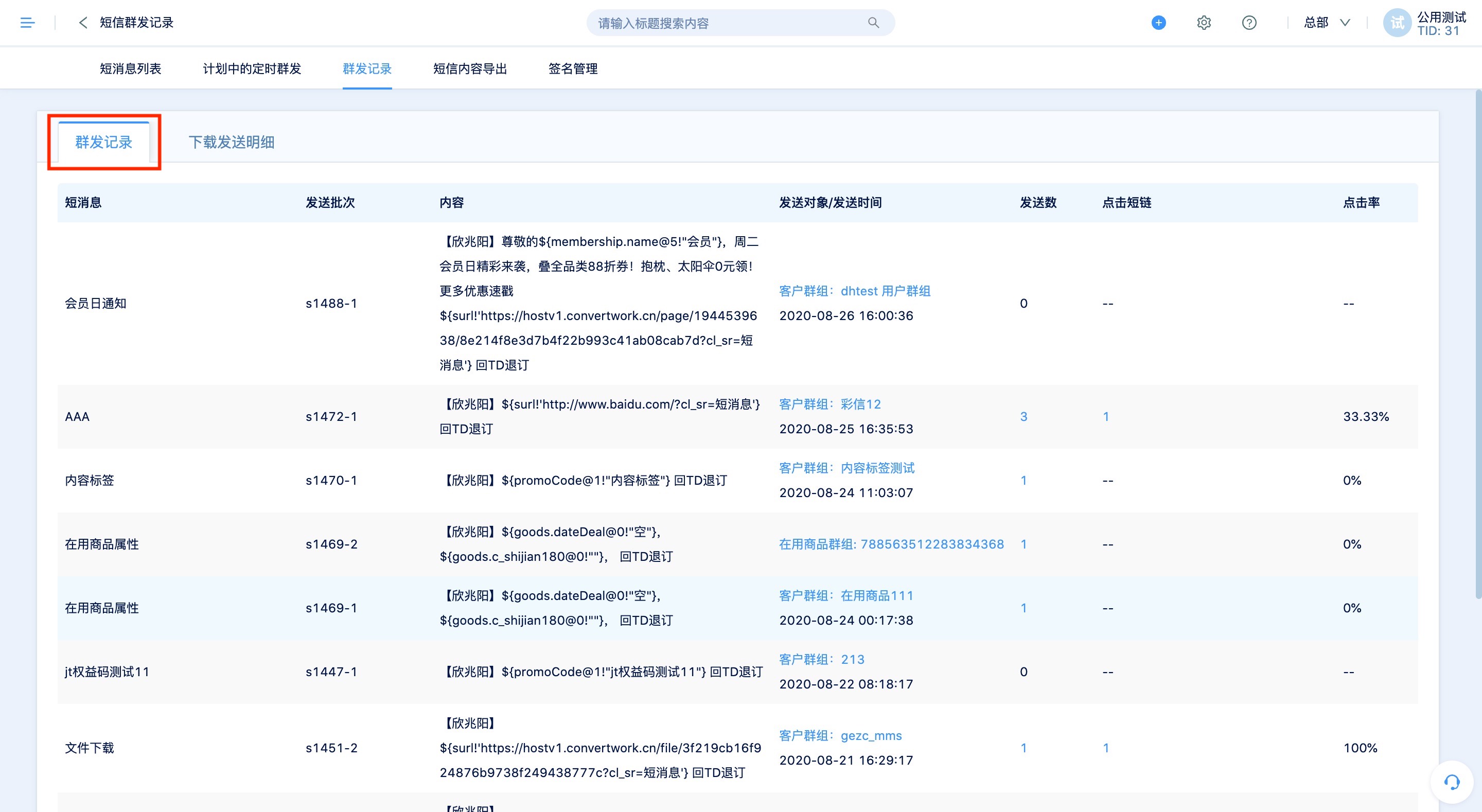
Switch to the [Download Sending Details] page, you can see the list of download details that have been generated. Click the Generate Sending Detail File button on the upper right to set a certain sending date and time period, send success or all status, a SMS or all SMSs, and generate a sending detail file. After clicking [OK], you can see the sending details being generated in the download details list, and you can download them after the generation is complete.
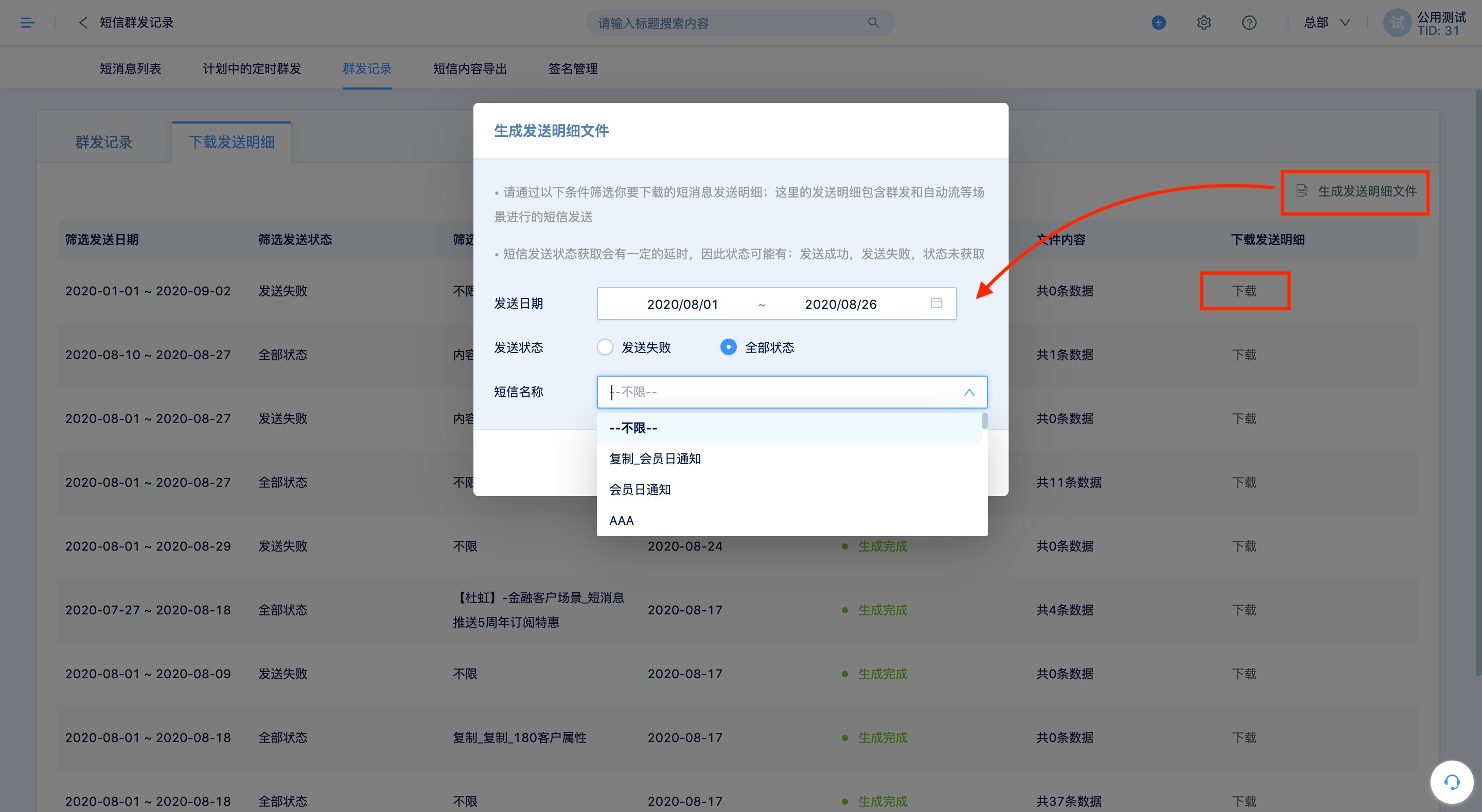
7.SMS account management#
The account is mainly used to distinguish the SMS quota usage of different departments/subsidiaries, and to associate the corresponding SMS data through the SMS signature.
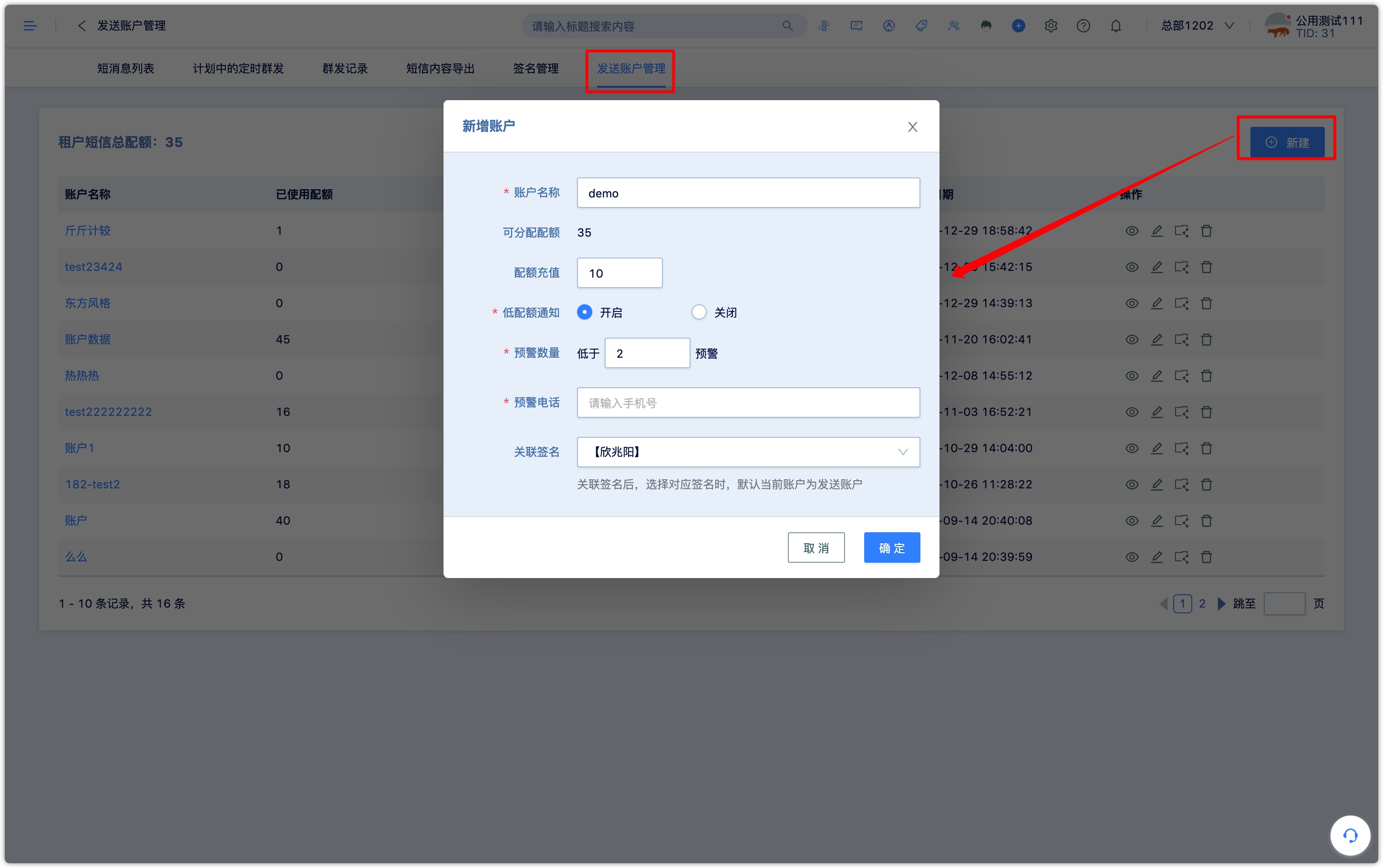
After the signature is associated, when the corresponding signature is selected, the default current account is the sending account. Each account can view consumption details and recharge details separately, and export data.