WeChat Template Message
Compared with Wechat group messages and Wechat responses (customer service messages), Wechat template messages have no strict restrictions on the sending time, times and fan activity conditions. Through Wechat template messages, you can send activity reminders and service notifications to Wechat followers.
Through DM Hub, you can send template messages to official account followers of Wechat in groups, support inserting variables in template messages, and record events related to sending template messages.
To use the template message function, please follow the template message Operation Specification 链接待更新. Do not use template messages to send spam or cause harassment, otherwise it may cause user complaints.
1. Access Guide#
1.1 Access to the Wechat official account#
Template messages are only available for verified service accounts. Before using DM Hub Wechat template message feature, make sure that the verified Wechat service account is bound in DM Hub and authorized to Convertlab. Refer to Setting Center-Marketing Contact-Wechat Official Account 链接待更新。
If you need to bind multiple official accounts, in order to merge Wechat followers of different official accounts, please first go to the Wechat open platform to bind multiple official accounts under one open platform account.
Several Wechat official accounts are bound in DM Hub. When using each function of Wechat official account module, you can click on the upper right to switch Wechat official accounts.
1.2 Access to WeChat Mini Programs#
在DM Hub中创建模板消息支持跳转到小程序,使用该功能前请确保已经在DM Hub中绑定了小程序,参考《设置中心-营销触点-小程序》;请确保在微信公众号原生后台已经关联了小程序。
Creating template messages in DM Hub supports redirecting to Mini Program. Before using this feature, make sure that Mini Program has been bound in DM Hub, refer to setup Center-Marketing contact-Mini Program 链接待更新;and make sure that Mini Program has been associated in the official account of Wechat.

1.3 Activate template message function#
Before using the DM Hub Wechat template message, you must first add a template message plug-in to the original backend of Wechat official account.
Click to add [feature plug-in-template message-apply for Activation] on the verified Wechat service account at the backend of Wechat official account.
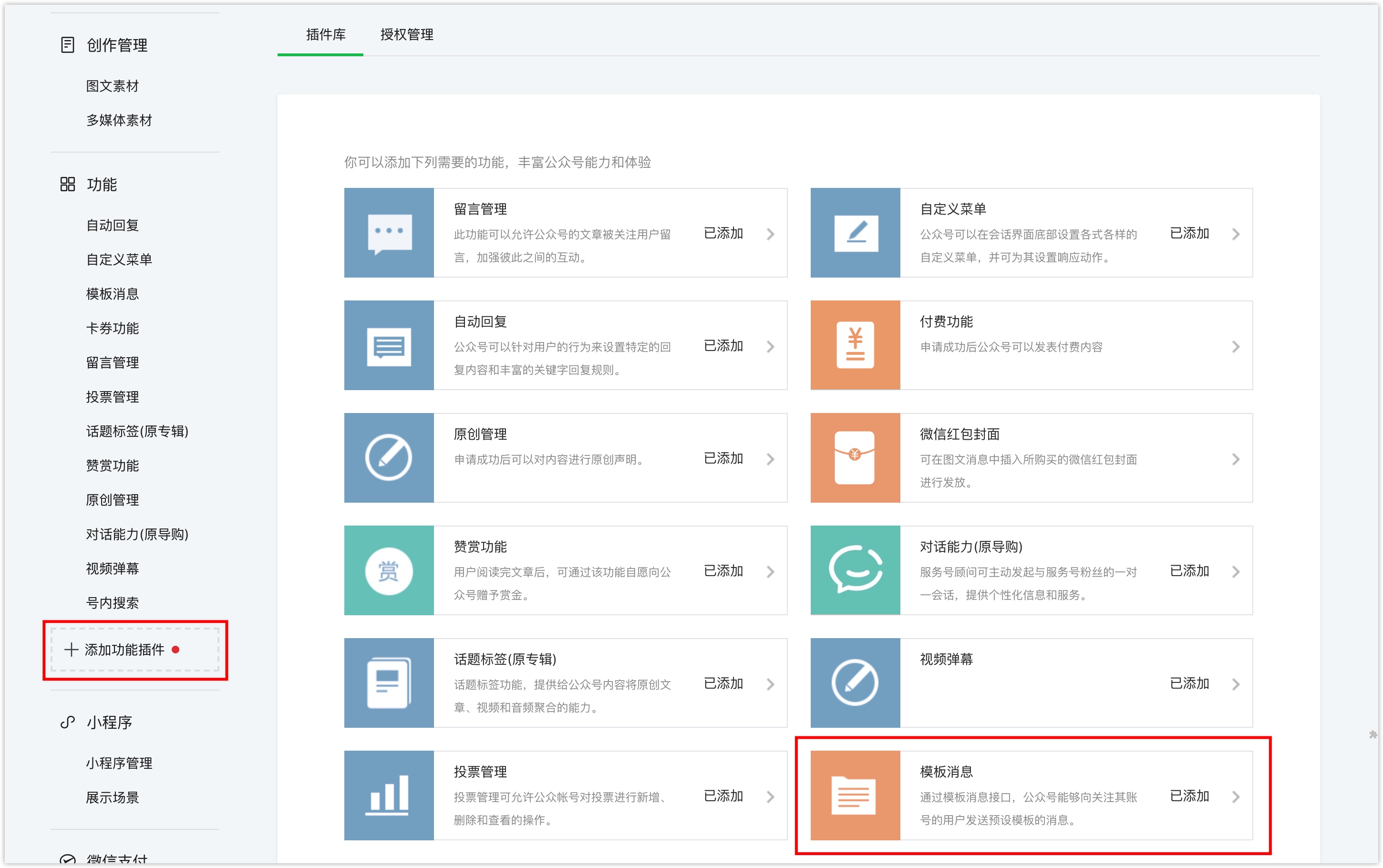
Select the industry for commonly used template messages. You can choose the main industry and the sub-industry (you can modify the industry once a month). It takes 2-3 days to review after submission.
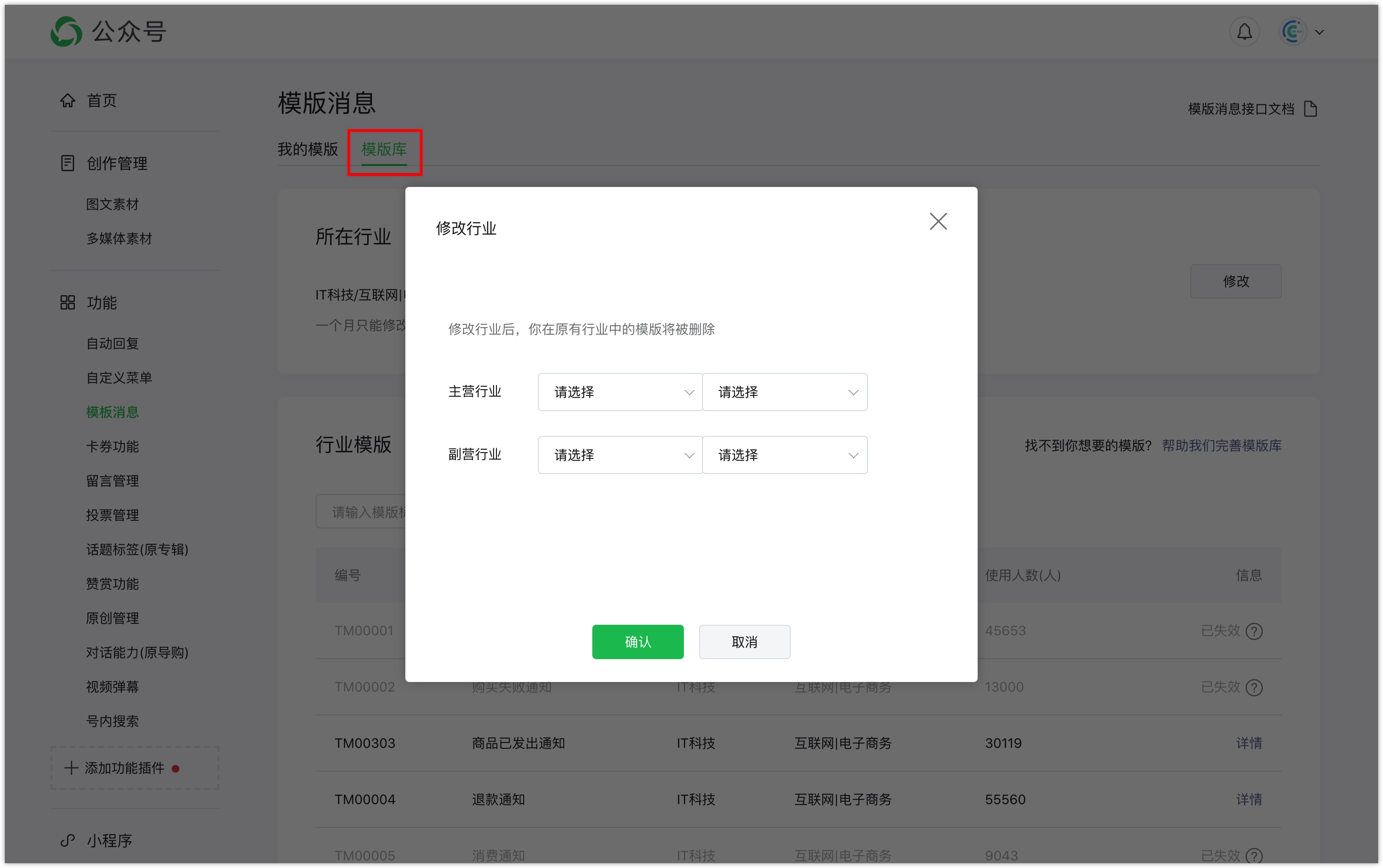
After the examination and approval, you can see the "template message" option on the background function menu bar of Wechat official account. Click to enter the template message interface.
Click the [add from template Library] button on [my template] page to select a template from the industry template library to add to the Wechat official account. Each account can use up to 25 templates at a time.
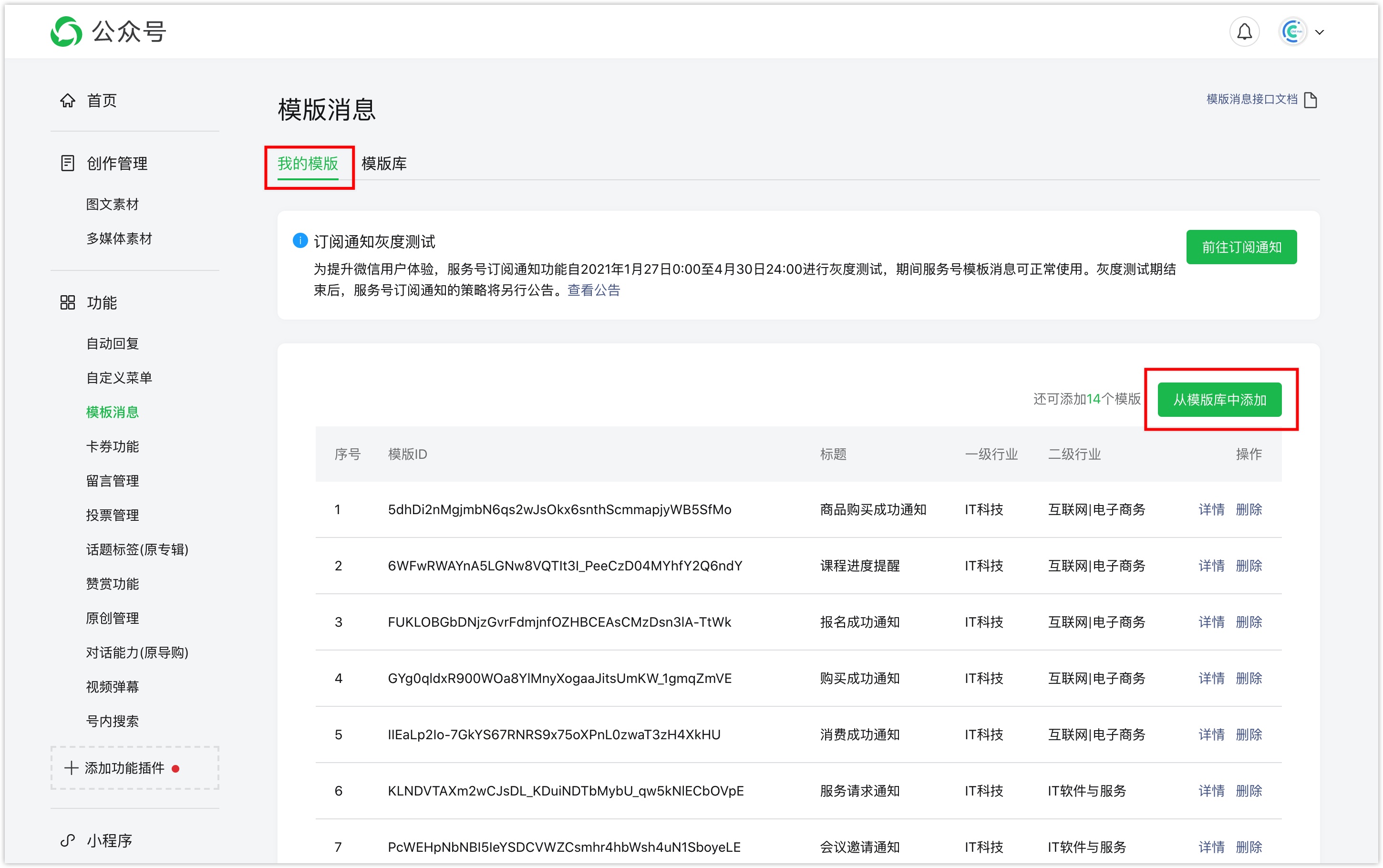
1.4 Synchronize templates to DM Hub.#
Click [interaction-Wechat official account-template message] to enter the template message list page and click [synchronize Wechat backend templates] at the top right to synchronize the templates that have been added to the current official account backend to DM Hub.
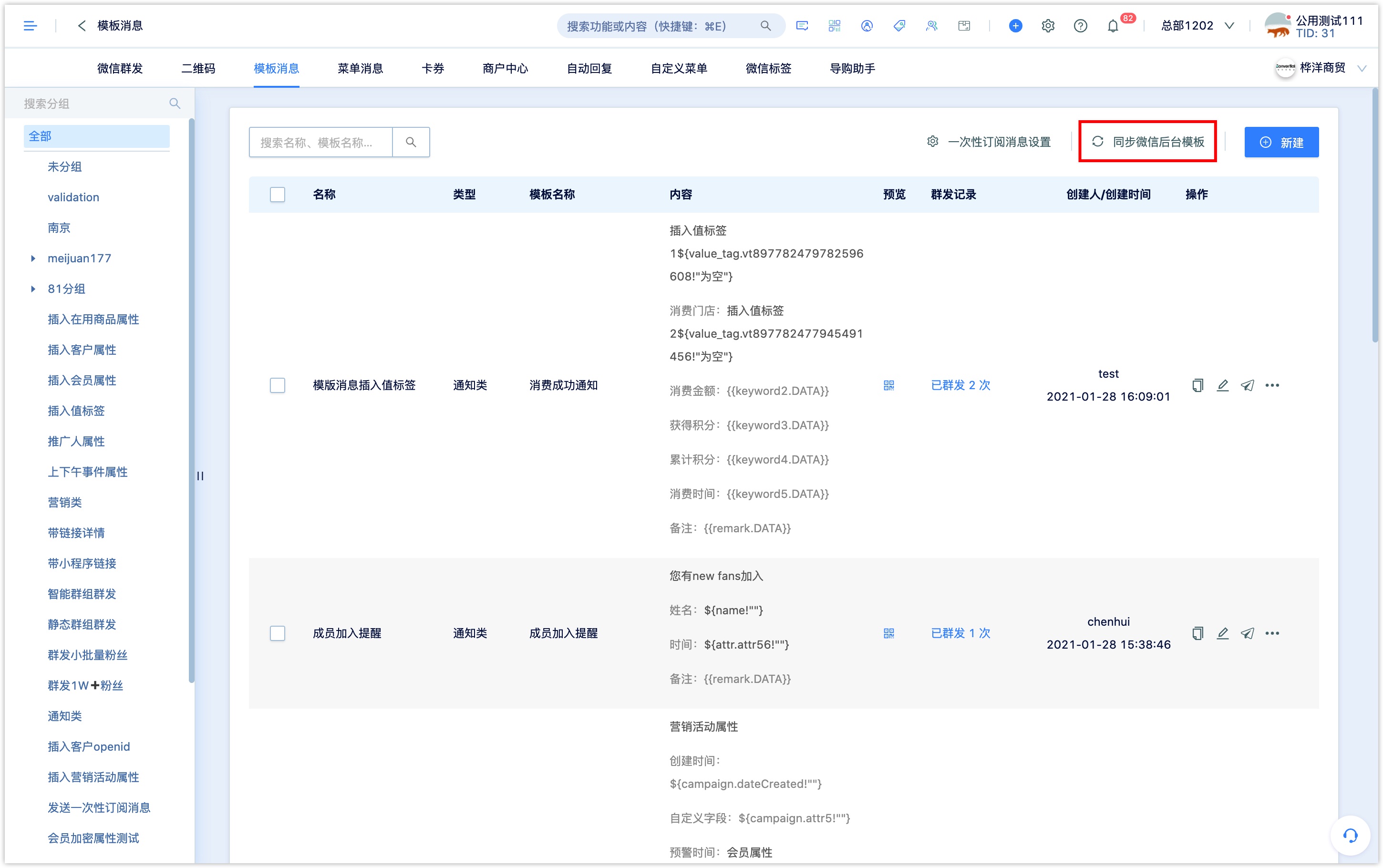
After adding or changing templates in the native backend of Wechat official account, you need to click Sync again before you can use them in DM Hub.
2. Create template message#
Click [New], select a template suitable for the business scenario from the pop-up window, such as push template messages to successful members of the store, select the "member consumption reminder" template, and click [OK].
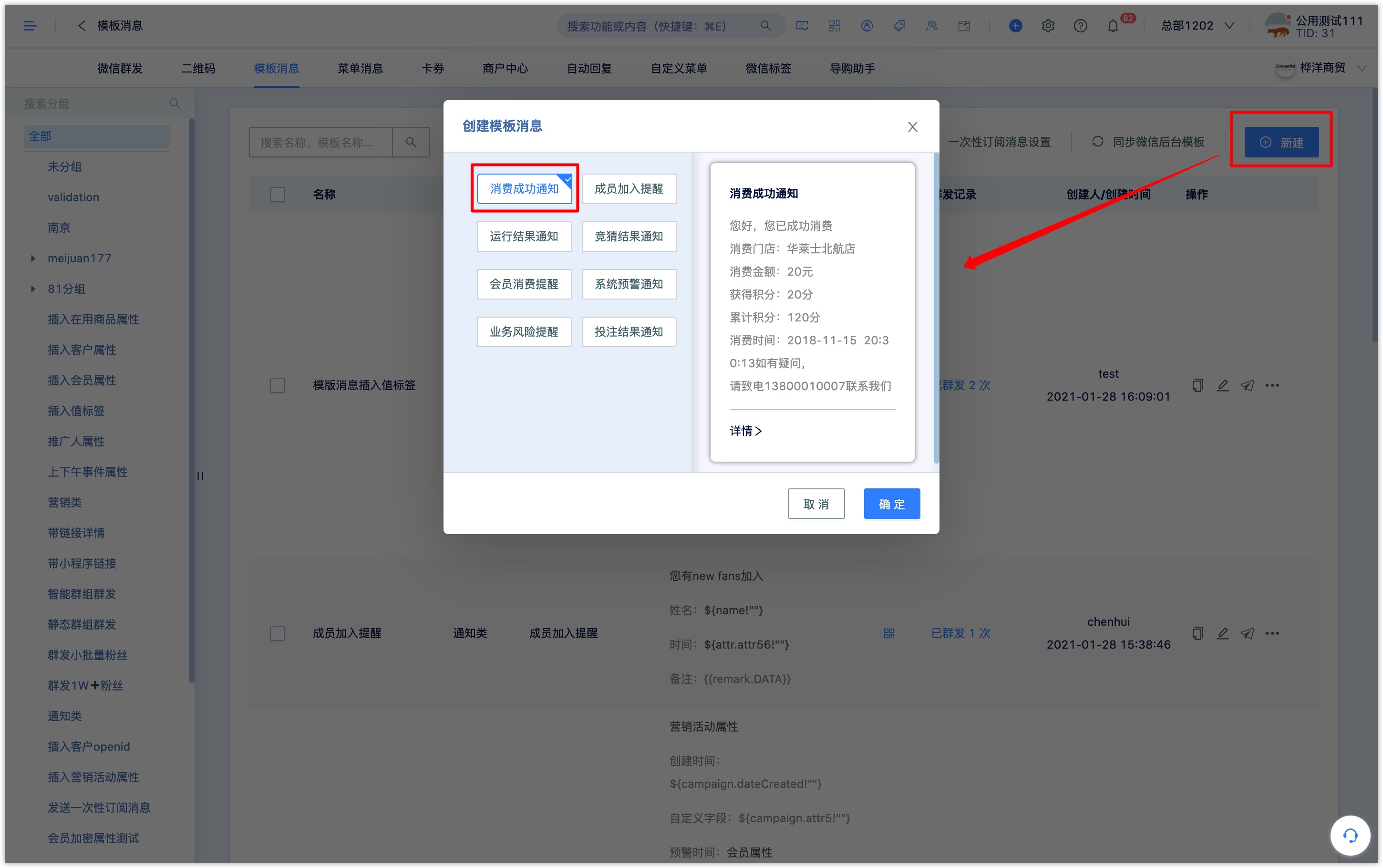
The creation template message settings are as follows:
Template message name: the name is mainly used for query and identification in the DM Hub system.
Related marketing activities: After associated marketing activities, you can view the sending data of template messages in the marketing campaign Kanban, and you can also find the push data of relevant template messages through marketing campaign dimension filtering in the Advanced screening and Analysis Center.
Content tag: Customers who receive template messages after setting up will be labeled with content tags.
Template message type: if the template message contains marketing content, please select the marketing category. It is recommended to set anti-harassment rules 链接待更新for messages and restrict the push frequency of marketing template messages.
Template message content: the content of the template message is divided into three parts: the first sentence, the fixed field (different template fixed fields are different), and the remarks. The first sentence is edited in this box in turn; the fixed field content and remarks content are supported to insert variables, time stamps and set font colors in the content.
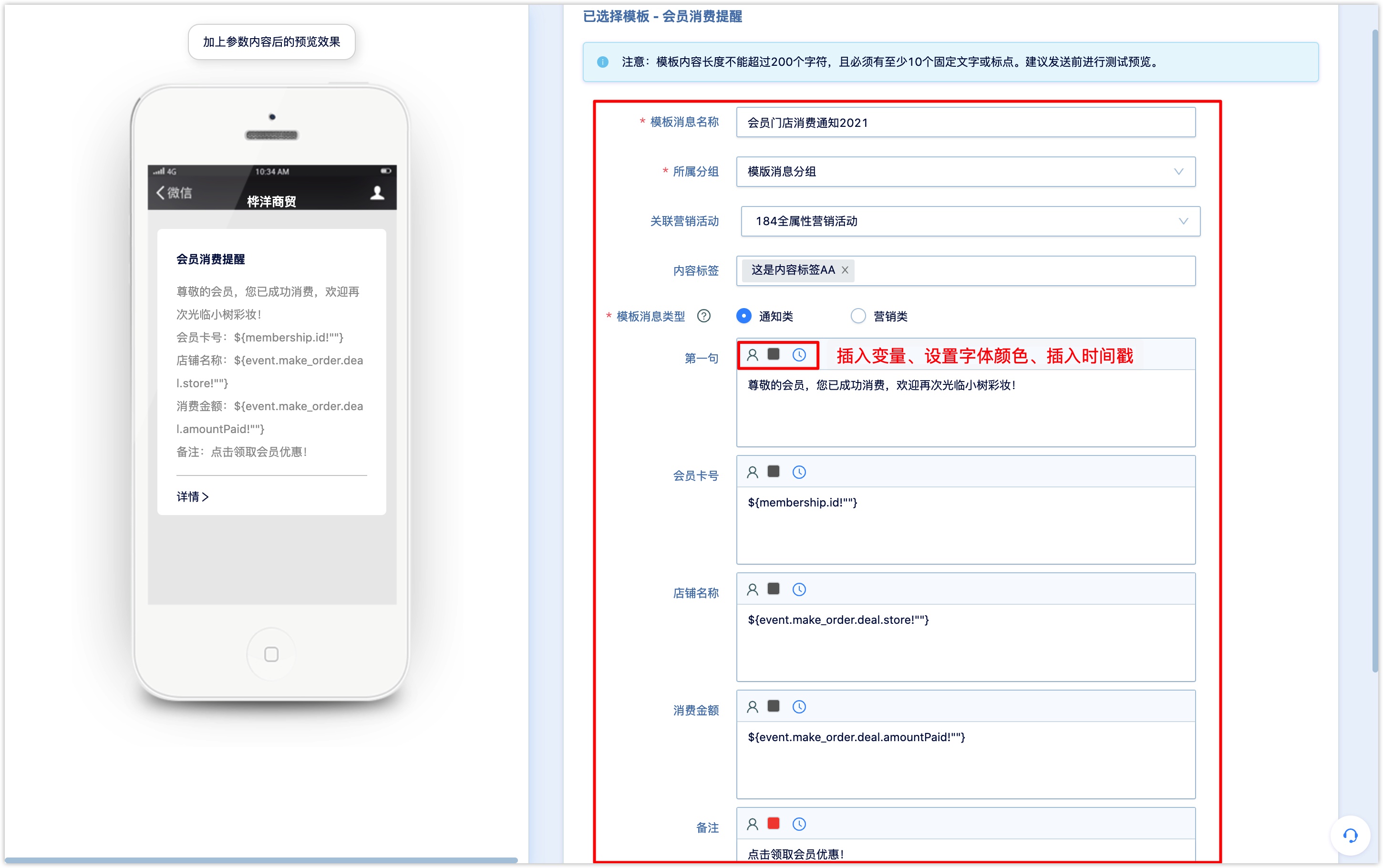
Detailed address: support settings to jump to web link or Mini Program.After the setting, the user receives the template message and clicks [View details] to jump to the set address.
Jump to web page:enter a link to the web page.
Jump to Mini Program:you can select the Mini Program that has been connected to DM Hub from the drop-down box and enter the Mini Program path and alternate URL.
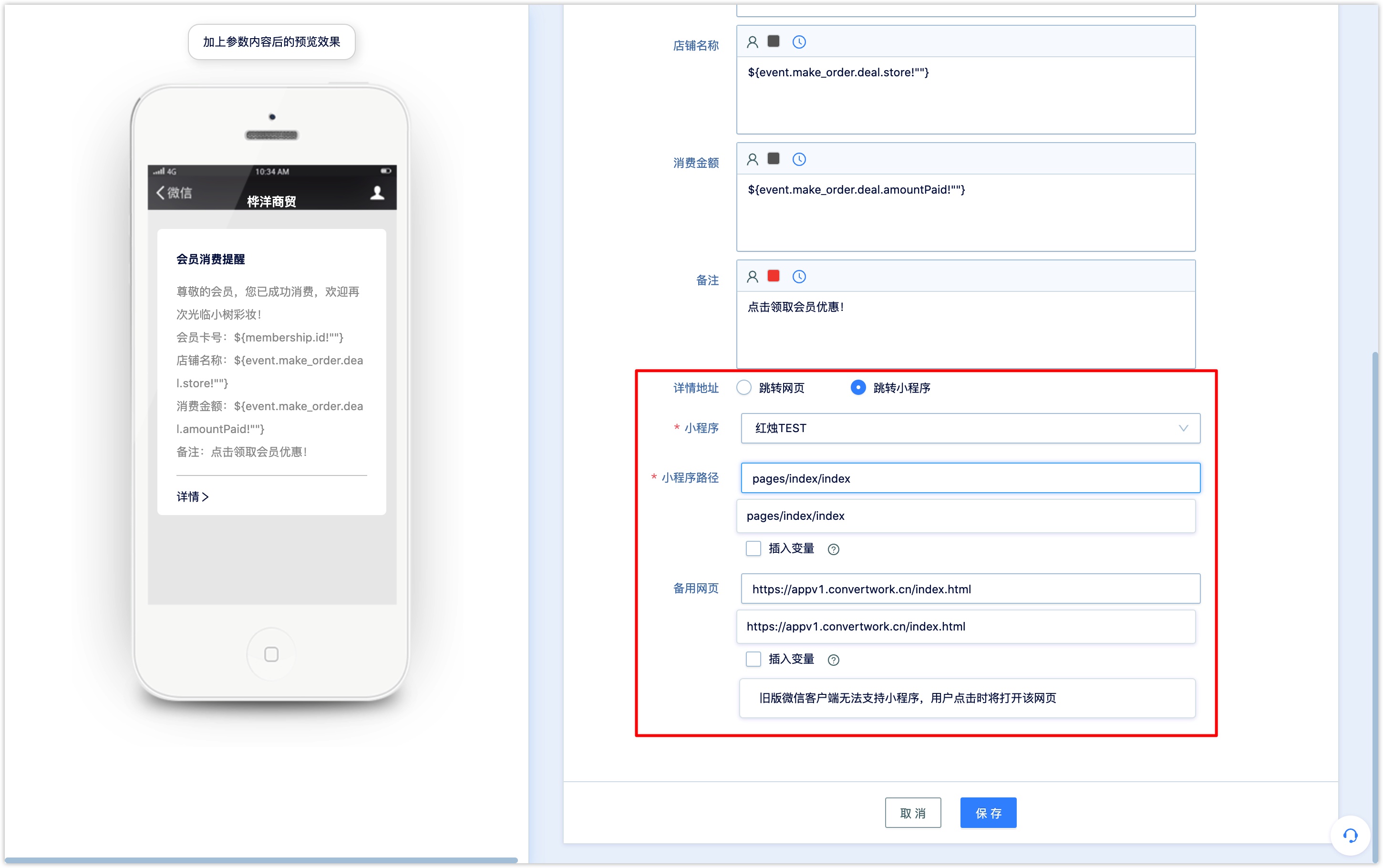
2.1 Insert variable in template message#
Inserting variables is supported in the template message content, and when the customer receives the template message, the set variable will be displayed as the value of the related variable. For example, if the inserted variable is the customer attribute-Wechat nickname, when the customer receives the template message, it will be displayed as the customer's Wechat nickname.
Click the [insert variable] button above the text box of the template message content, select the type of variable to be inserted, select the specific variable value, and set it to the default value displayed when empty.
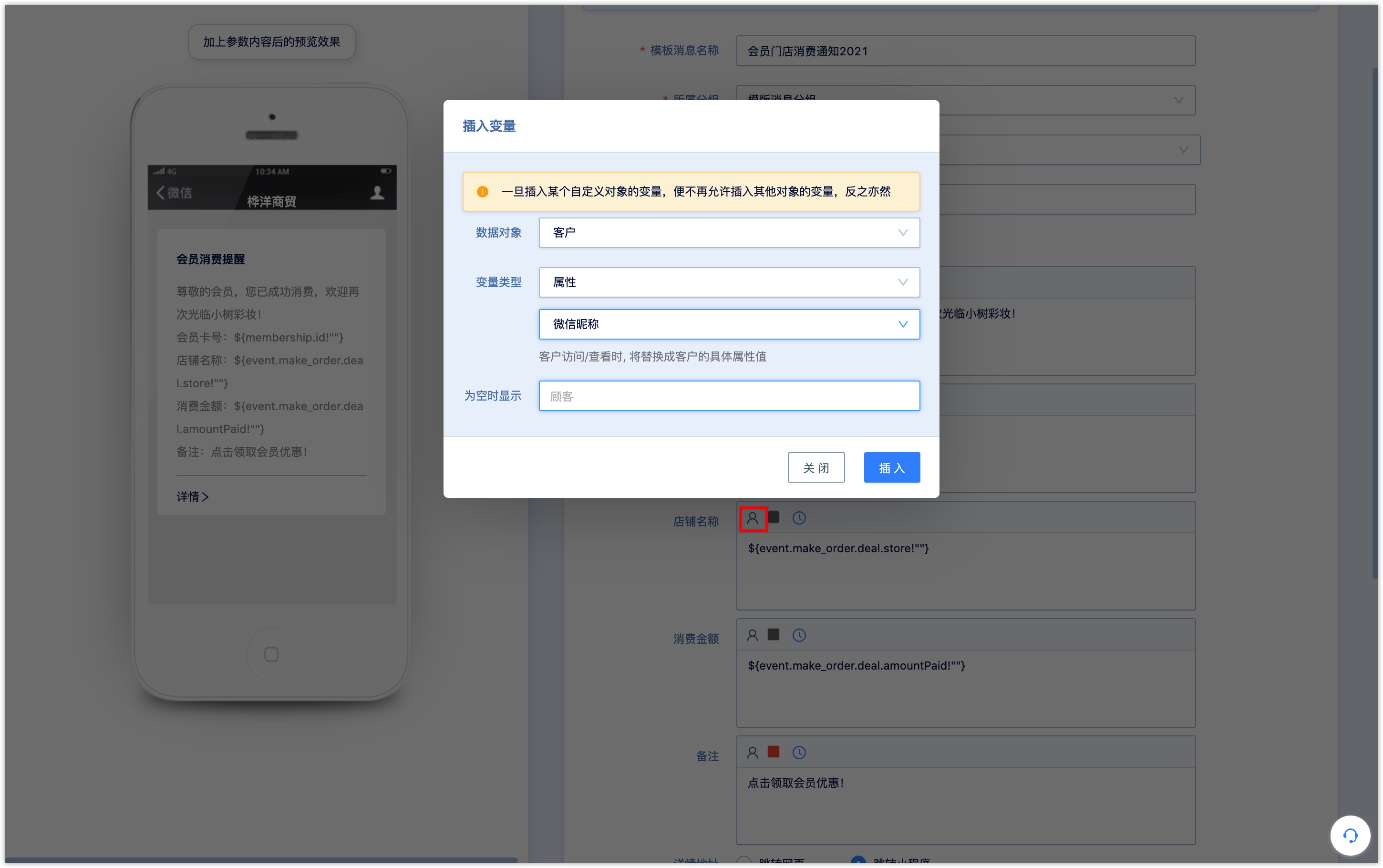
The types of variables that can be inserted include customer attributes, customer context event attributes, customer openid, value tags, membership attributes, related promotion attributes, and in-use commodity attributes.
Customer_attribute:the customer attribute that already exists in the DM Hub system can be inserted.
Member _ attribute:you can insert the existing member attribute in the DM Hub system, and the member module is a payment module.
Promotion data:promotion activity attributes can be inserted. When template messages are used for staff promotion or viral marketing notifications, the template messages received by promoters will display the attribute values of specific promotion activities.
In-use commodity attribute:the in-use commodity attribute can be inserted, and the in-use commodity module is the payment module.
Customer _ openid:can be inserted into the customer's openid.
Marketing campaign attributes:attributes related to marketing activities can be inserted.
Customer _ value label:a single value label can be inserted.
Customer _ context event attribute:a property that can be inserted into a customer event. When a selected customer event occurs, a template message is sent to the customer, and the template message received by the customer will display the attribute values related to the event.
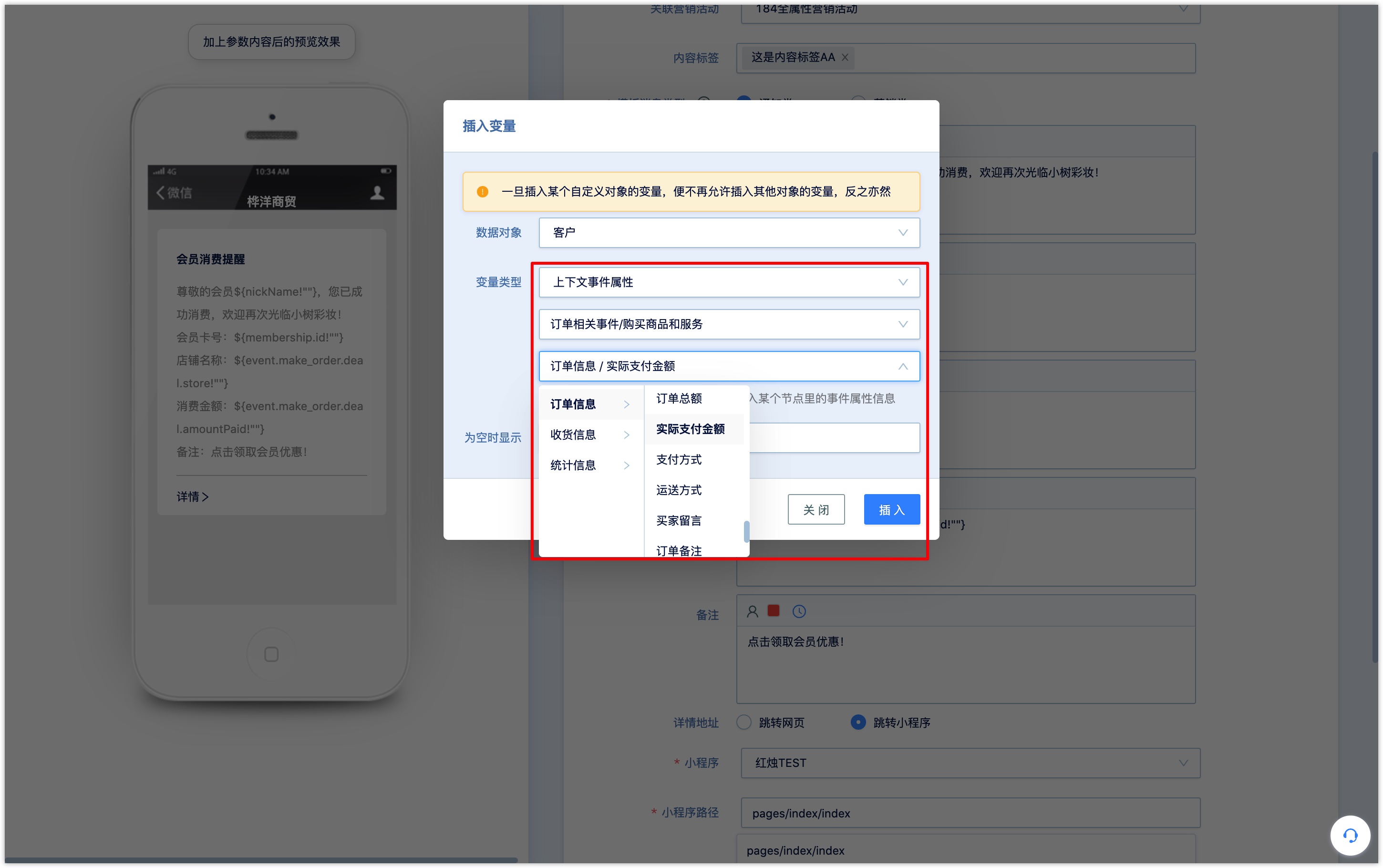
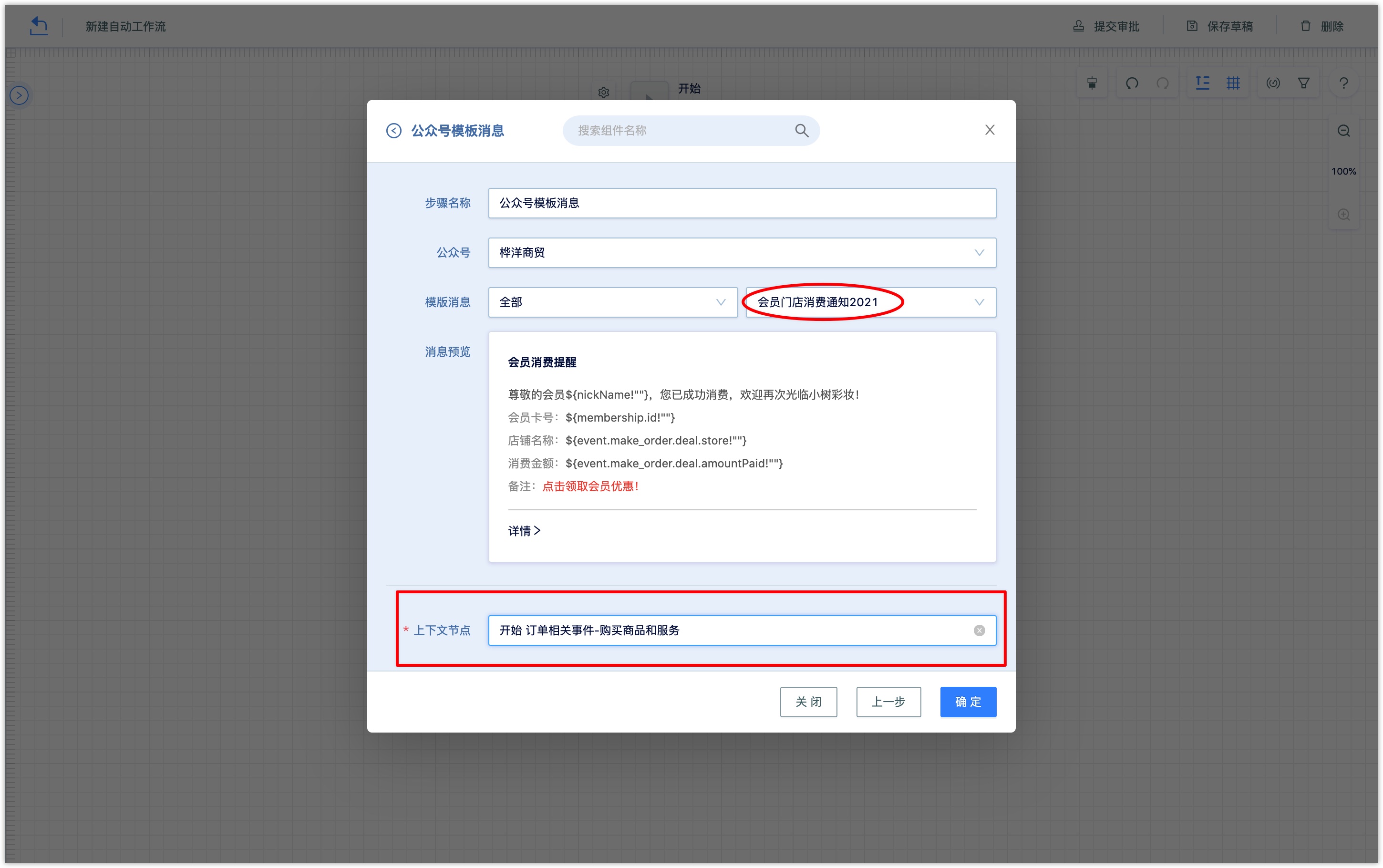
2.2 Insert a time stamp in the template message#
The time stamp is supported in the template message content, and when the customer receives the template message, the inserted time stamp will be displayed as the time when the template message was delivered to the customer.
Click the insert time stamp icon, above the text box of the template message content to insert the time stamp.
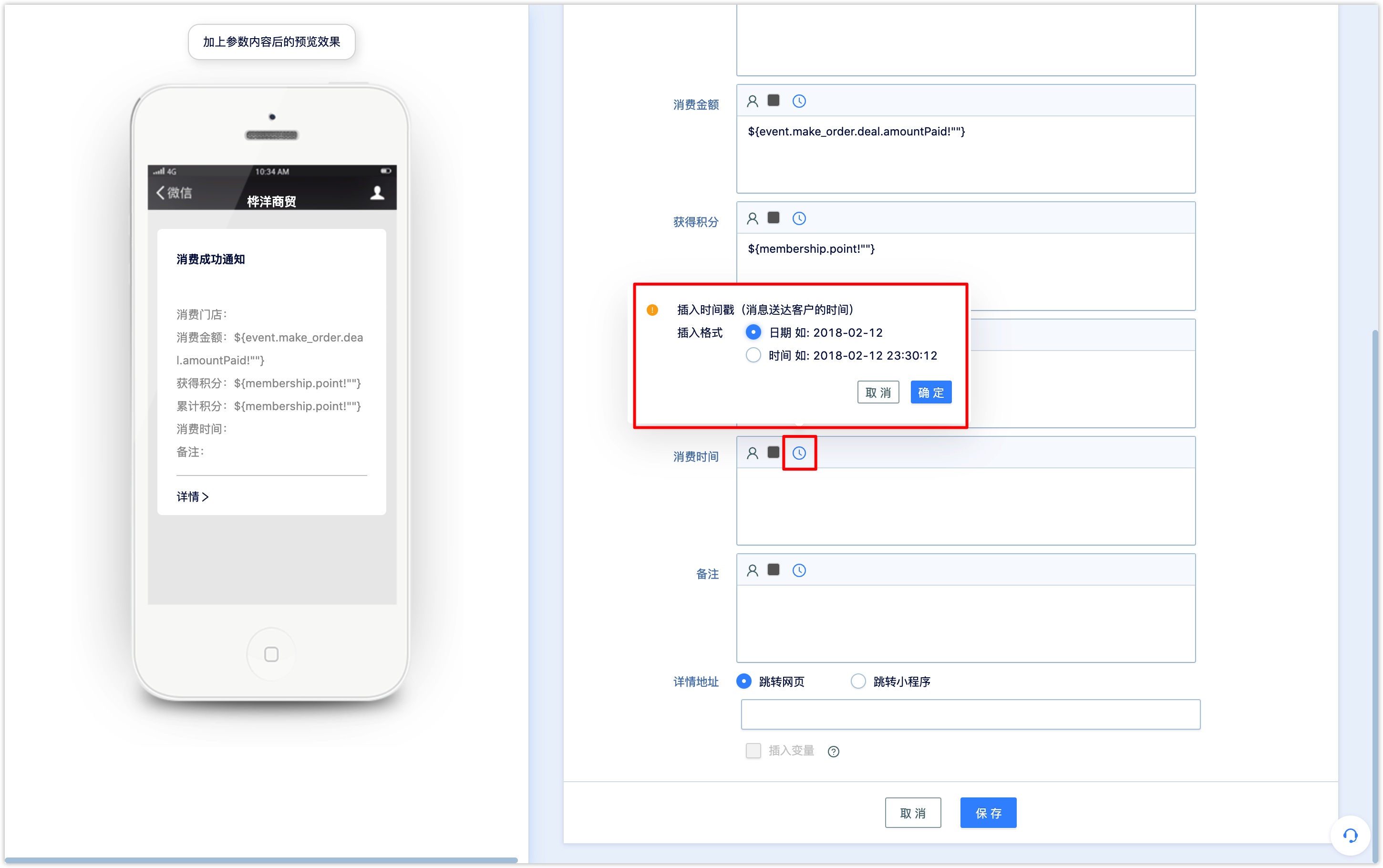
2.3 Insert a variable in the template message jump link#
Template message details when redirecting to a web page or Mini Program, variables can be inserted into the web link or Mini Program path.
After setting up, the link or Mini Program path where the user clicks the details jump will be accompanied by the corresponding variable parameter, which can be used to track whether the customer clicked on the jump link (usually outside the DM Hub system).
If the jump page has a field of related variables, the user will be displayed as a specific variable value when the user jumps to the page.
Select "insert variable" under the details address setting and enter the name of key; insert the Value variable corresponding to Key, and select the variable from the pop-up window to support the insertion of customer attributes, customer openid, single-value tags and contextual event attributes; for example, key inserts customer openid;key for openid,value and customer attribute mobile number for mobile,value. 。
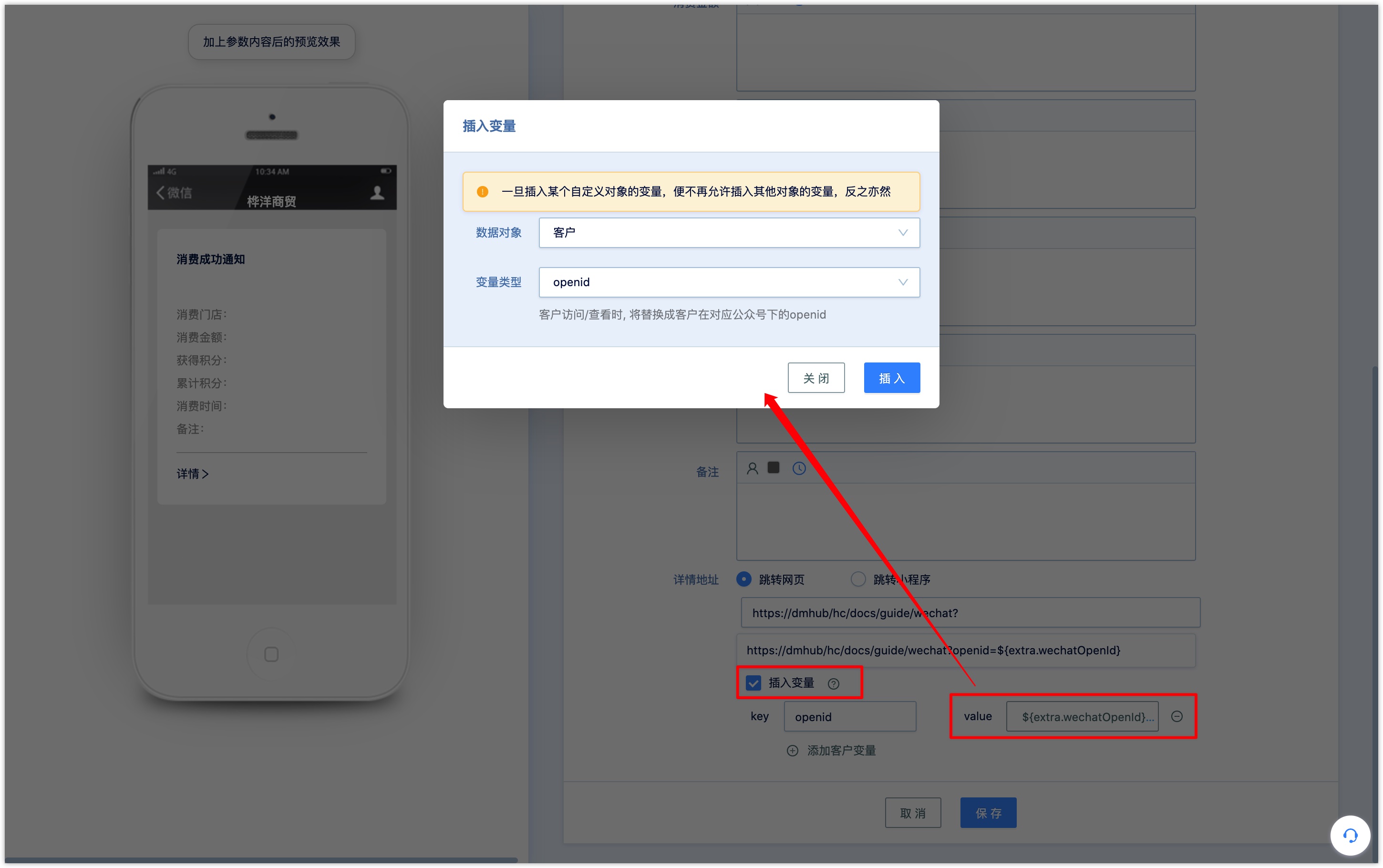
Click [add customer variable] to add multiple variables.
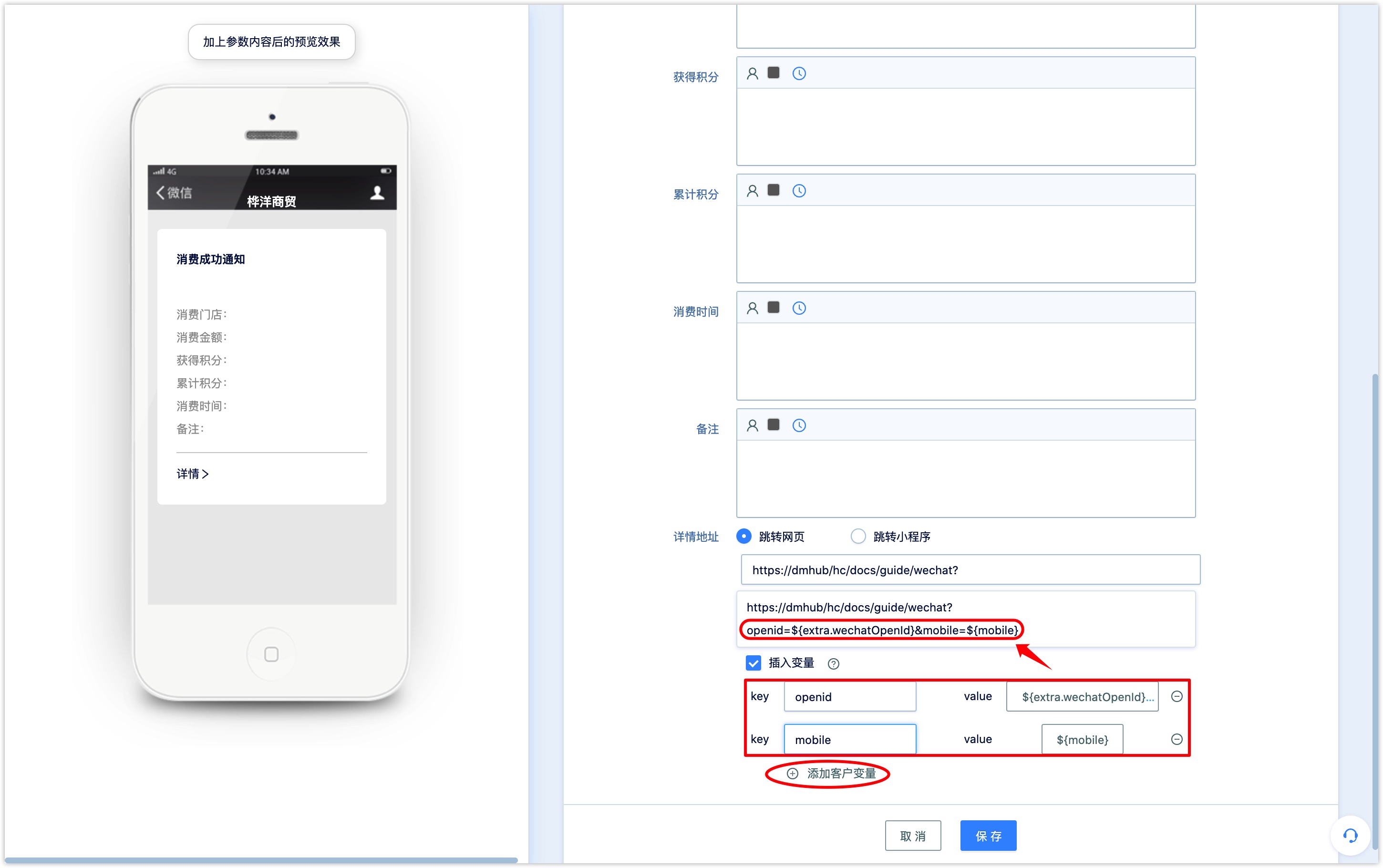
After setting up, click [Save] to create a template message and automatically return to the list of template messages.
3. Preview and manage template messages#
You can view the created template messages on the Wechat template message list page, including template message name, template message content, preview template message QR code, group sending record, and so on.

Copy, edit, modify, mass send and delete template messages can be performed under the operation bar.
Click the QR code under the preview bar and scan the QR code to preview the template message (please follow the official account).
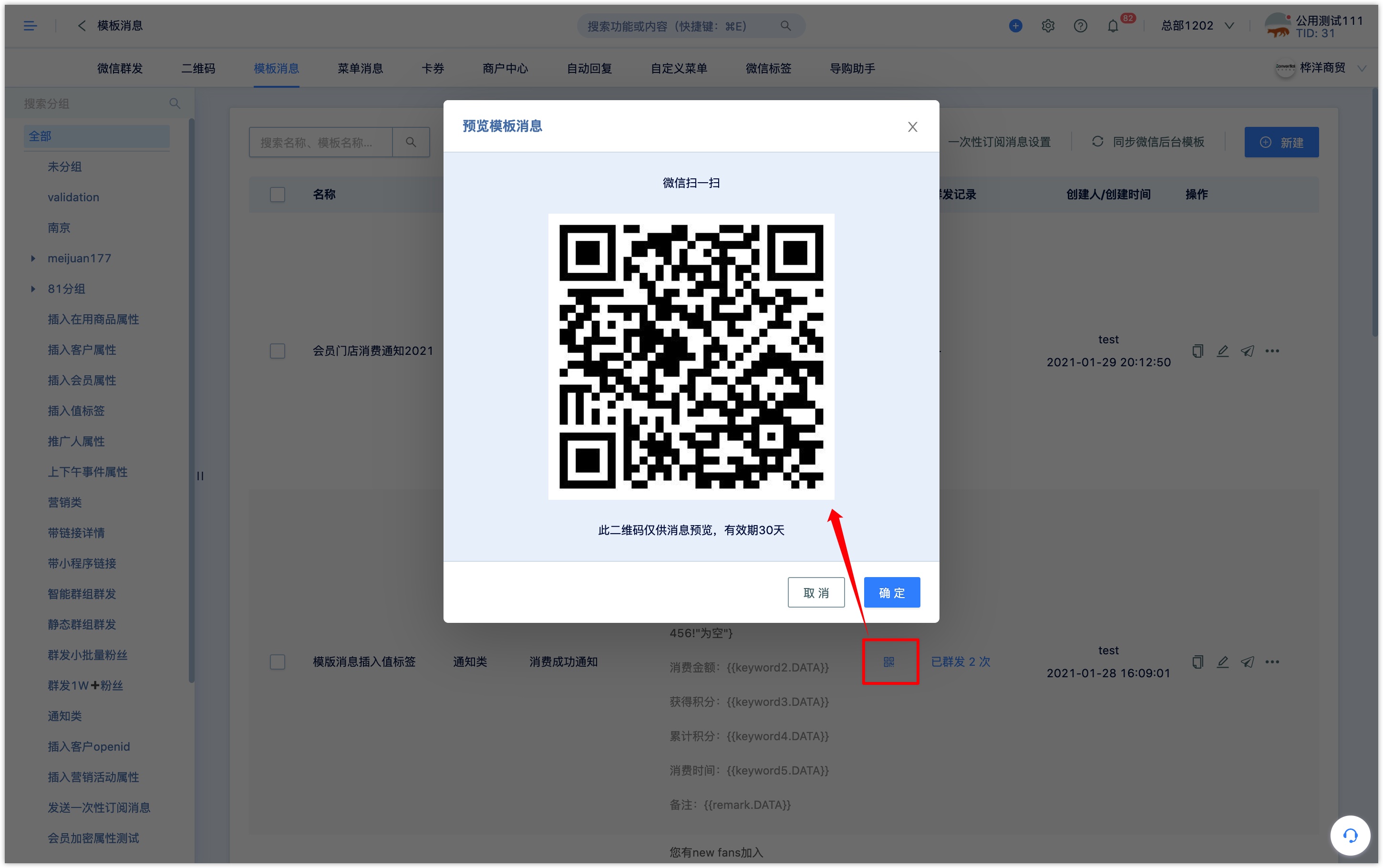
On the left side of the page, you can manage template message groups, edit group names, add or delete groups and subgroups, and drag and drop to adjust the group order.
Check the check box before the template message name and click [move to group] above to add the QR code to the group in batch.

4. Send Wechat template message#
DM Hub提供向群组立即发送、定时发送模板消息,或者在自动流中设置发送模板消息动作。
4.1 send immediately#
Click the [group send] button in the template message list operation, select the group of group messages, and select the sending time to send immediately. Check "I already know and understand the Wechat template message operation specification", and click send template message to send a group message immediately.
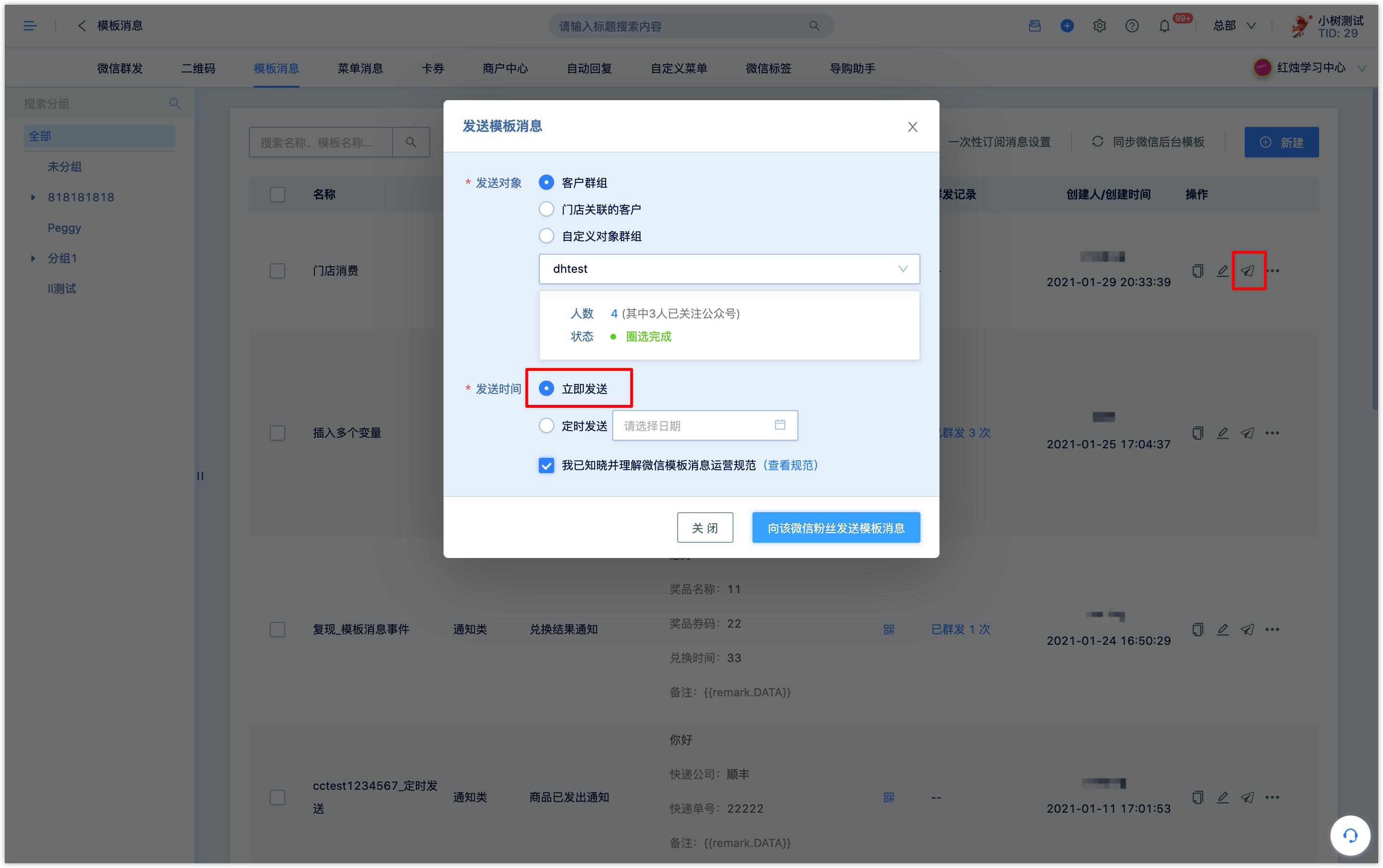
4.2 timed sending#
Click the [Group send] button in the operation column of the template message list, select the group of the group to be sent, select timed sending, and set time for sending . Tick "I already know and understand the operation specification of Wechat template message", and then click send template message to send a group message on a regular basis.
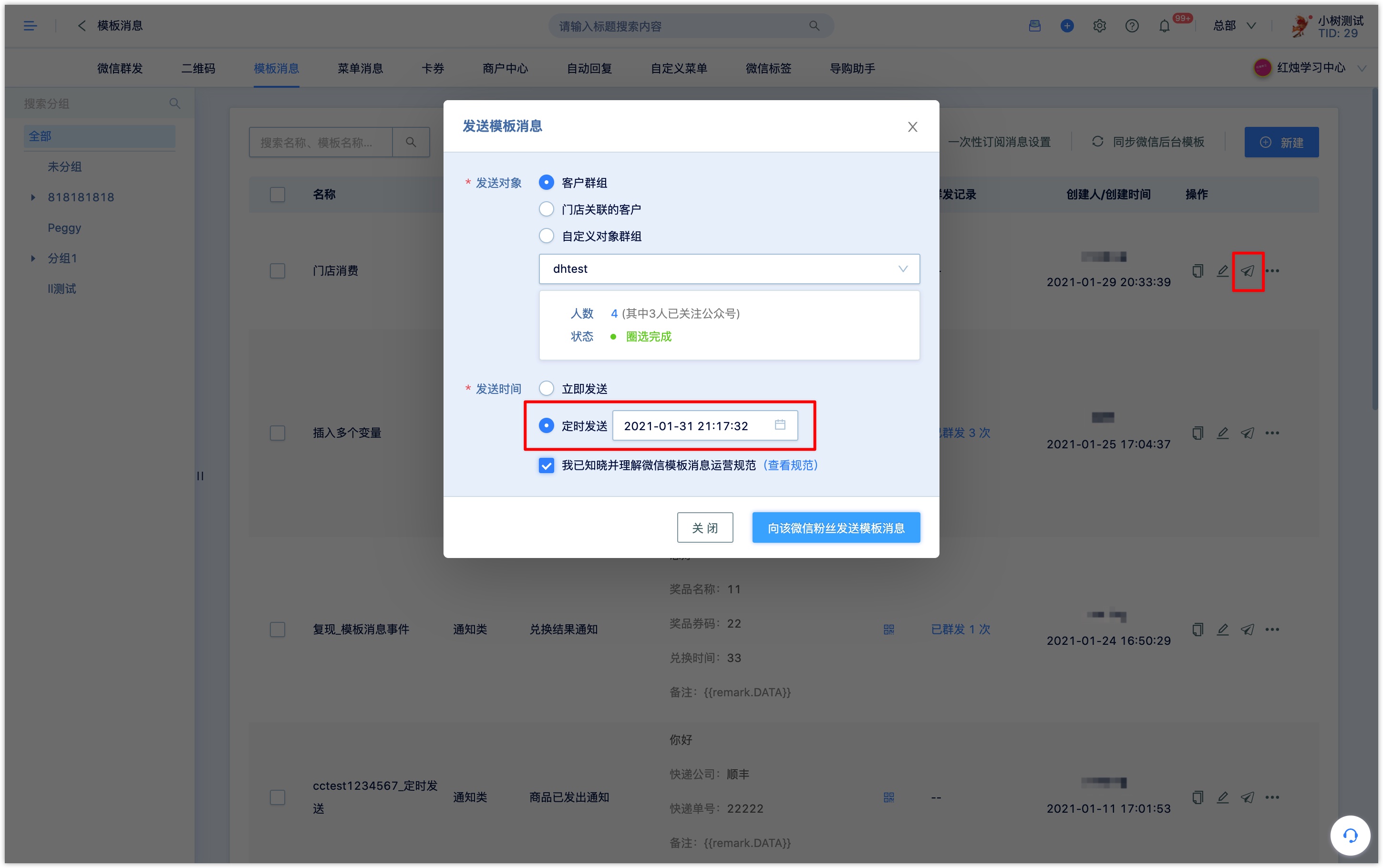
Click [X times in scheduled] under the group sending record column in the template message list to view the scheduled mass sending task that the template message has created, and can cancel sending before the scheduled sending time.
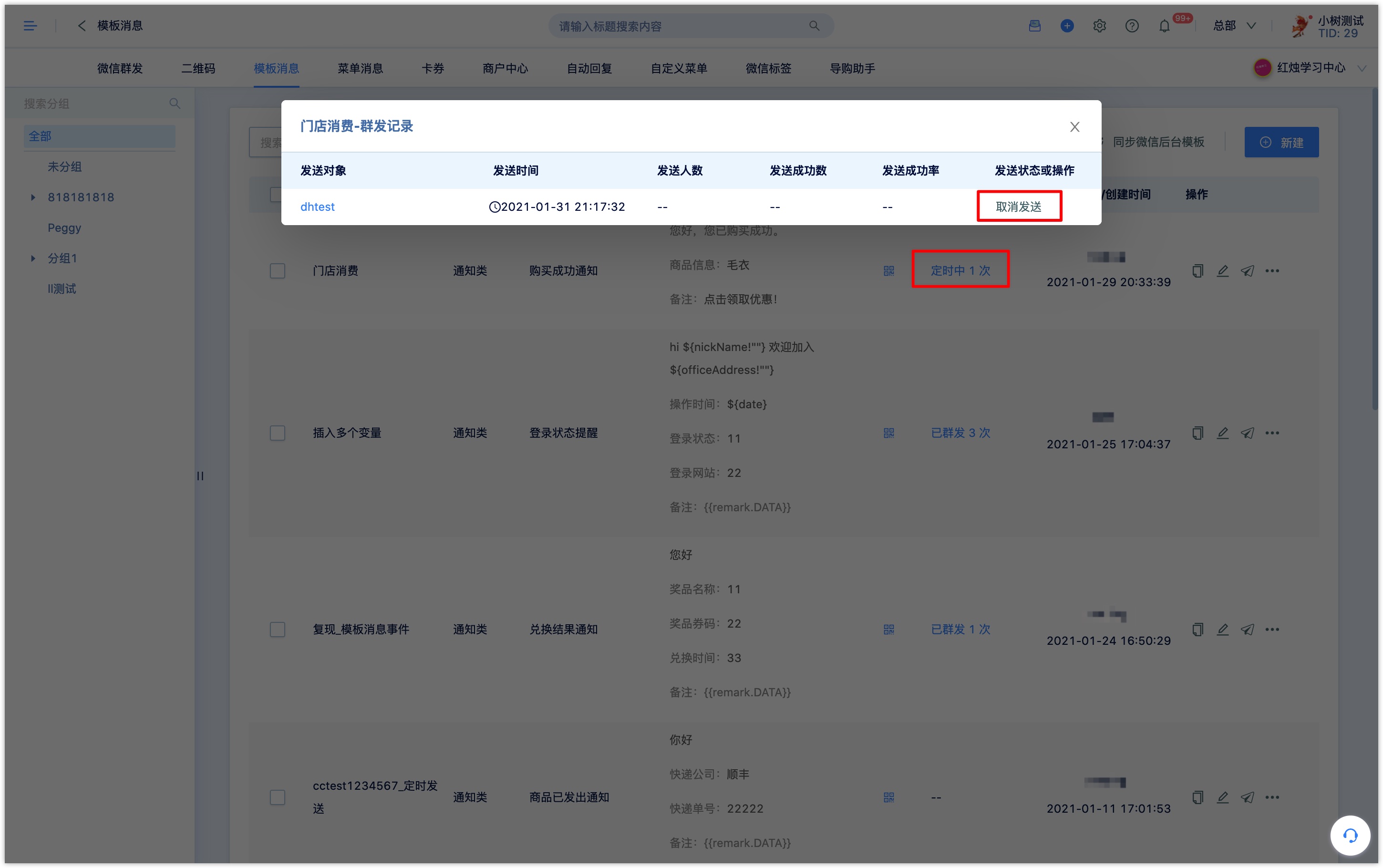
4.3 send in workflow#
Add the action of sending Wechat template message in the automatic process, and select the corresponding template message under the associated official account and official account to send the template message to customers entering the branch.
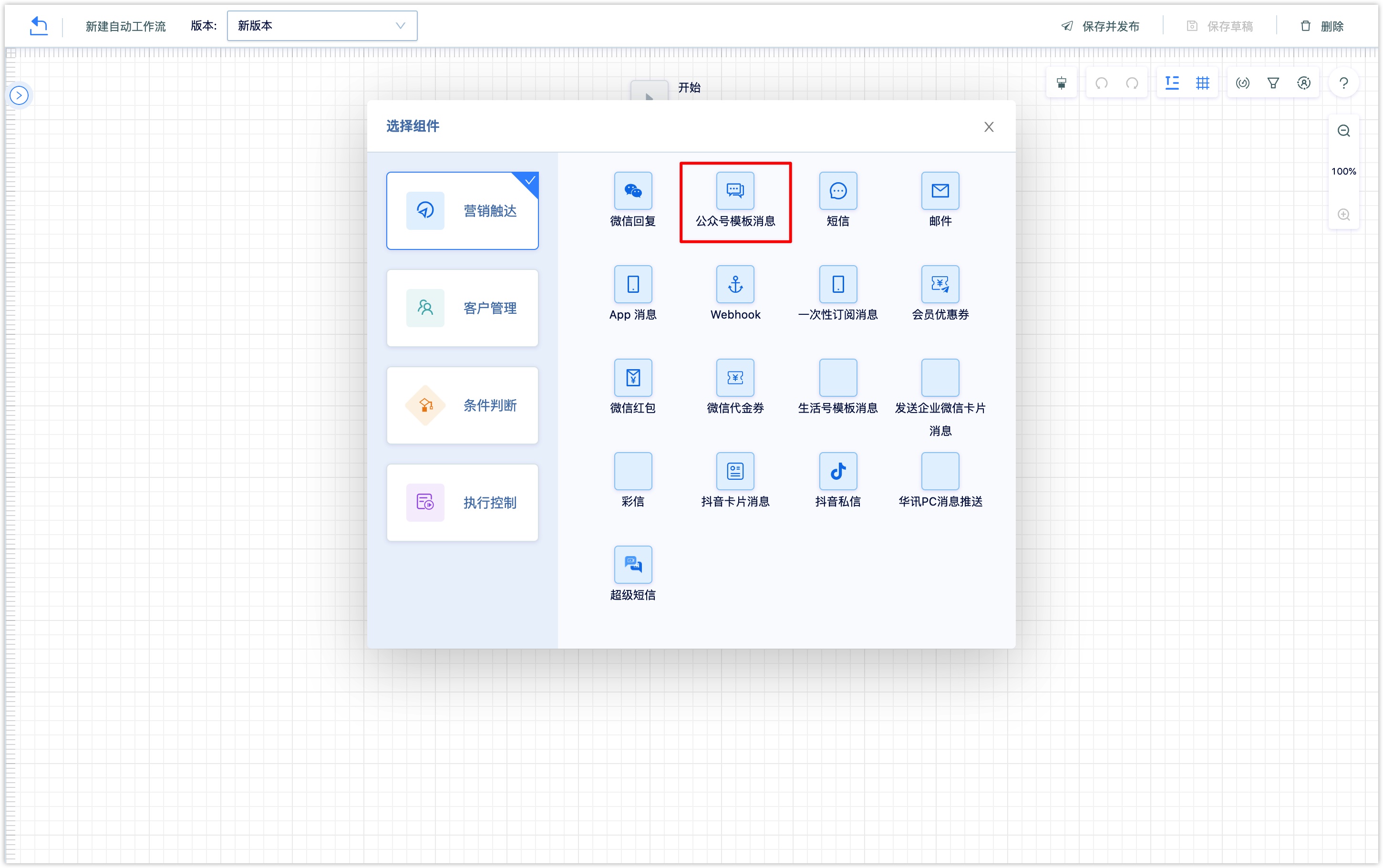
4.4 send template messages in Staff Promotion and Viral Marketing#
Template message rules can be added to the promotion performance index setting of Staff Promotion and Viral Marketing tasks. when the promotion results meet the standards, the selected template messages will be sent to the promoters according to the rules.
Promotional activity attributes can be inserted in the template message content sent to the promoters, such as promotion activity title, exit results, etc., and the template message content received by the promoters will display the attribute values of specific promotional activities.
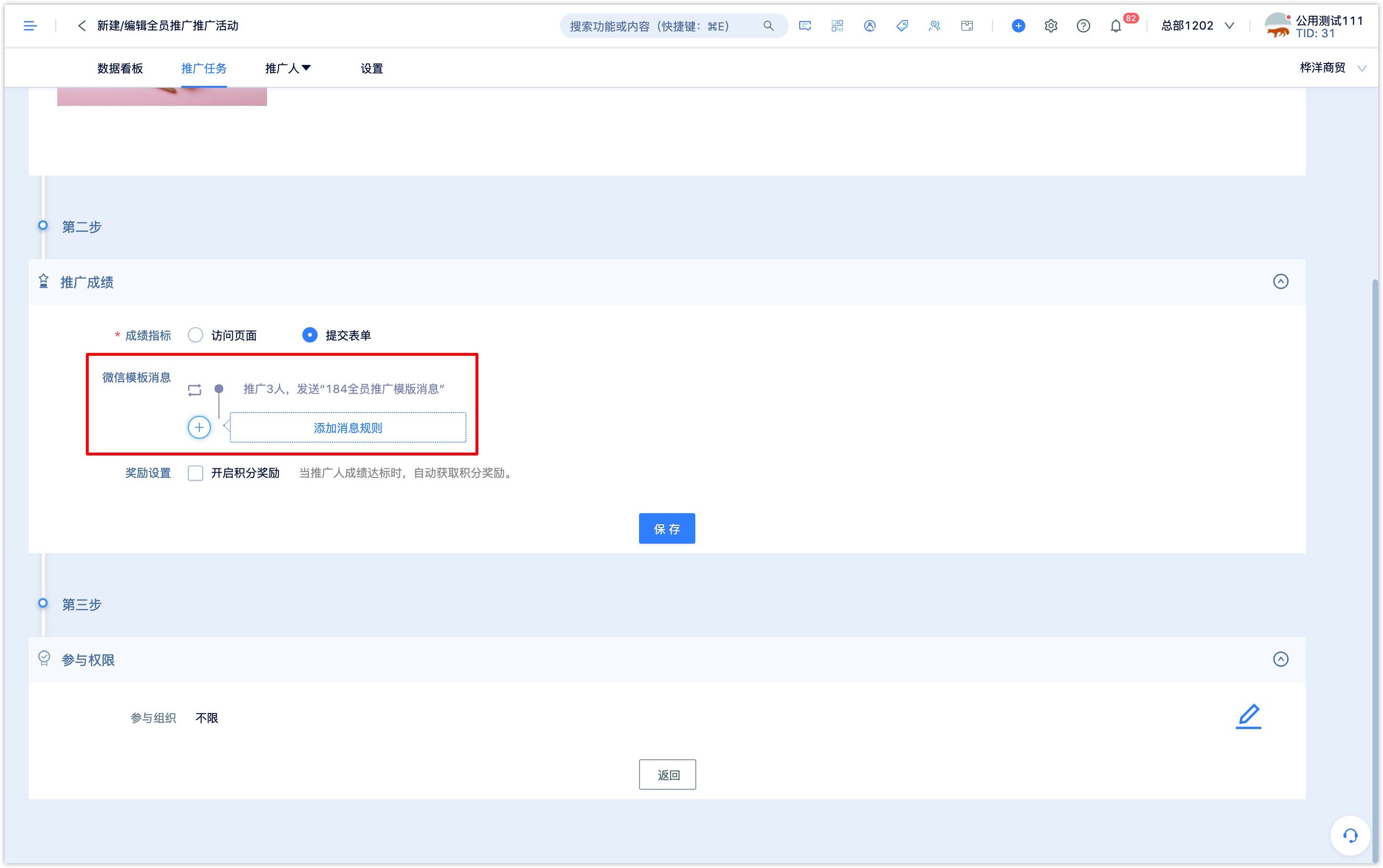
5. Template message sending record#
The group record column of the template message list page records the number of group messages sent by the template, including the number of group messages that have been sent and the number of times they have been sent regularly. Click on the number of group messages to see the detailed data of each group post.
Template messages sent through automatic processes and full staff promotion do not record mass data, but events related to template messages can be viewed in the customer details page timeline.
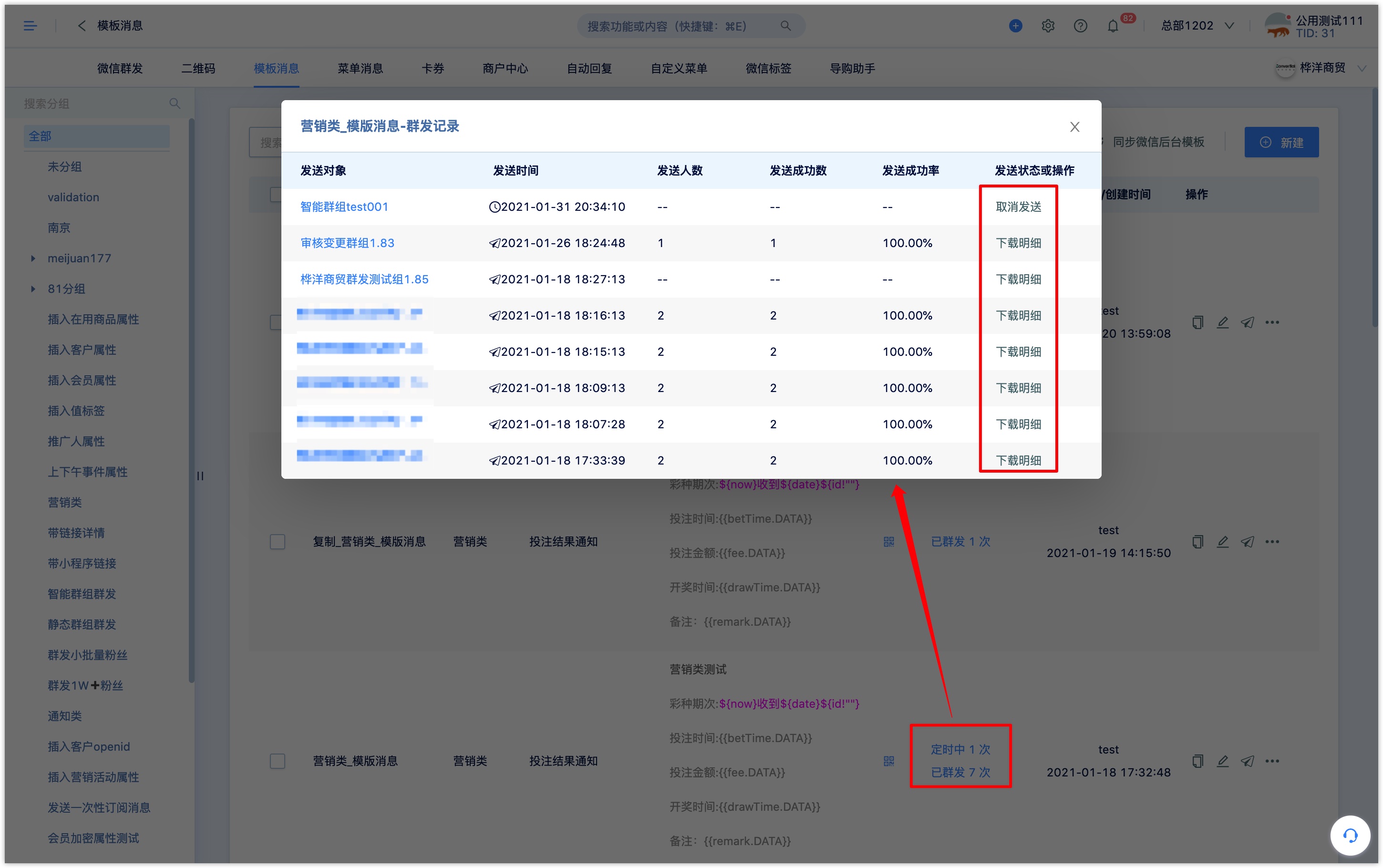
Click to download the details to export the data details of group sending.
6. Customer data sent and received by template messages#
Template messages sent through DM Hub are supported to record events of sending and receiving template messages.
Sending a template message means that the Wechat official account sends a template message to the customer; receiving the template message event means that the sending template message successfully received the delivery receipt returned by Wechat. In the actual status, it may appear that the customer has not received the template message.
In [Advanced Filter-customer event-Wechat event], you can filter customers through the "send template message" and "receive template message" query.
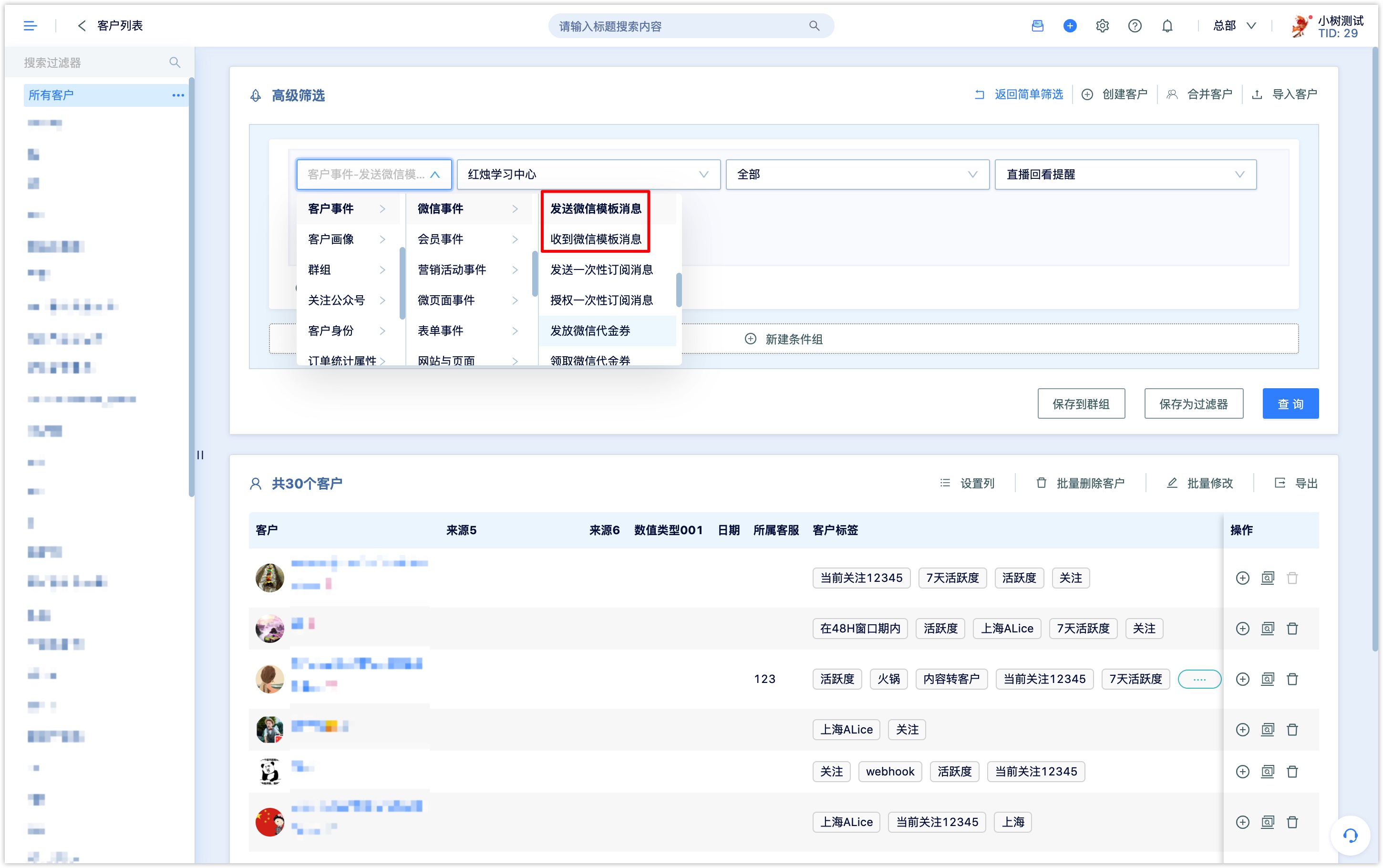
7. One-time subscription message#
In addition to sending notification reminders to official account fans through template messages, Wechat provides one-time subscription messages to send message notifications to non-official account fans.
If the user follows the official account, the one-time subscription message will be sent to the Wechat official account session; if the user does not follow the official account, the one-time subscription message will be sent through the service notification session.
In DM Hub, you can request users or authorize one-time subscription messages through Wechat page buttons and send one-time subscription messages through modules such as workflow.
7.1 set up one-time subscription message#
Click [Interaction- Wechat official account-template message] to enter the Wechat template message list page and click "one-time subscription message Settings" at the top right of the template message list.

Enter the template ID and upload the file:
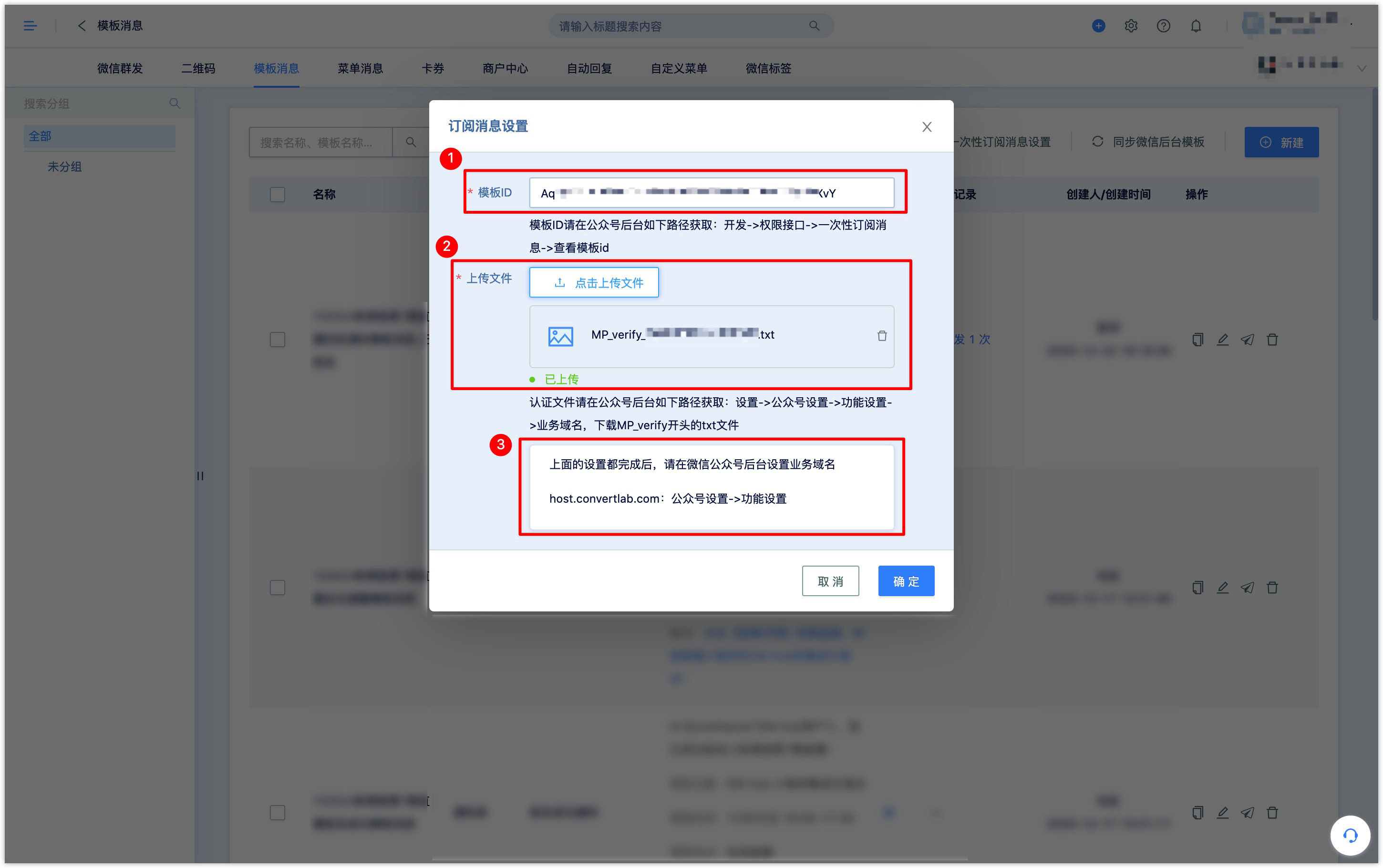
- Template ID: one-time subscription message template ID, there is only one for each official account. Click the [Development-Interface permissions] menu on the left side of the Wechat official account and the original backend, and find the one-time subscription message in the API permission list, and click [check the template id].
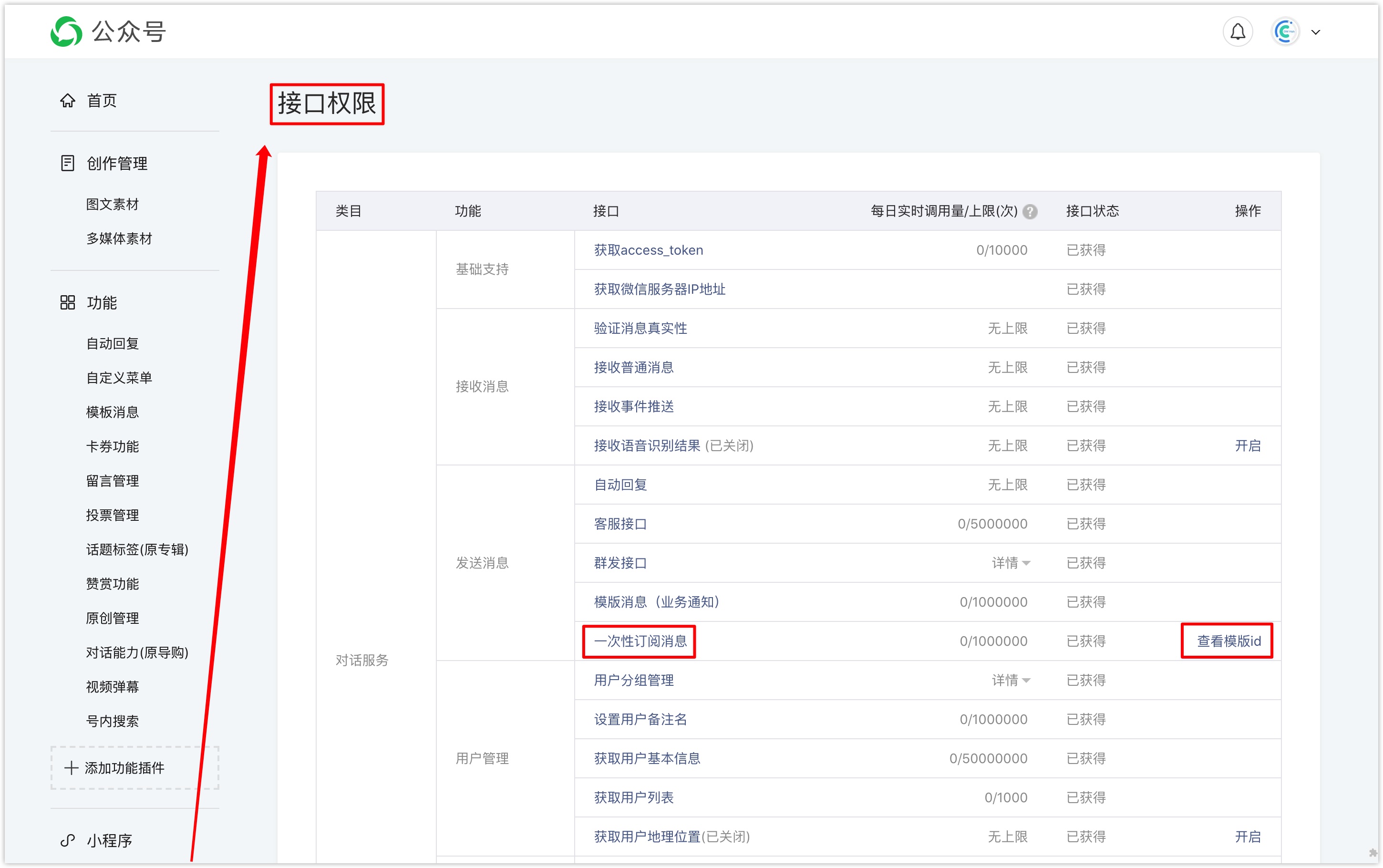
Upload files: Click the [Settings-Official Account Settings] menu on the left side of the WeChat official account backend, click the [Settings] button of the business domain name on the function setting page, download the txt file starting with MP_verify, and upload it to the DM Hub.
Set the business domain name: Click the [Settings-Official Account Settings] menu on the left side of the official account native backstage, and click the [Settings] button of the business domain name on the function setting page to set it as the domain name of Convertlab.

After setting up, click [OK] to complete the setting.
7.2 one-time subscription message receipt authorization#
Only after being authorized by the user can an one-time subscription message be sent to the user, and the user will get a push opportunity for each authorization.
In the DM Hub Wechat page, you can add a "accept message Notification" button to guide the user to authorize the receipt of one-time subscription messages. Select the [Button, Top, bottom] button on [Module] on the Wechat page, and select [accept message Notification] to save and publish.

When a user visits the Wechat page, click 【accept message Notification button]to jump to the authorization page, click [confirm receipt] to complete the authorization, and the system will record the event of "authorize one-time subscription message". In [customer-Advanced Filter], you can filter customers through this event query.
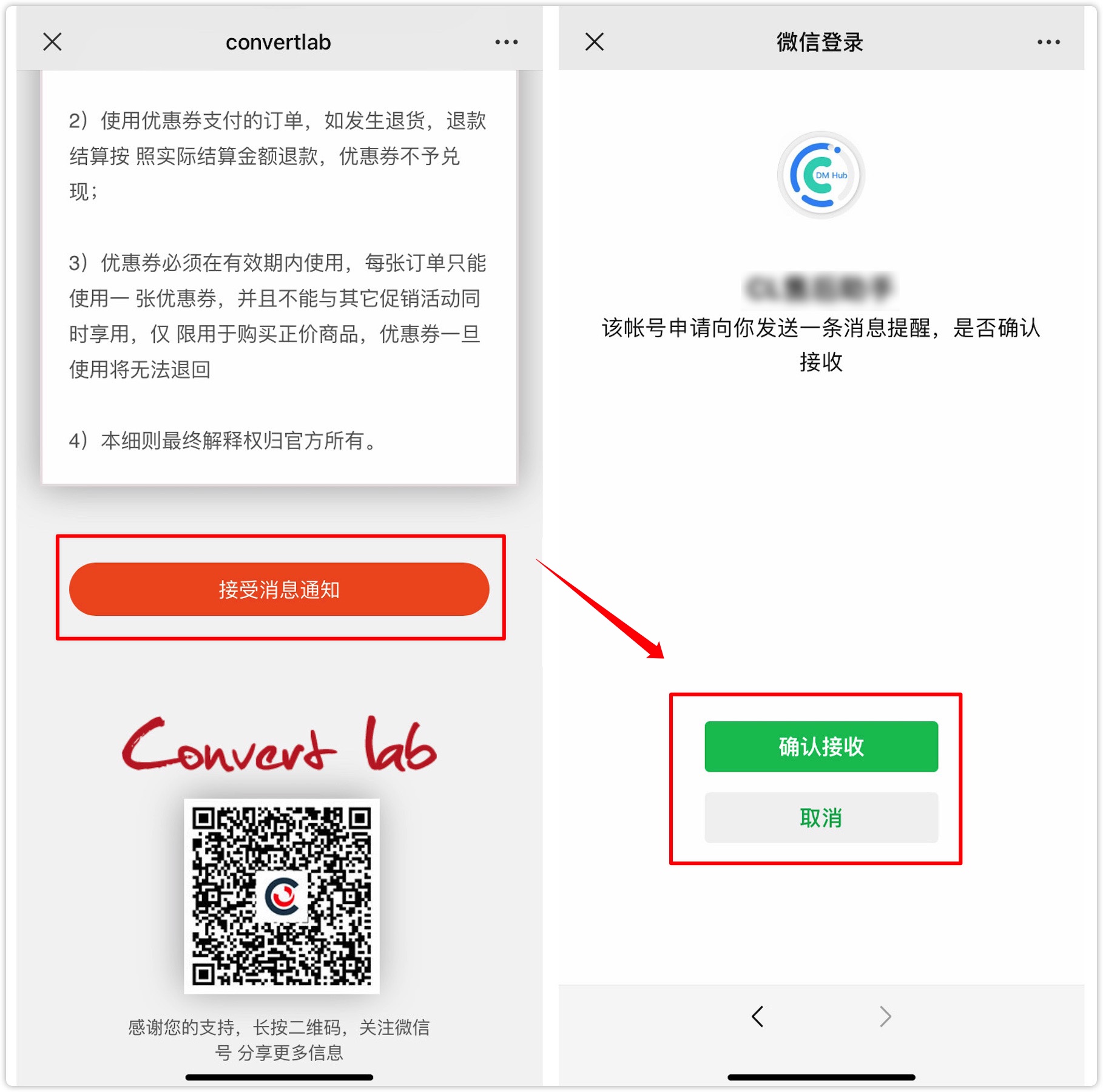
7.3 3send an one-time subscription message#
In DM Hub, you can send a one-time subscription message either through an automated process or through an action after submitting the form.
By adding a one-time subscription message component to the automatic process, a one-time subscription message can be sent to customers entering the process node (customer authorization is required).
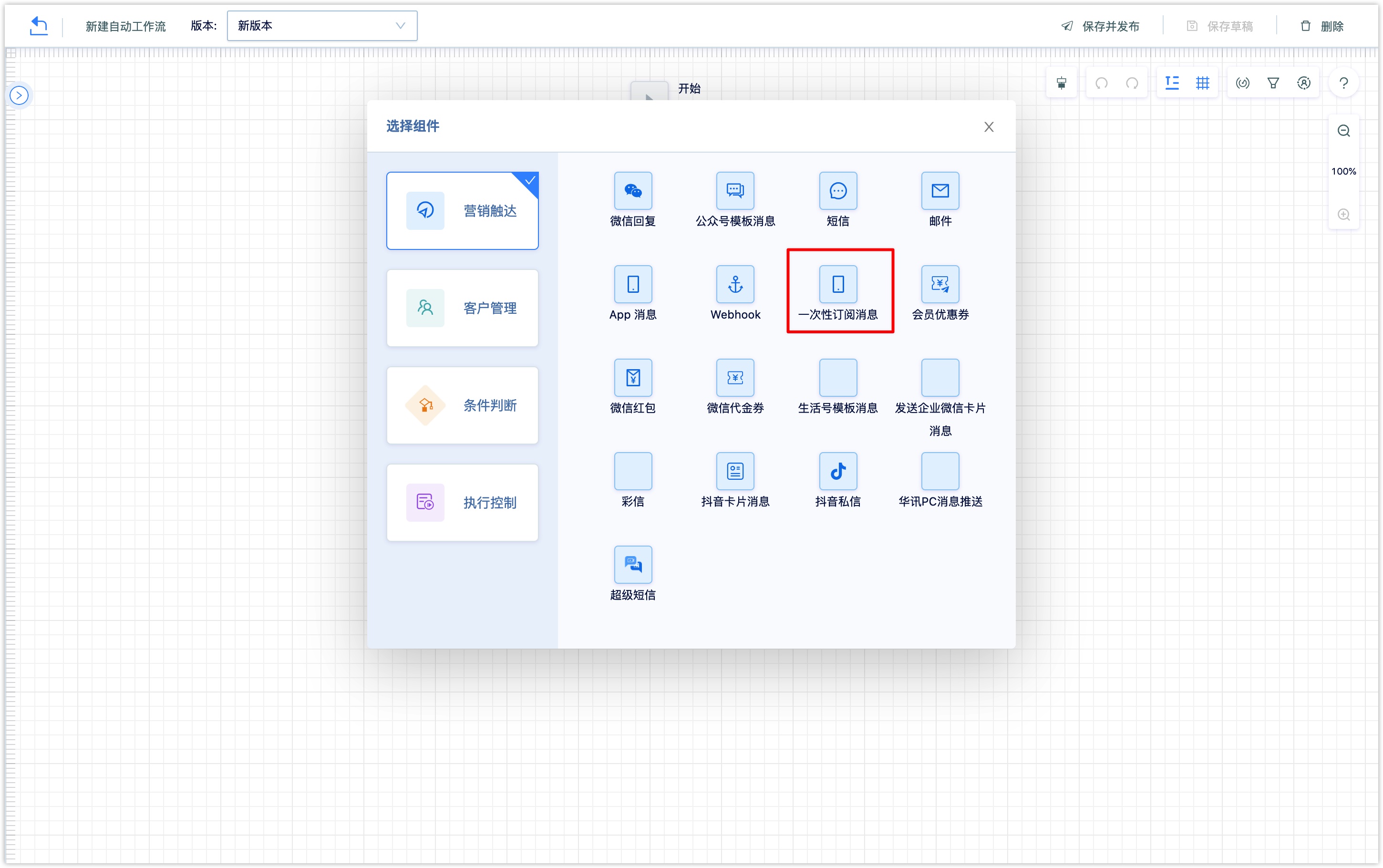
One-time subscription message settings are as follows: select the Wechat official account, edit the message title, content and jump link.
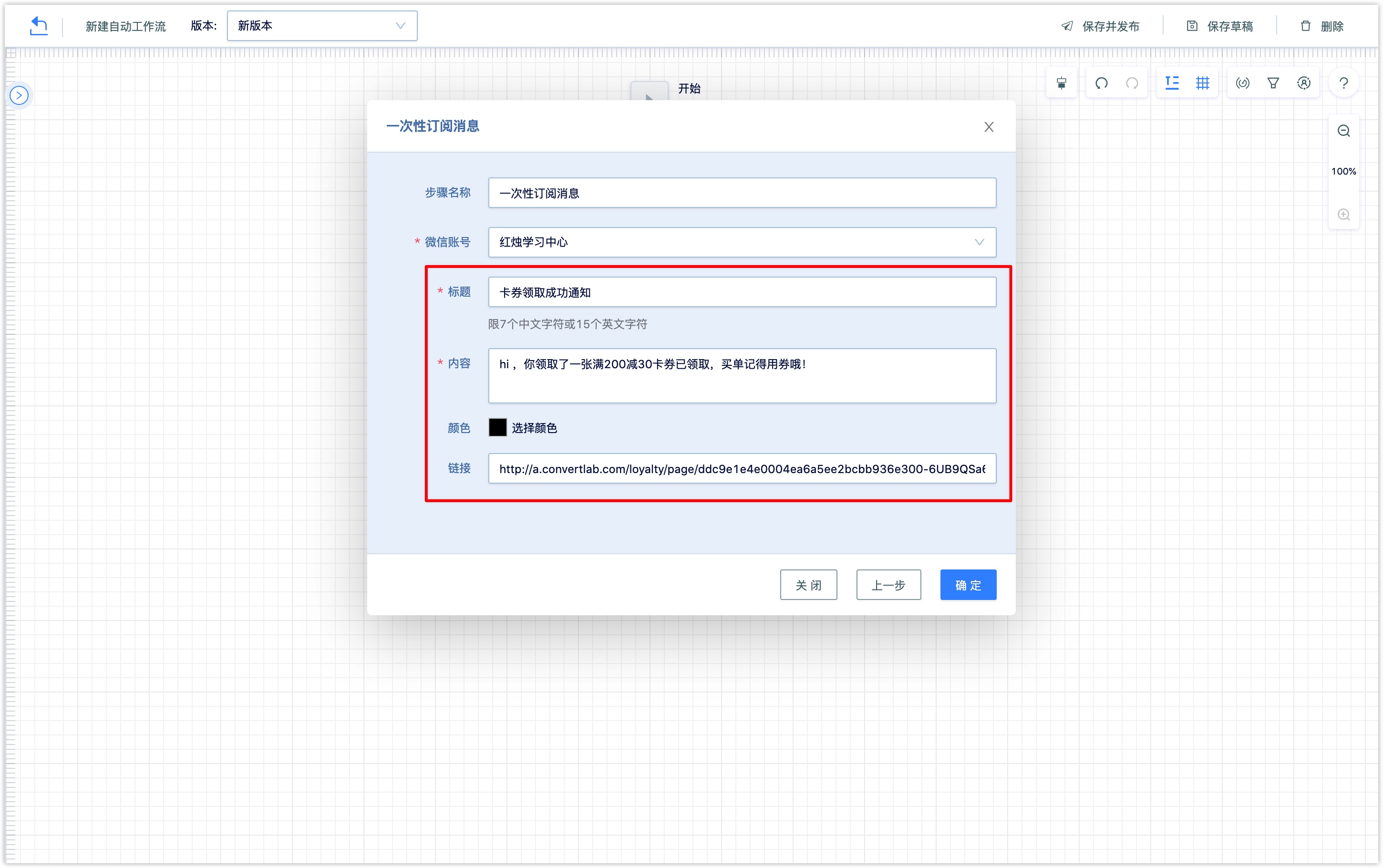
A one-time subscription message can be added to the action after the form is submitted, and an one-time subscription message can be sent to the customer who submitted the form (customer authorization is required).
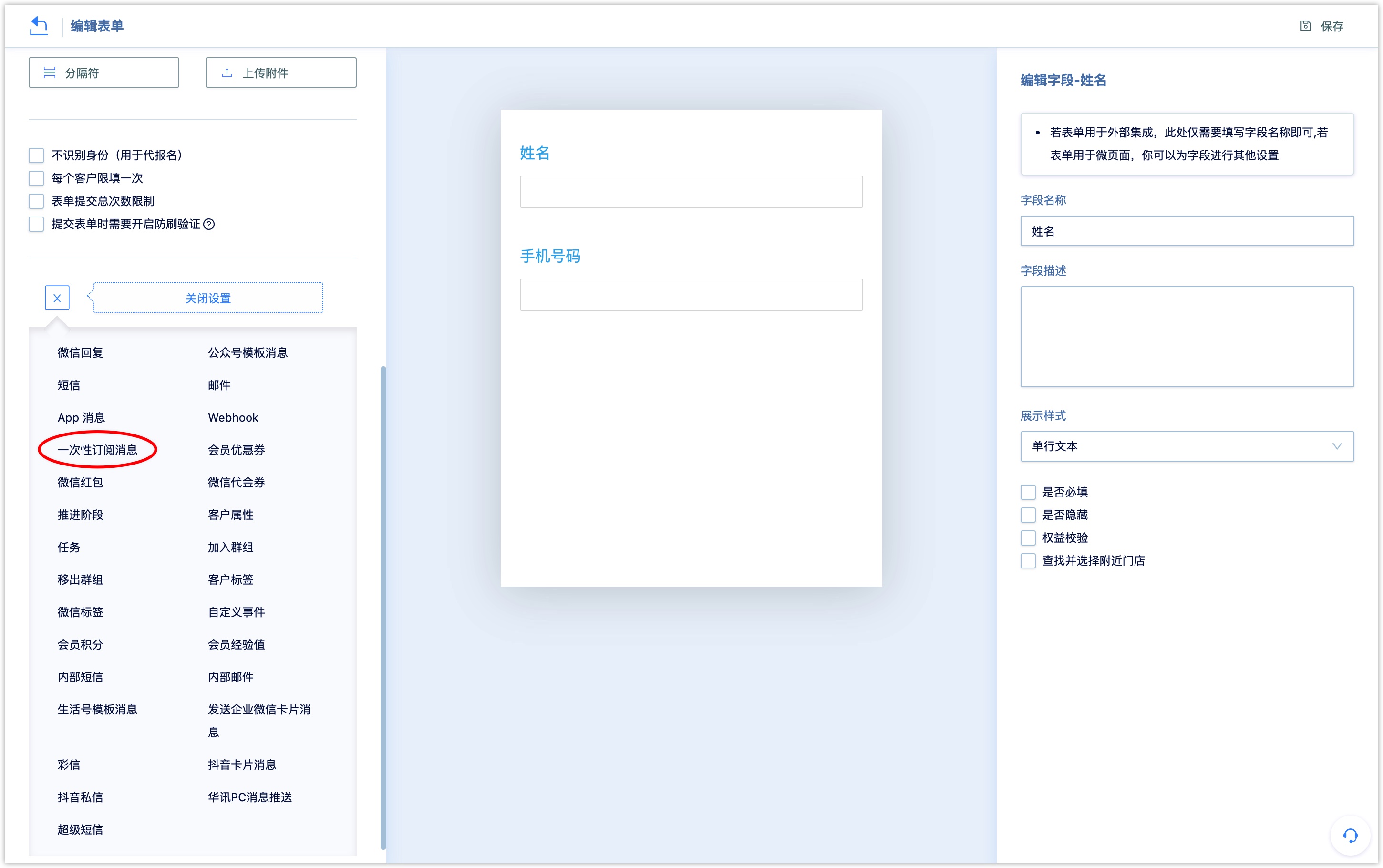
Successfully sending a one-time subscription message to a user records the event of "send an one-time subscription message to the user", which can be used to filter customers in [Customer-Advanced Filter].