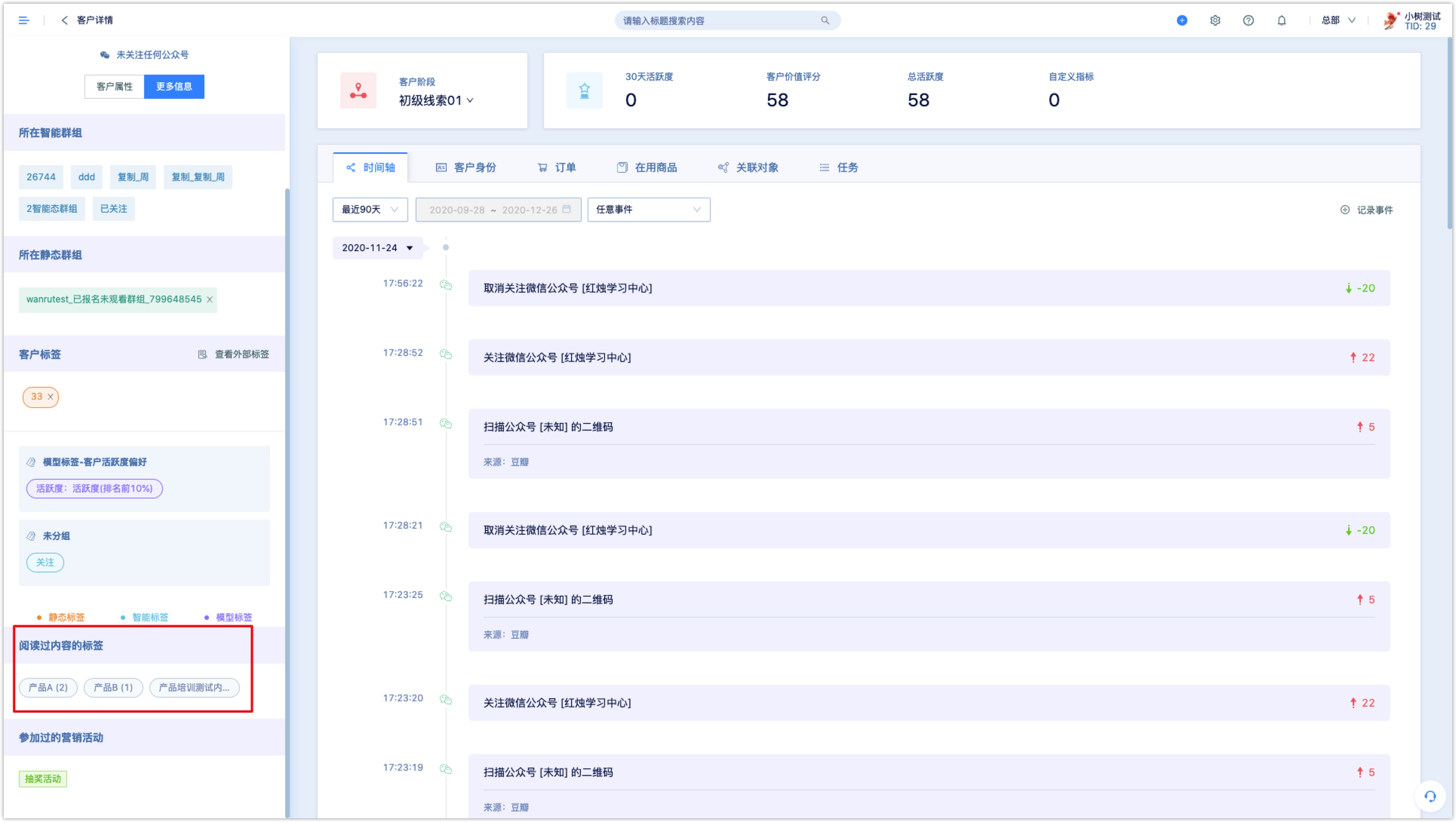Content Tags
1.Overview#
The content tag is a tag marked on the content. Once the customer interacts with the content, the corresponding tag will be carried. Content tags can be marked on a variety of content, such as WeChat pages, QR codes for official accounts, and WeChat menu bars.
Each content can be labeled with multiple tags. When customers visit the WeChat page, scan the QR code of the official account, or click the WeChat menu bar, they will be marked with the corresponding content tags, and these tags cannot be removed.
A content tag can be marked on the same customer multiple times, therefore, you can not only see what content tag the customer has, but also see how many times the customer reads the content with this tag (the customer is marked by the content tag not necessarily through reading , It can be other interactive actions, such as visiting, clicking, scanning code, receiving coupons, etc., collectively referred to as reading here). Through content tags, user can effectively grasp customers' reading preferences and hobbies.
2.Setting Content Tags#
Generally speaking, marketers should first sort out the content output by the company for customers, divide the content reasonably, and then set commonly used content tags. The recommended content label classification is given below, and enterprises can make reasonable settings according to their actual business scenarios.
2.1Content label classification#
- Content Theme:product promotion, company introduction, data report, professional explanation, invitation letter, registration, conference, promotion activities (you can directly use the above listed items as content tags, or you can refine it to: XX products, XX activities)
- Content Targeting:
- Age:Children, teenagers, youth, middle-aged, old
- Gender:Male, Female
- Features:literary, emotional, cheerful, open, conservative
- Content Form:H5, mini game, video, long pictures, long text
- Content Style:Serious, popular, funny concise, sharp
Click [Content Tag] in the settings center to view all content tags, and click "New Tag" at the top right to add content tags. The number of people marked by each content tag and the number of types content tags can be viewed in the list
2.2Settings#
- New
Click [Content Tag] in the settings center to view all content tags, and click the button "New Tag" at the top right to add content tags.
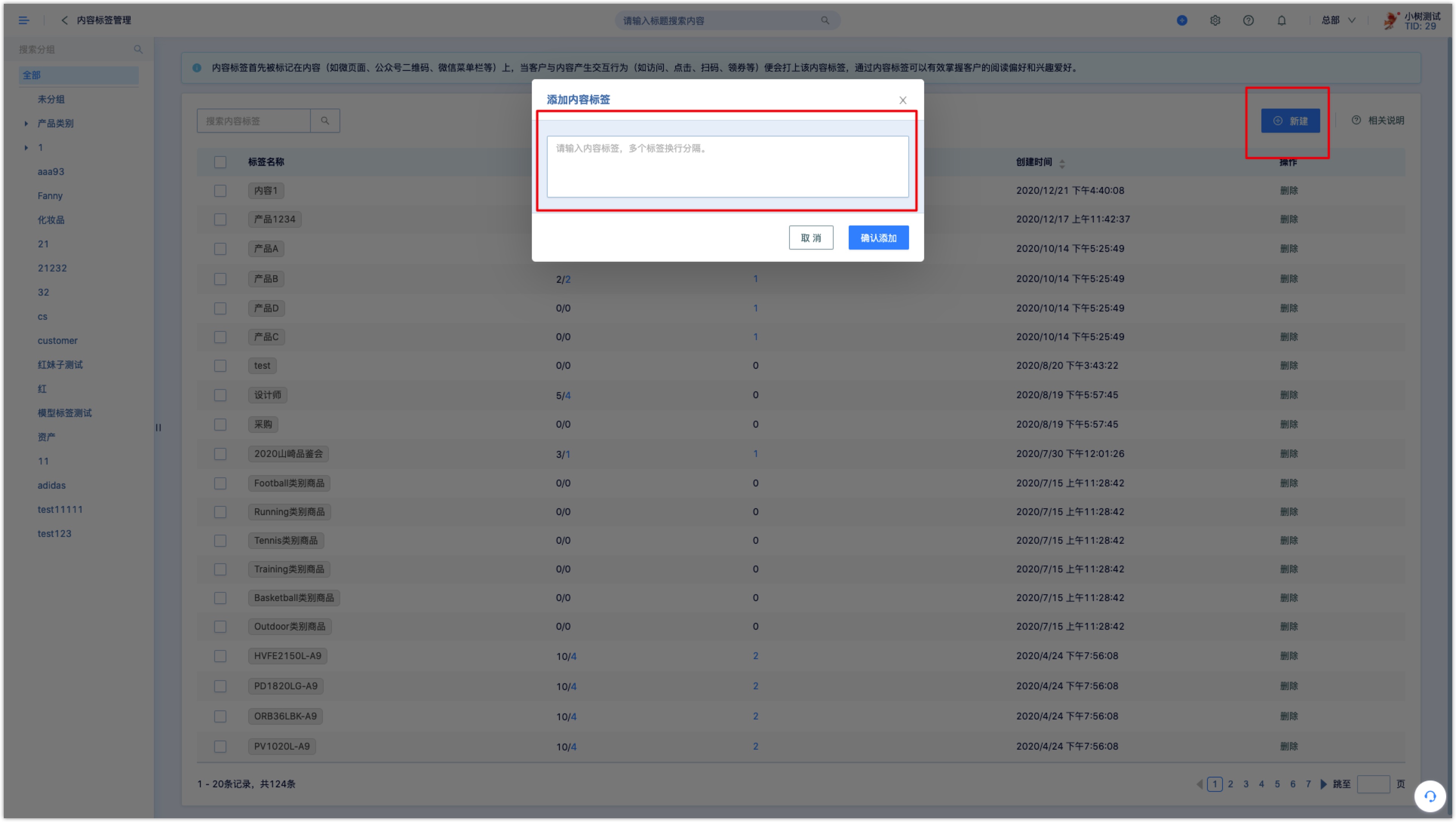
- View
- The number of people marked by each content tag and the number of types of content tags can be viewed in the list.
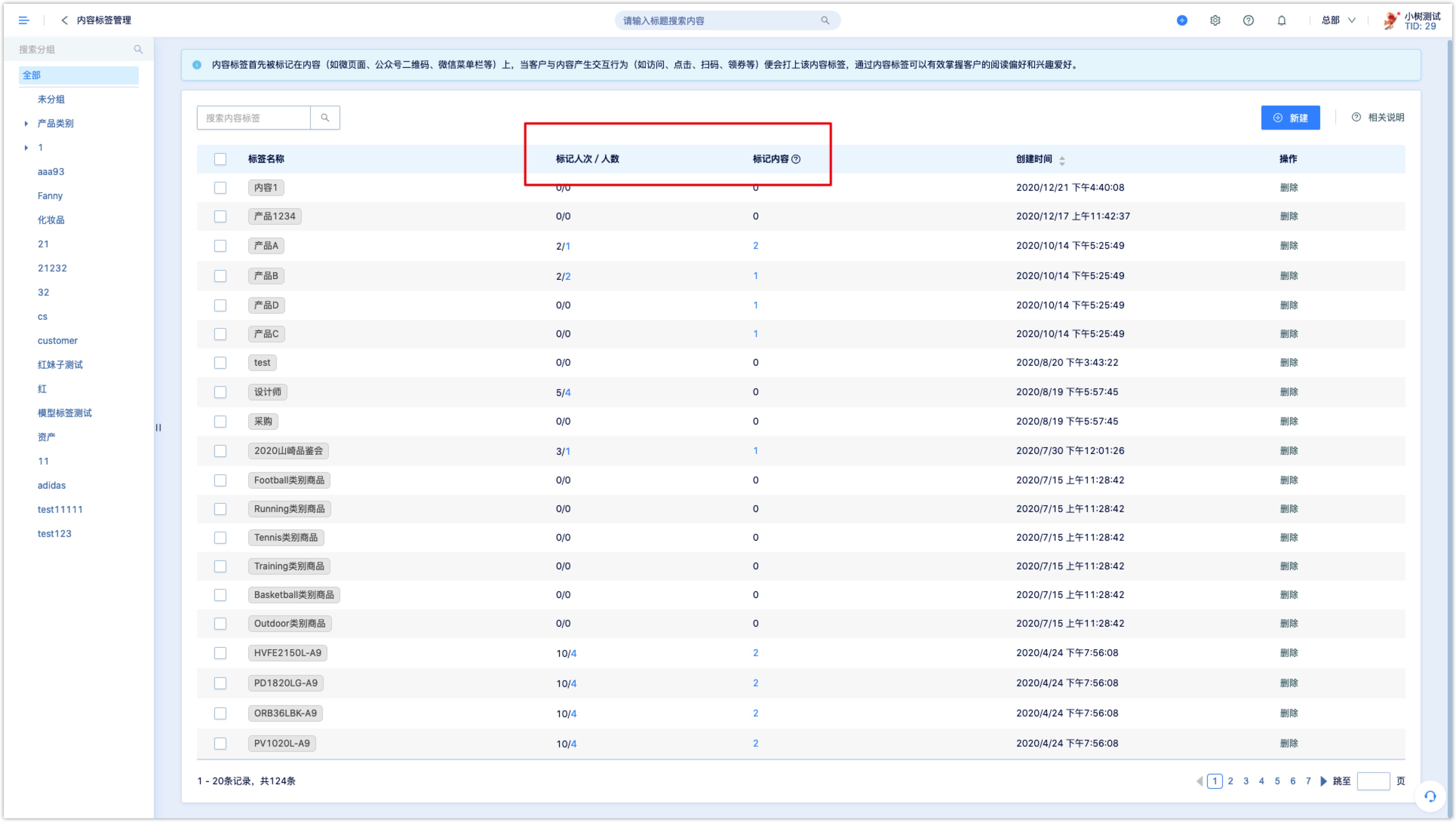
- Click the number under the tagged tagged people to view the list of tagged customers. Click the number under the marked content to view the content name and type.
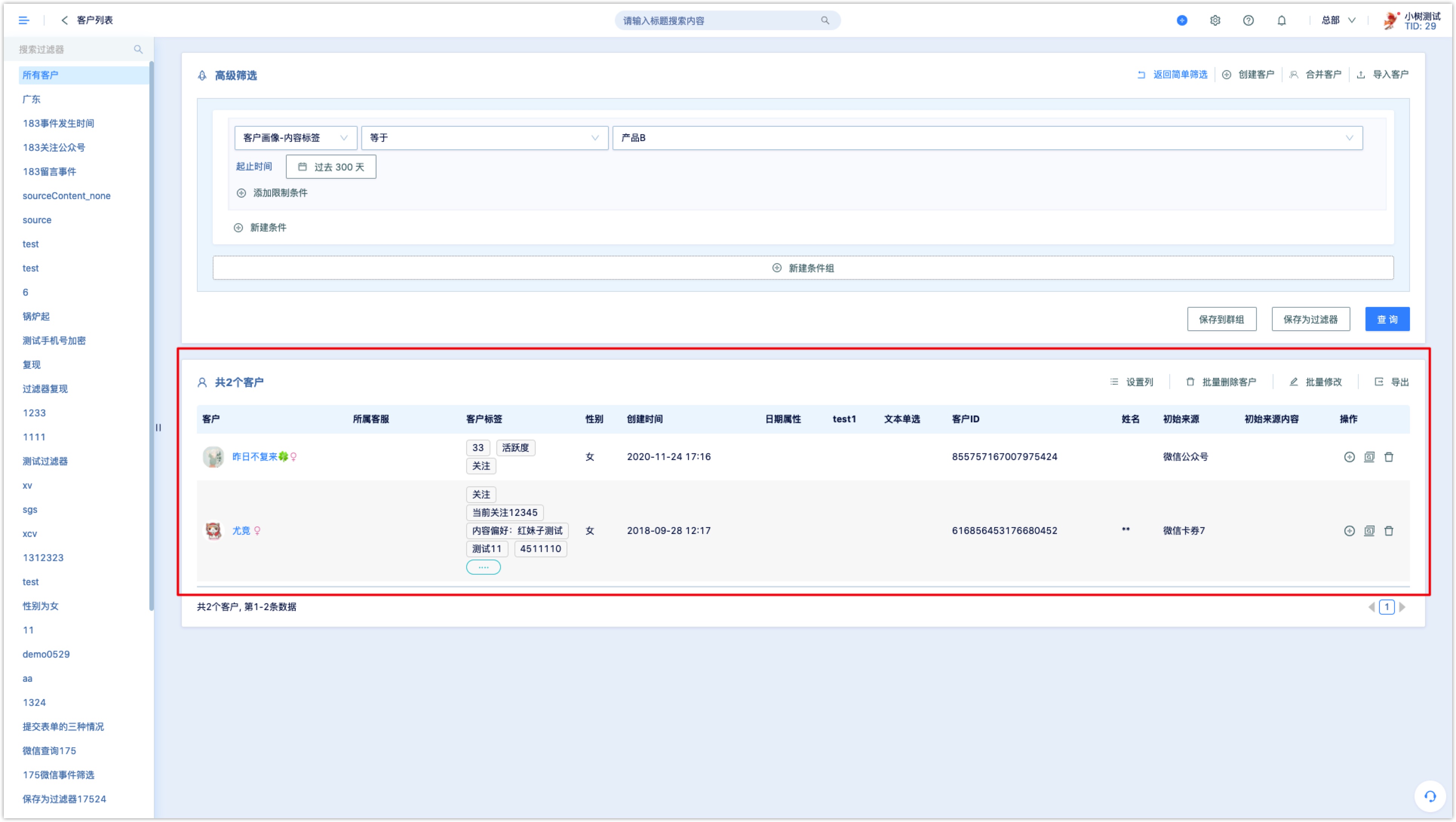
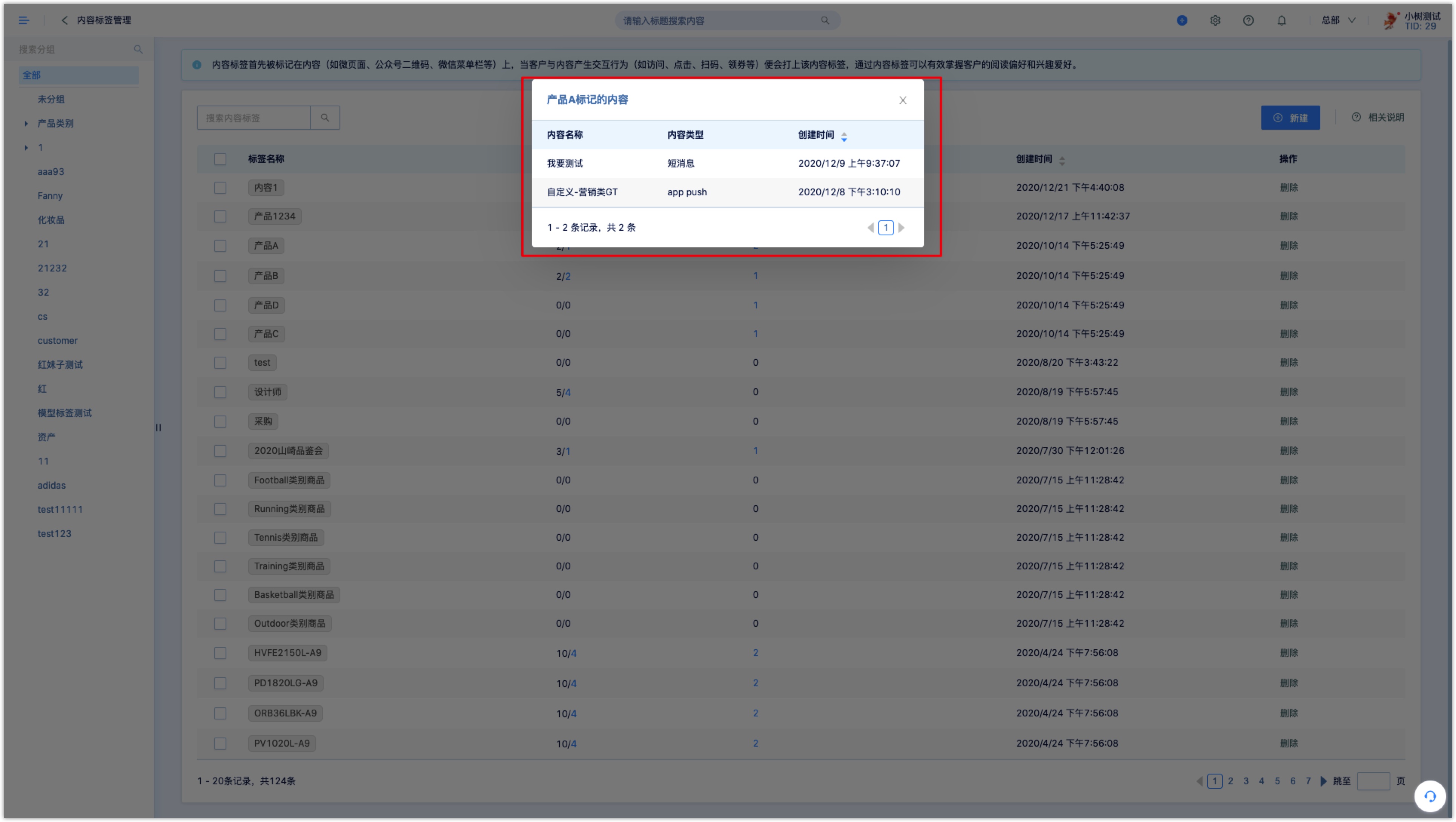
- Once the customer has interacted with the content, the corresponding content label will be displayed in customer details, as shown in the figure below.