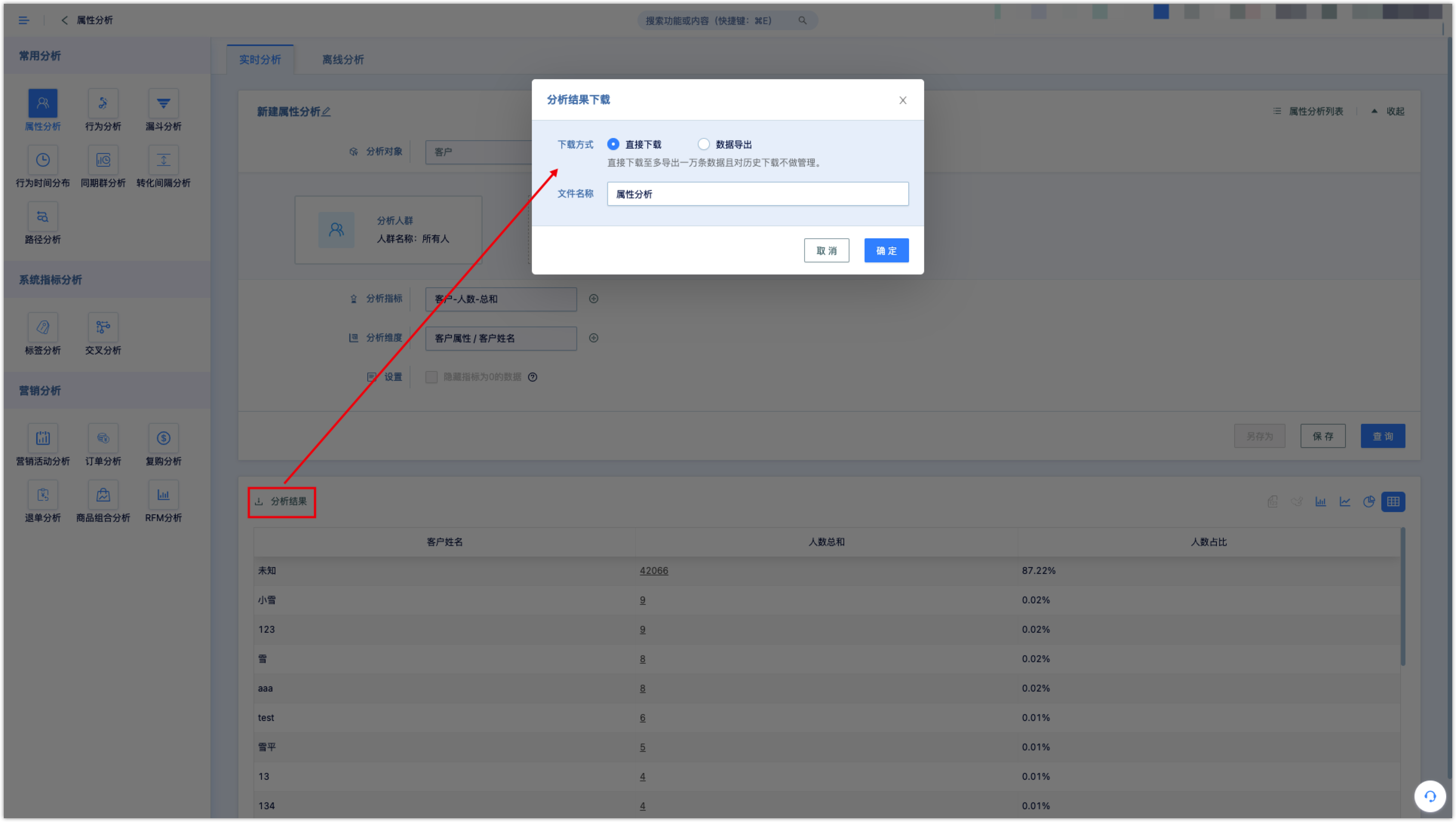Analysis center
The analysis center has a variety of analysis models, and the analysis results of customer data are easy to obtained by setting conditions.
The following are some basic operations and concepts of the analysis center.
1.Real-time analysis and offline analysis#
1.1The difference between real-time analysis and offline analysis#
Some of the analyses are provided two options, [real-time analysis] and [offline analysis], such as behavior analysis. [Real-time analysis] supports data analysis within 365 days, [offline analysis] supports full-time data analysis. When the amount of data to be analyzed is large and the analysis time is long, offline analysis is recommended.
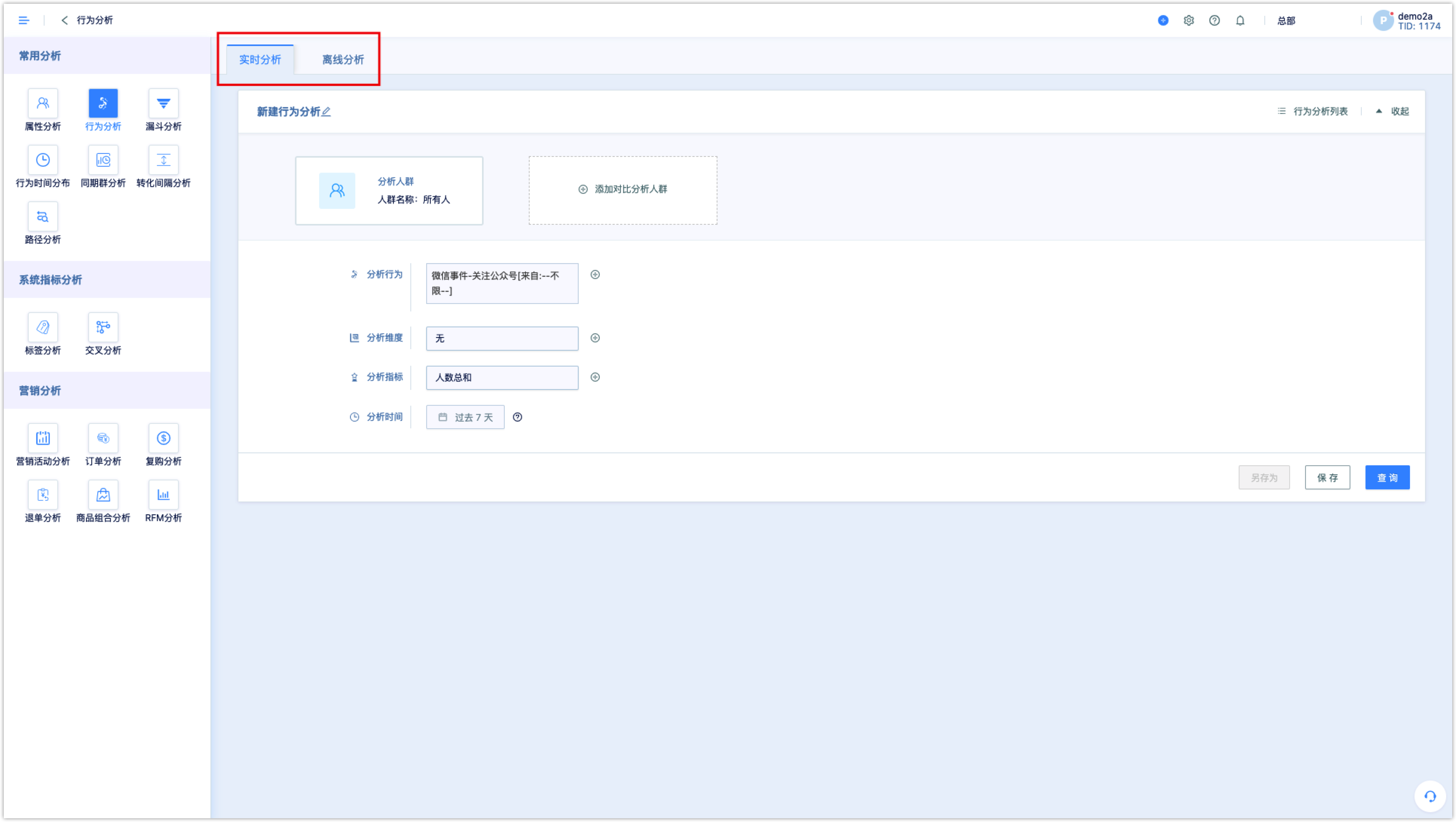
1.2Offline analysis operation steps#
Enter offline analysis, all offline analysis lists can be viewed. Click [New] on the upper right to enter the analysis setup page.
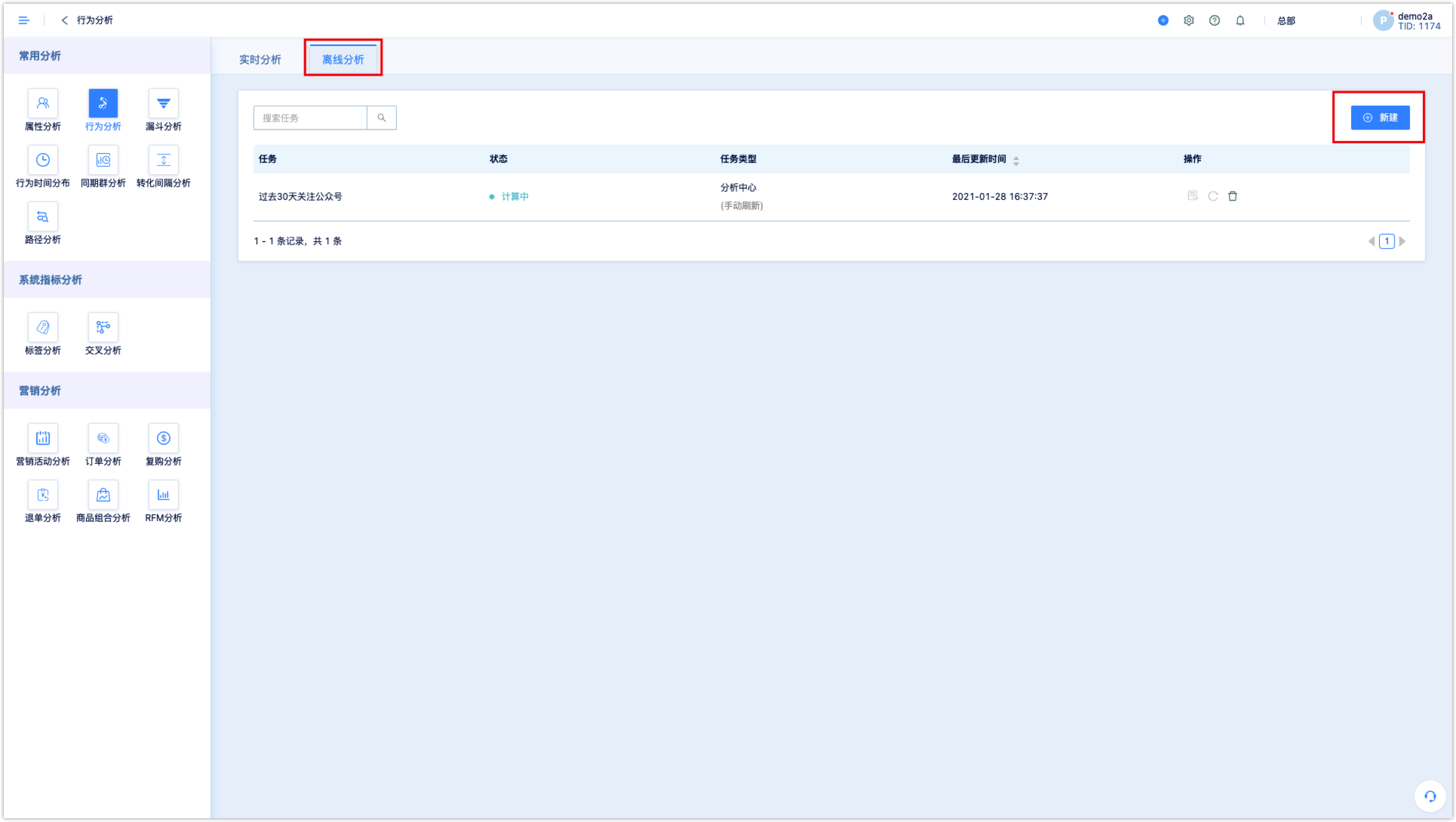
Set the analysis conditions, click [Save] to save this offline analysis, then click [Return to list] to return to the offline analysis list.
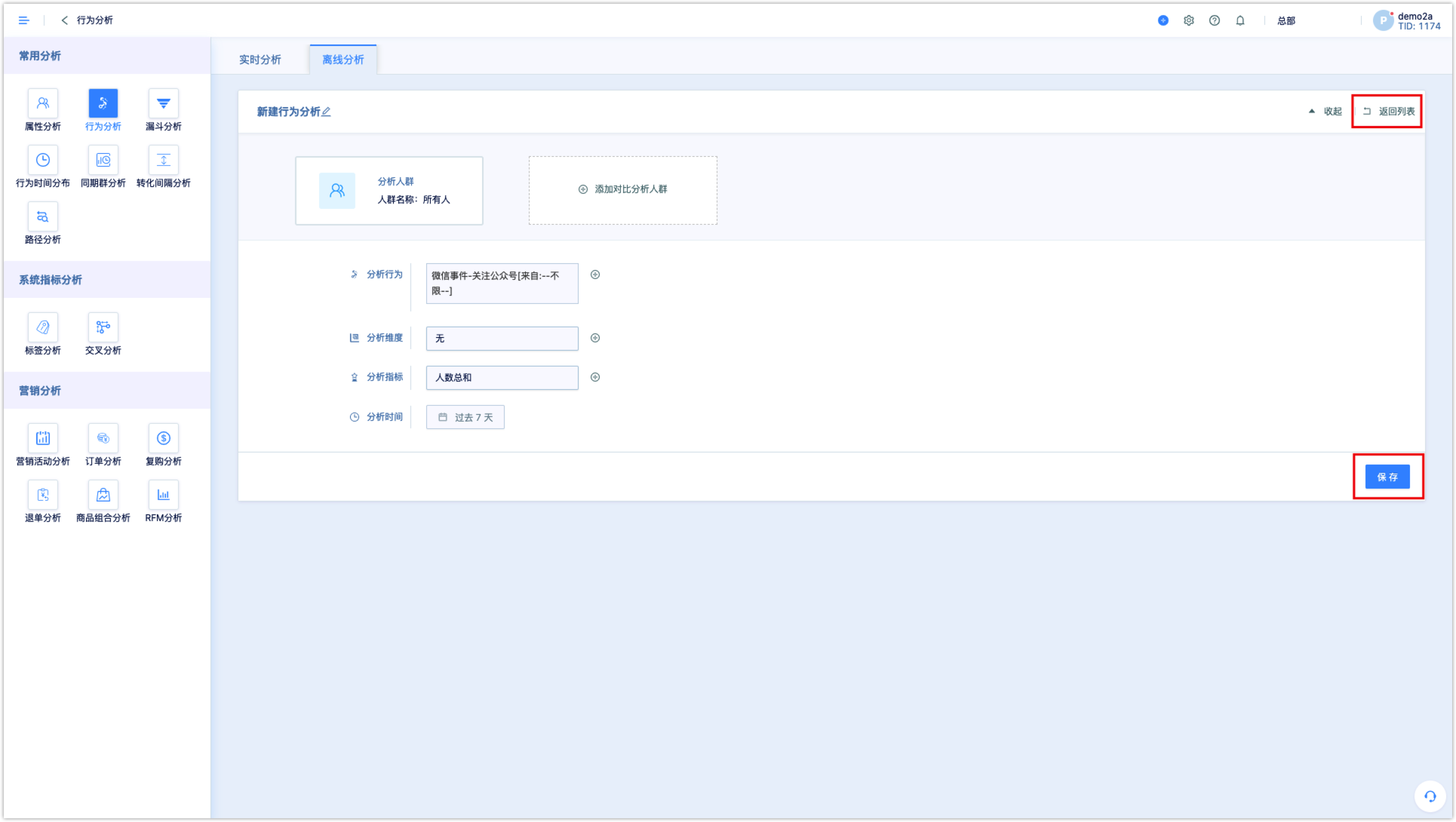
In the offline analysis list, you can refresh the analysis data, view the analysis results, and delete the analysis.
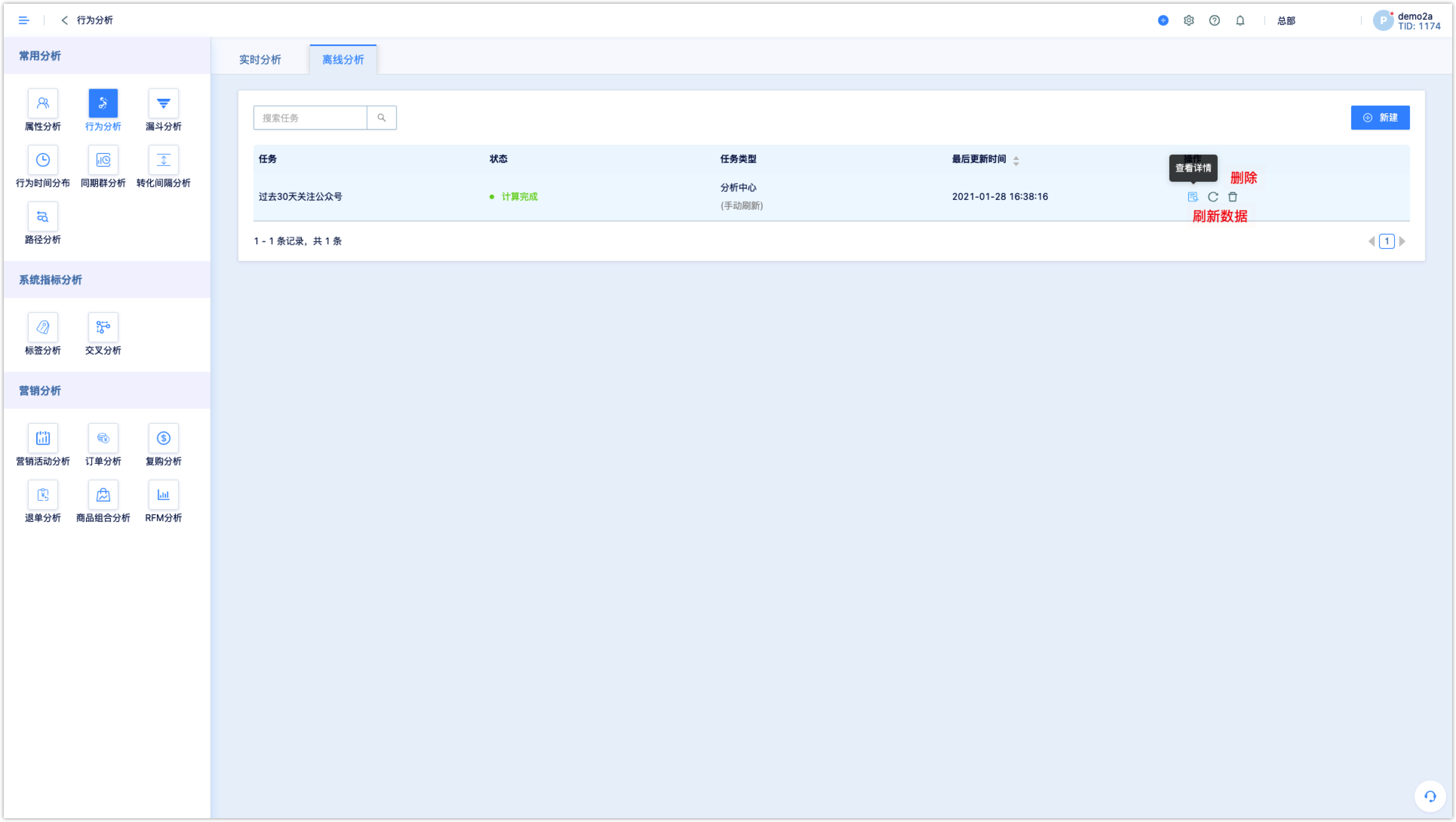
2.Save the analysis#
Some analyses are used at high frequency. In order to avoid the re-setting each time, the analysis conditions can be saved as a name for later use.
After setting up the analysis, click [Save], name it, and click [OK] to save it to the analysis list.
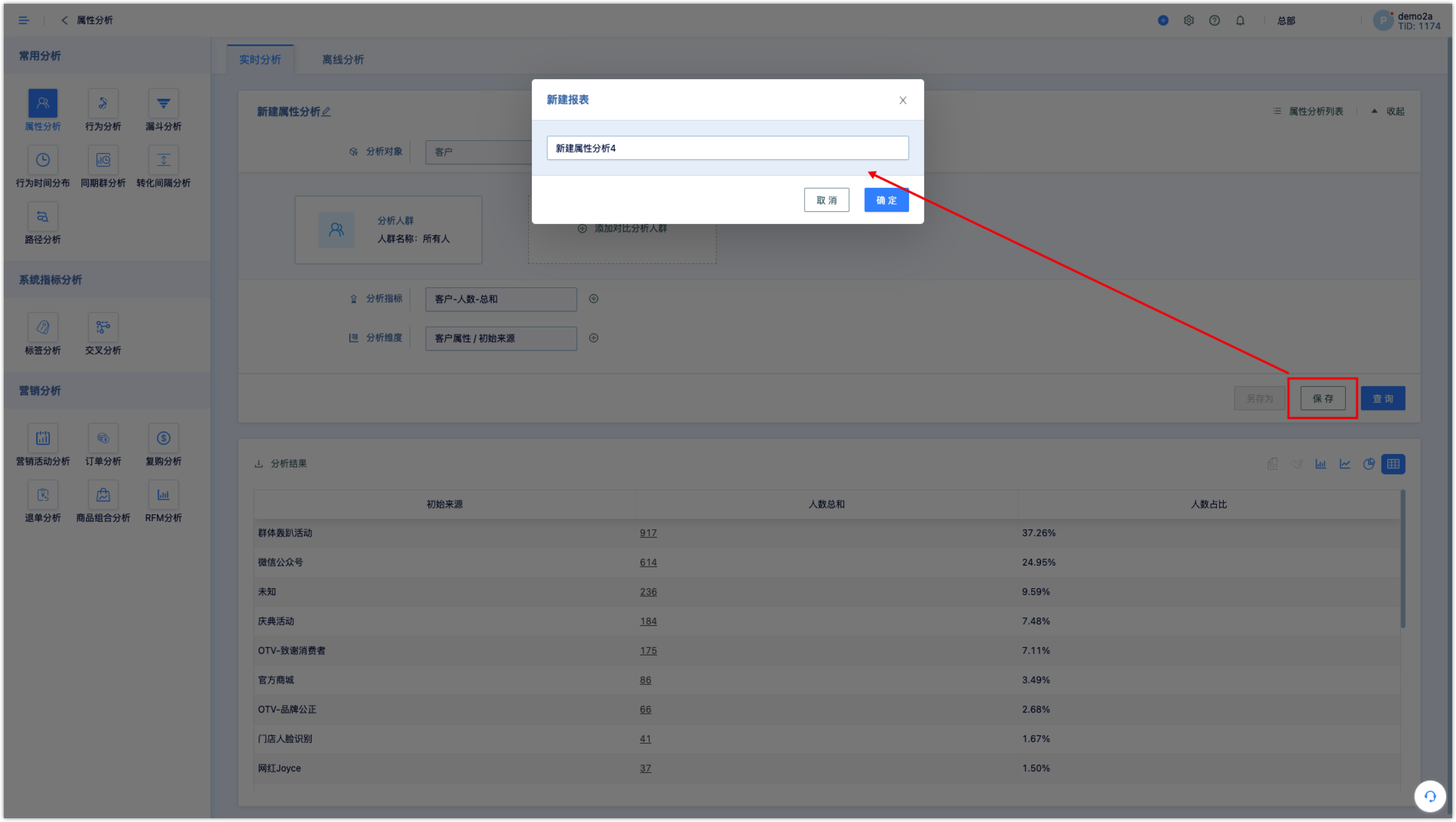
After saving, click [XX Analysis List] to view the analysis in the analysis list. Click the analysis name to view the analysis details. You can also delete it.
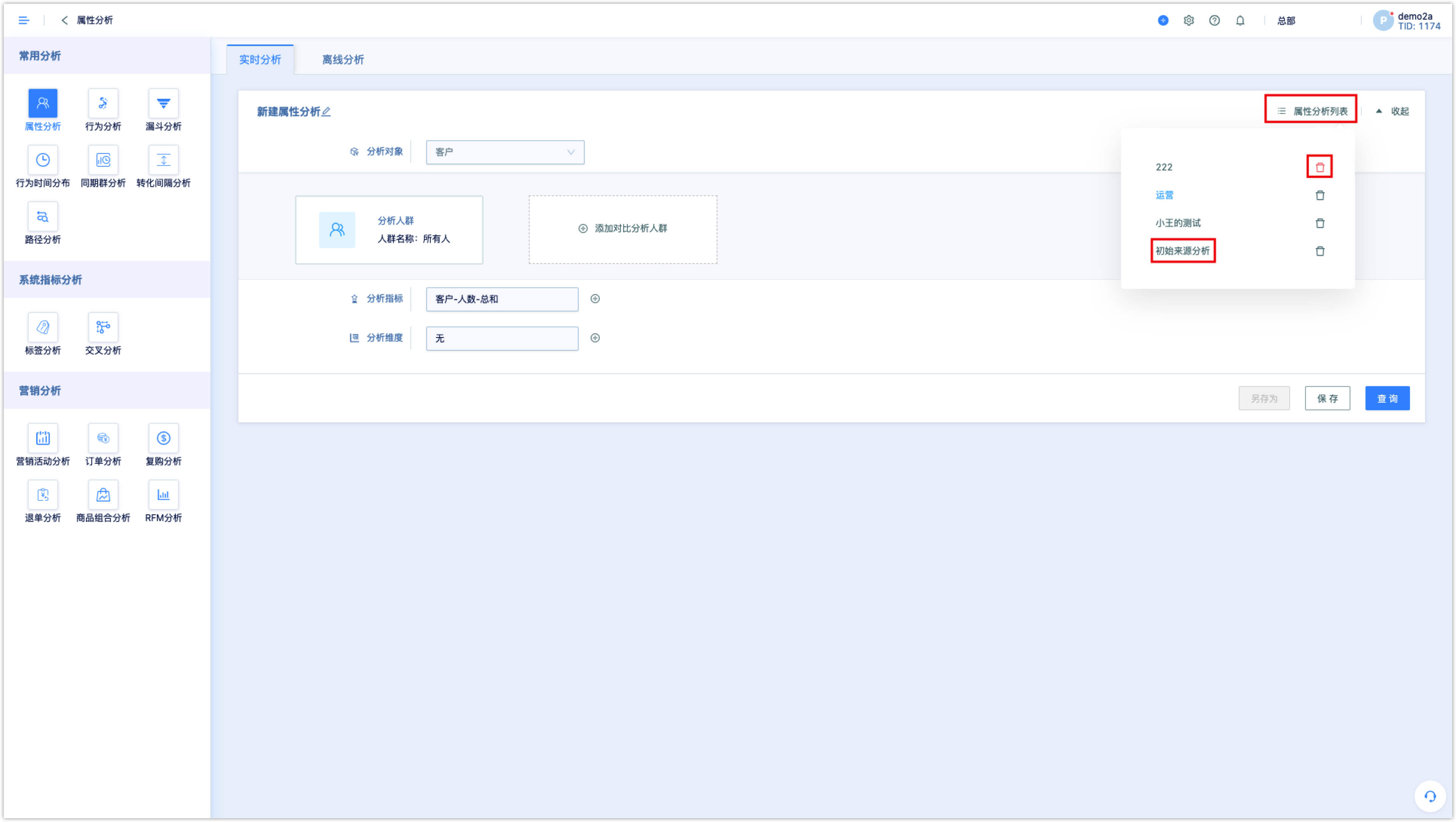
In an analysis, if the analysis conditions are modified, click [Save As] to save as a new analysis.
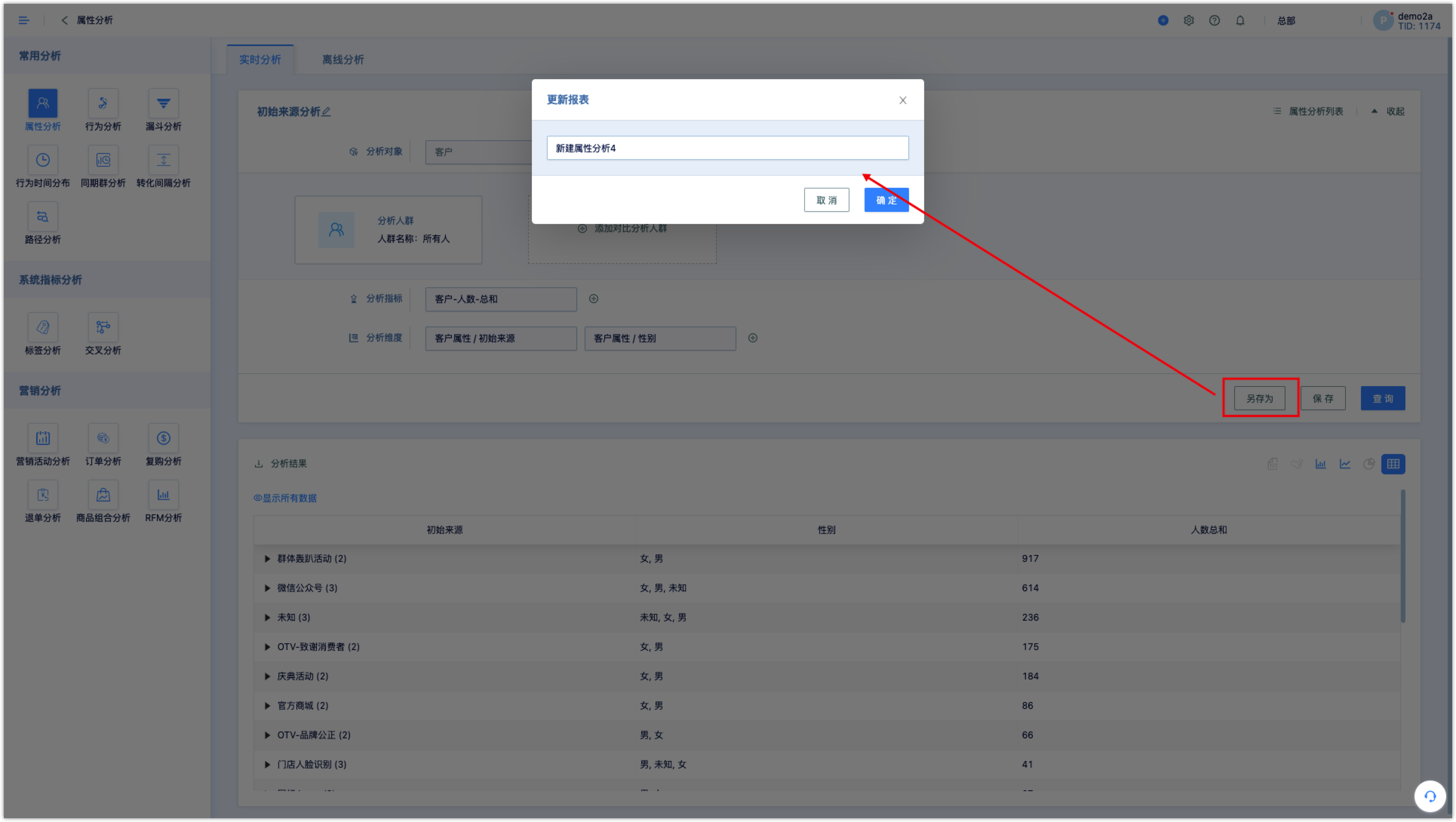
3.Analysis results disaplay#
After analyzing and querying, in addition to tables of numbers, other types of analysis charts are also supported, such as pie charts, line charts, and histograms. Click to switch. Different charts can be used for different analyses.
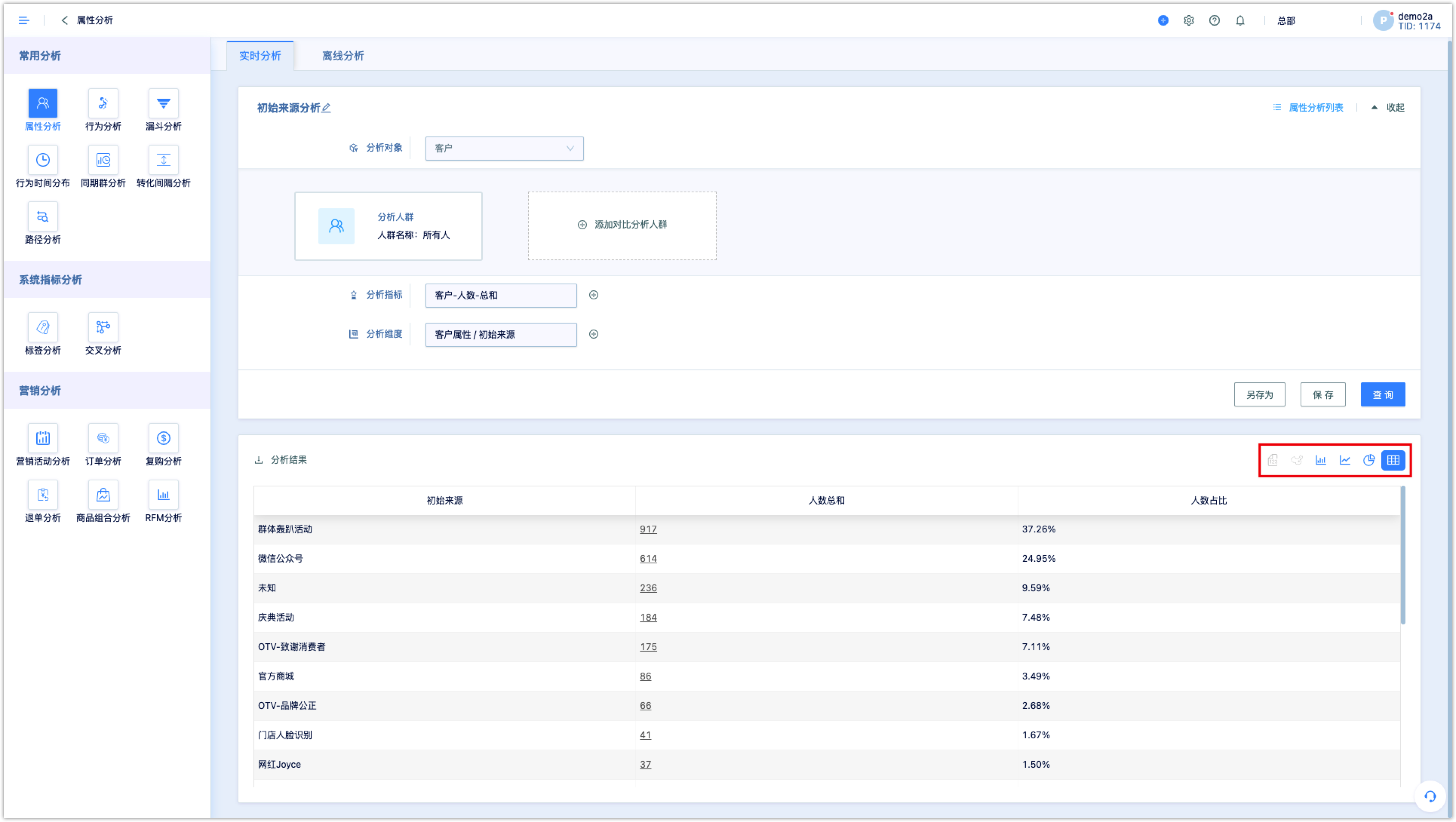
If there are too many rows in the data table, the system will only display the first 10,000 rows, not all of them.
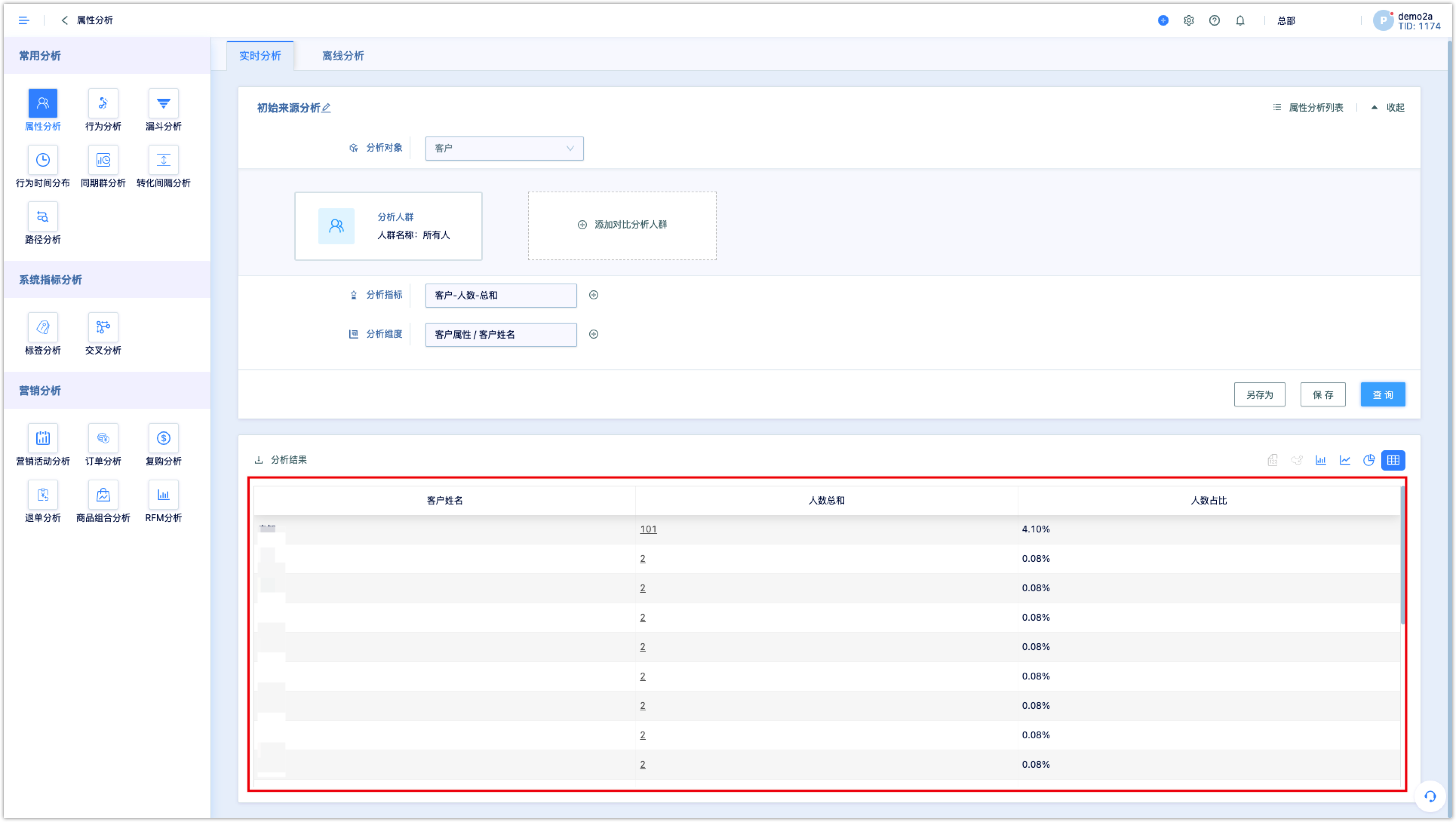
4.Download analysis results#
Downloading analysis results is supported, only data type reports are supported, other chart types are not. Click [Analysis Results] to download the analysis report.
- Download directly: able to export up to 10,000 data items as an Excel file
- Data export: able to export up to 200 thousand data items as a cvs file