Webinar
DM Hub cooperates with the Vhall webcasting platform to open up the process of webcasting data synchronization and marketing contact automation. Help users to serve customers more conveniently and accurately.
1. Webinar Vhall Entry:#
【Webinar】 belongs to DM Hub standard marketing application plug-in, click 【Marketing APP】 -【Webinar】. If the application has not been installed, please download and install it in the 【App Market】 first.
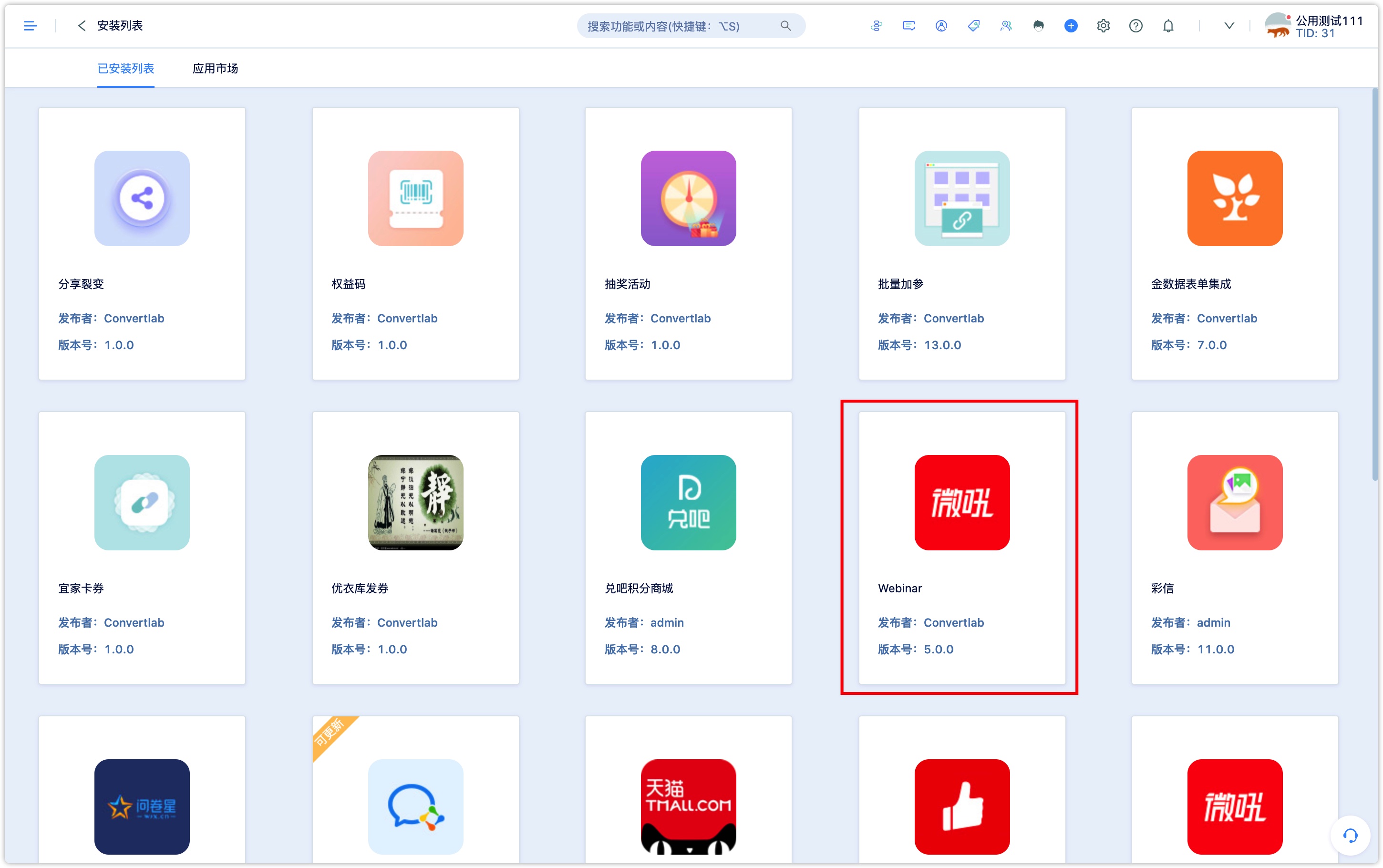
2. Get access to Webinar background#
- You must have an account of Webinar Vhall webcasting and also apply for the AppKey and secretKey. Enter these two keys into the permission settings page of the Webinar webcasting-Vhall plug-in, then save them to use this feature. Vall permission applying link: https://www.vhall.com/saas/doc/6.html
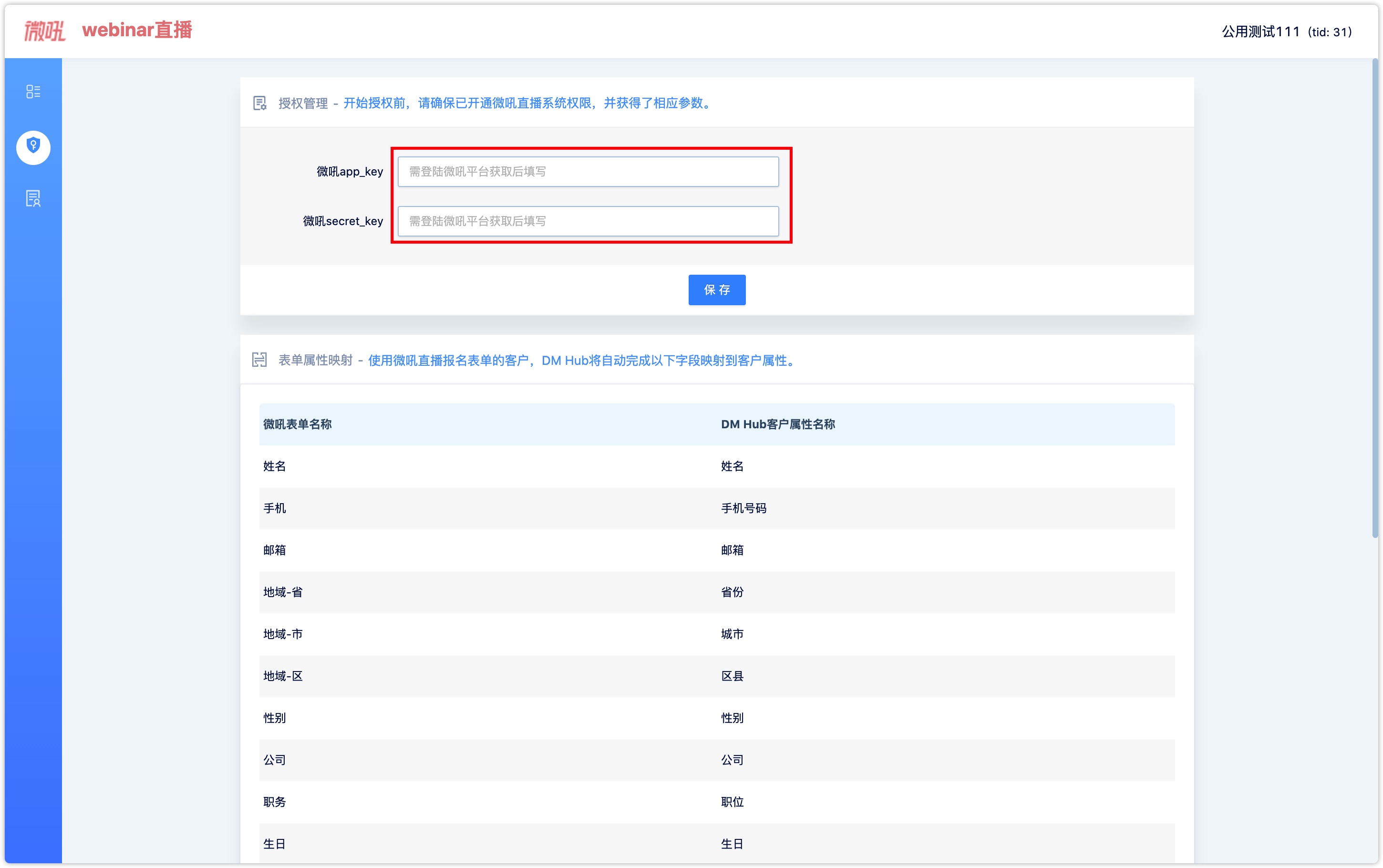
- After opening Vhall and Webinar webcasting plug-in, you can click on the upper right corner of the Webinar webcasting list to create a new live broadcast directly. When creating a new live broadcast, you can select webcasting verification. If you select the verification, you can use the live broadcast link generated in DM Hub to propagate the live broadcast. When a user accesses the propagated QR code, if DM Hub has not obtained the user information yet, users will be asked to fill in the register first.
After the new live broadcast is created, you will enter the webcasting publicity page, where you can set whether the live broadcast is on the shelf of the webcasting hall. All users can view all live broadcasts which are put on the shelf of the webcasting hall.
By creating a Webinar webcasting registration page, you can spread the QR code with parameters directly through the Webinar live broadcast list and invite users to sign up for the live broadcast. (Please contact the staff to create the authorization of WeChat-page before creating the live broadcast registration page)
After creating a live broadcast, the Webinar webcasting list will generate the only URL and QR code with parameters for the live broadcast, which can be used to propagate the live broadcast.
New users need to fill in a register to sign up for a live broadcast when they scan the code for the first time.
WeChat users who have already filled in the register no longer need to fill in it again. They can sign up for a live broadcast by scanning the QR code with parameters or clicking the live broadcast URL link.
If the registered WeChat users lack their mobile number or Email in the system, they will enter the register when scanning the QR code or clicking the URL link of the live broadcast. After re-filling in, they can sign up for the live broadcast.
For WeChat users in DM Hub, if they already have the customer name, mobile number, and Email (all three messages), they will no longer need to fill in the register and can directly sign up for a live broadcast.
You can easily send SMS or Email to specific customer groups in 【Webinar】 plug-in to remind customers before live broadcast and interact with them after the live broadcast.
Through the manual synchronization button 【Webinar】 live broadcast page, you can update the list of live events, the number of registrants, the number of viewers, the number of non-viewers, the cumulative number of views, user behavior, and other data of the associated Vhall account.
3.Webinar webcasting - Vhall plug-in feature and how to use it.#
Webinar webcasting plug-in feature:
3.1 Events list#
【Events list】 is the main page of Webinar webcasting - Vhall plug-in.
This page displays the list of live broadcasts under the current associated Vhall account.
You can create a live broadcast by clicking "New live broadcast". You can create a live broadcast directly in the DM Hub background, and you can choose whether to associate the marketing campaign and put it on the webcasting hall.
You can synchronize the Vhall live broadcast data by clicking "synchronize webcasting background data". The status of the live broadcasts (not started, in progress, finished), the number of applicants, the number of viewers, the number of non-viewers, the cumulative number of views, the synchronization time, and the related events of the online webcasting.
You can set the webcasting hall. Every time you create a live broadcast, you can choose whether to put it in the webcasting hall or not. As webcasting management, the webcasting hall can give users an overview of all live broadcasts. It can be promoted by QR code or URL link, and the webcasting Carousel map can also be set up.
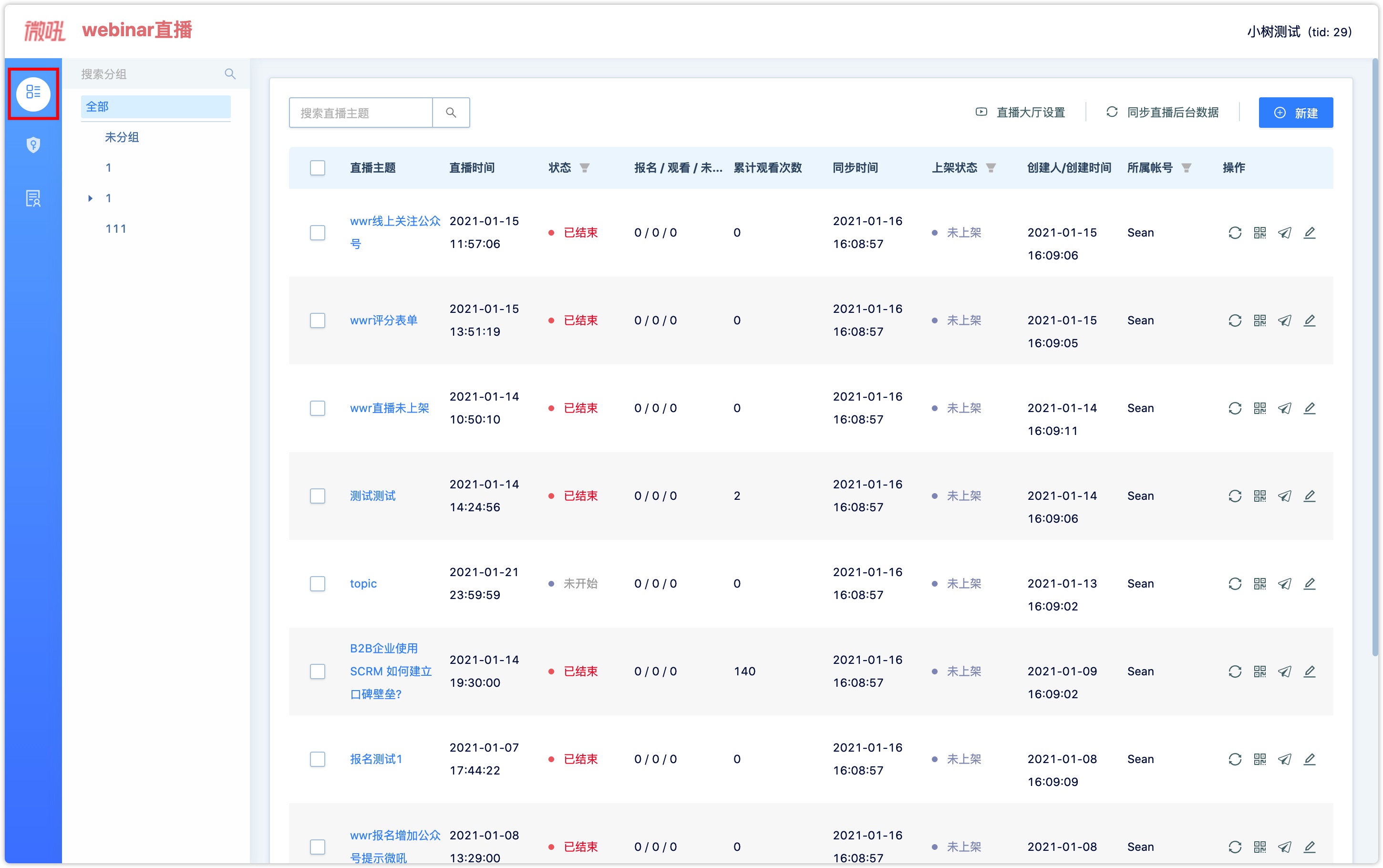
Live broadcasts can be managed in groups. Group management currently can support secondary menu naming. You can move a live broadcast to a group.
System supports four operations for a live broadcast, including live broadcast propagate (generate a unique URL and QR code with parameters), send push, edit and delete.
3.2 Propagate#
3.1. Single live broadcast propagate
Click the propagation QR code of a single live broadcast to generate the link to the live broadcast page and the reference QR code for this live broadcast. You can propagate live events by placing QR codes with parameters or live broadcast-links on different materials (such as WeChat-pages, menu bars, live broadcast promotional pictures, etc.). After scanning the code, users will go to the live publicity page.
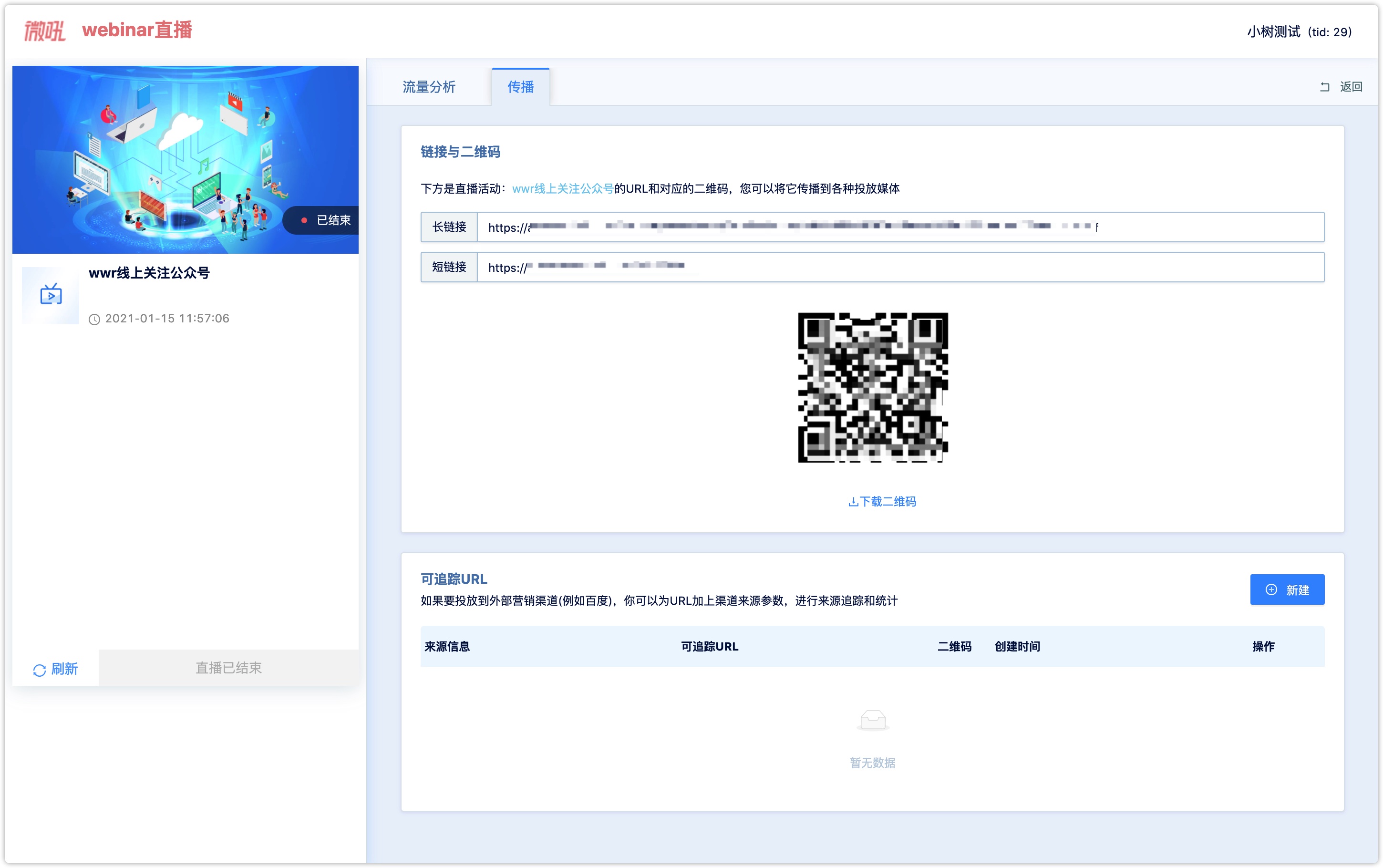
3.2. Webcasting hall propagate
For enterprises that want to do webcasting for the long term, you can place the link of the webcasting hall in the official account menu bar. After users registered, you can enter the webcasting Vhall to view all the live broadcasts.
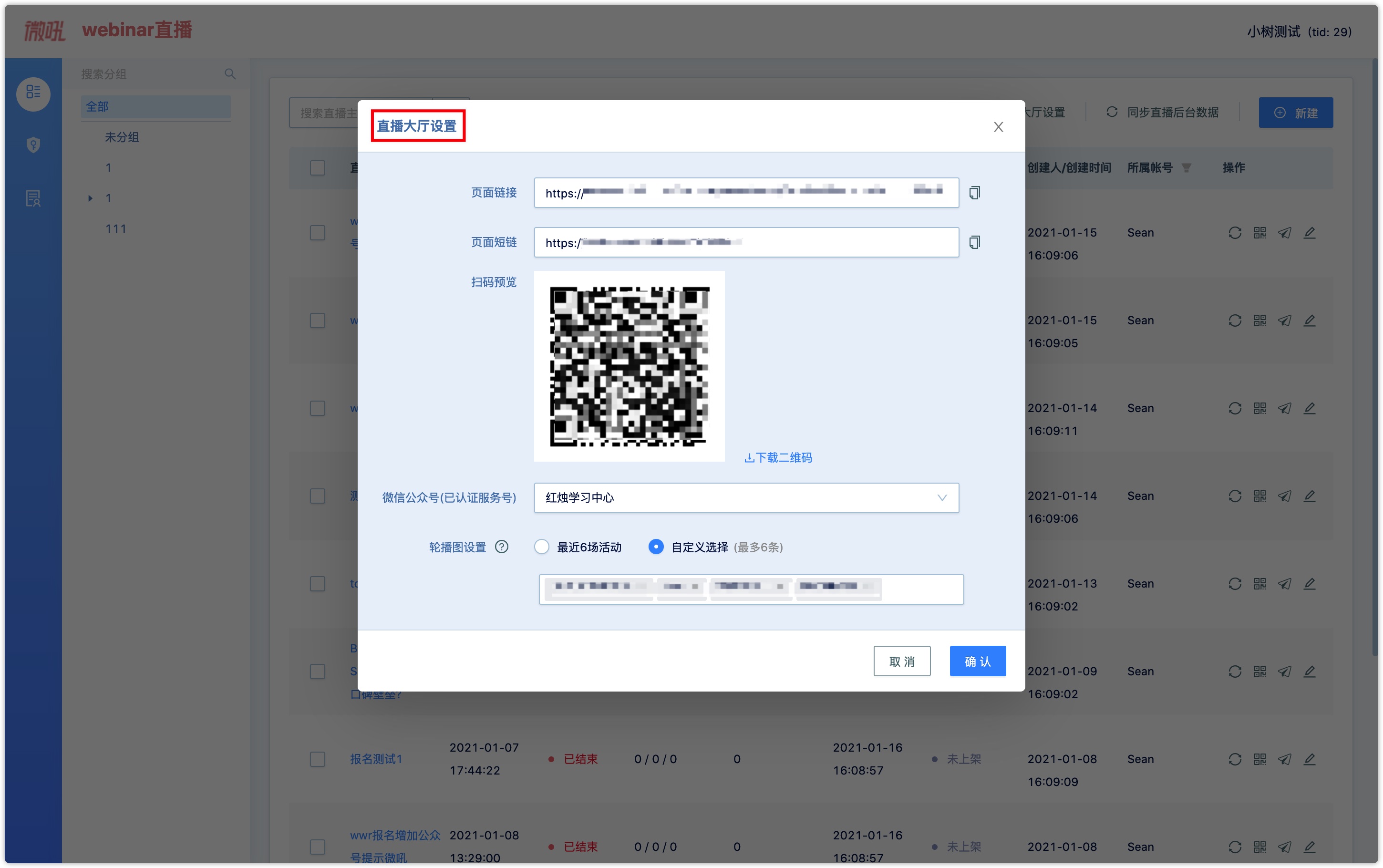
3.3 Send Push#
According to the status of the current live broadcast (before and after the start of webcasting) to push different topics by clicking send push. The theme is divided into pre-live reminders and post-live interactions. The system will match different content according to the time theme of the opened page, which including: push theme, events link, push groups, etc. For example, if you open the push page with no start status of webcasting, the theme will be the schedule reminder of pre-webcasting events, and the registered customer groups will be selected by default.
There are two kinds of push methods: SMS and Email. The sending time can choose [send immediately] or [send scheduled]. Send scheduled can only select a specific period time. For example, if you push a reminder before a live broadcast, it can only be pushed at a certain time before the start of the live broadcast.
3.4 Edit#
Click [Edit], then you can edit the unstarted marketing campaign again.
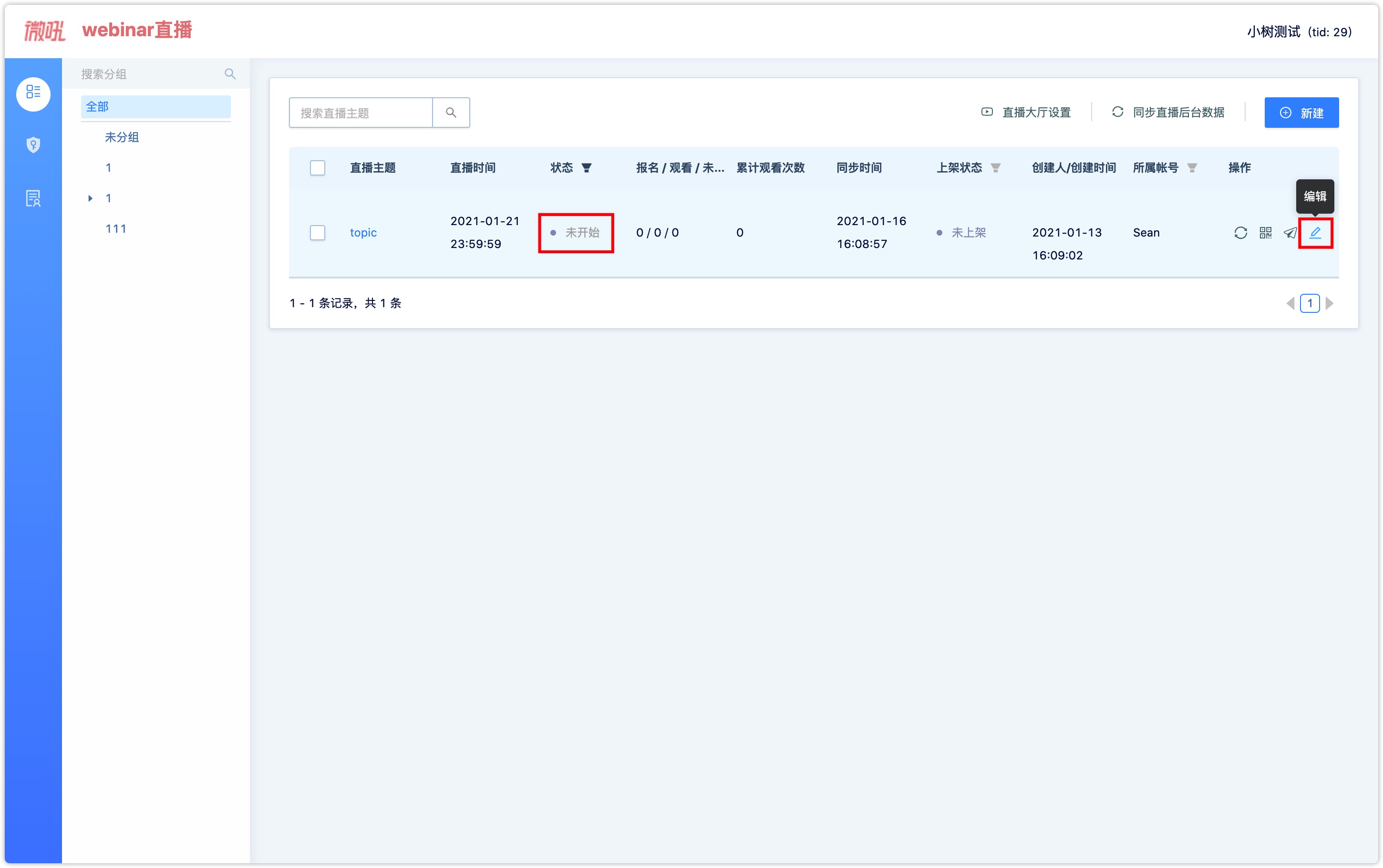
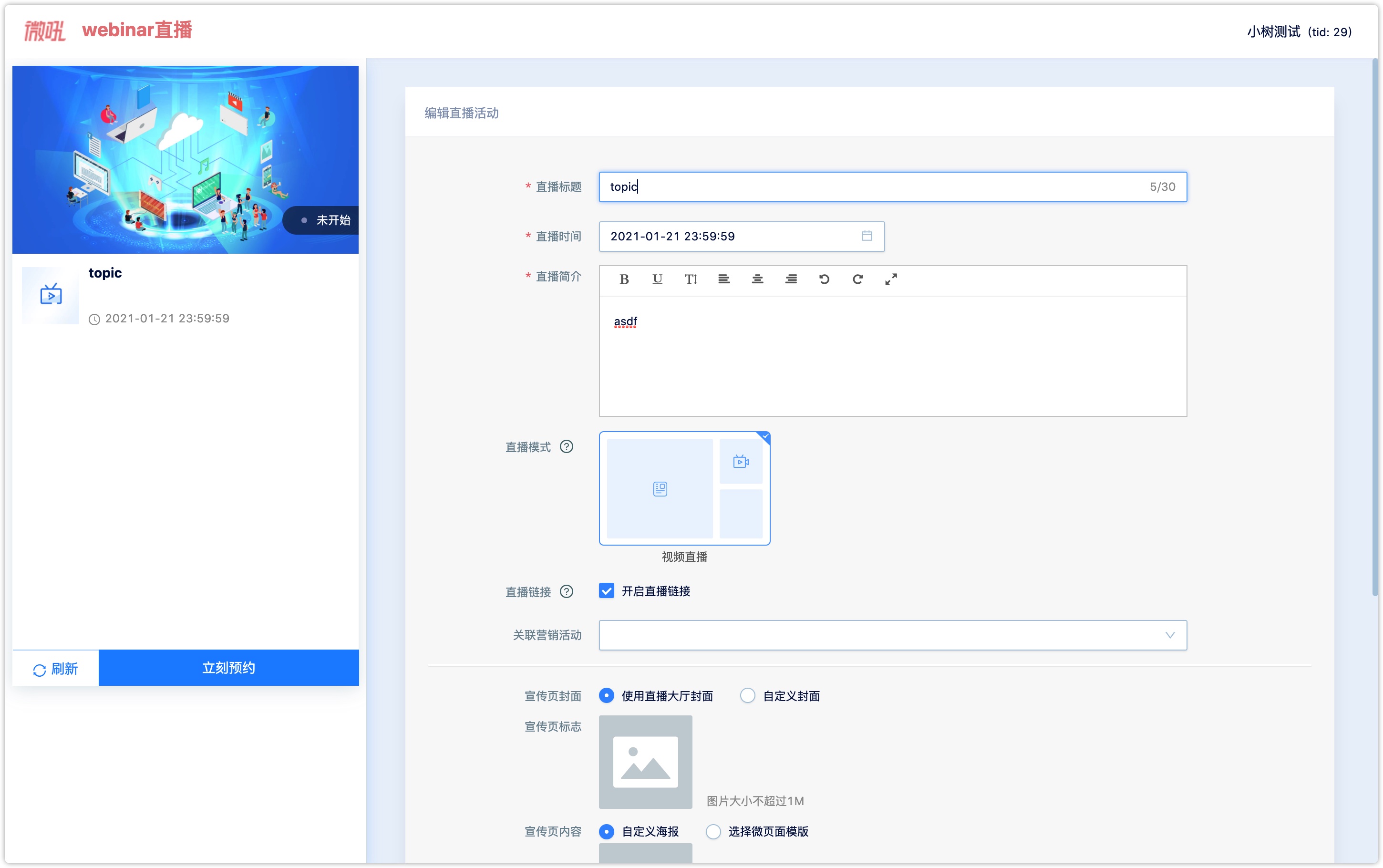
###3.5 Delete events data
After a certain live broadcast data was deleted in the Webinar webcasting-Vhall plug-in, it will be synchronized to the background of the associated Vhall account. Please do it cautiously.
###3.6 Vhall background
Vhall is a webcasting platform, where users can create a live room, interact with other users during the live broadcast, and replay the live broadcast after the end of the live broadcast, etc.
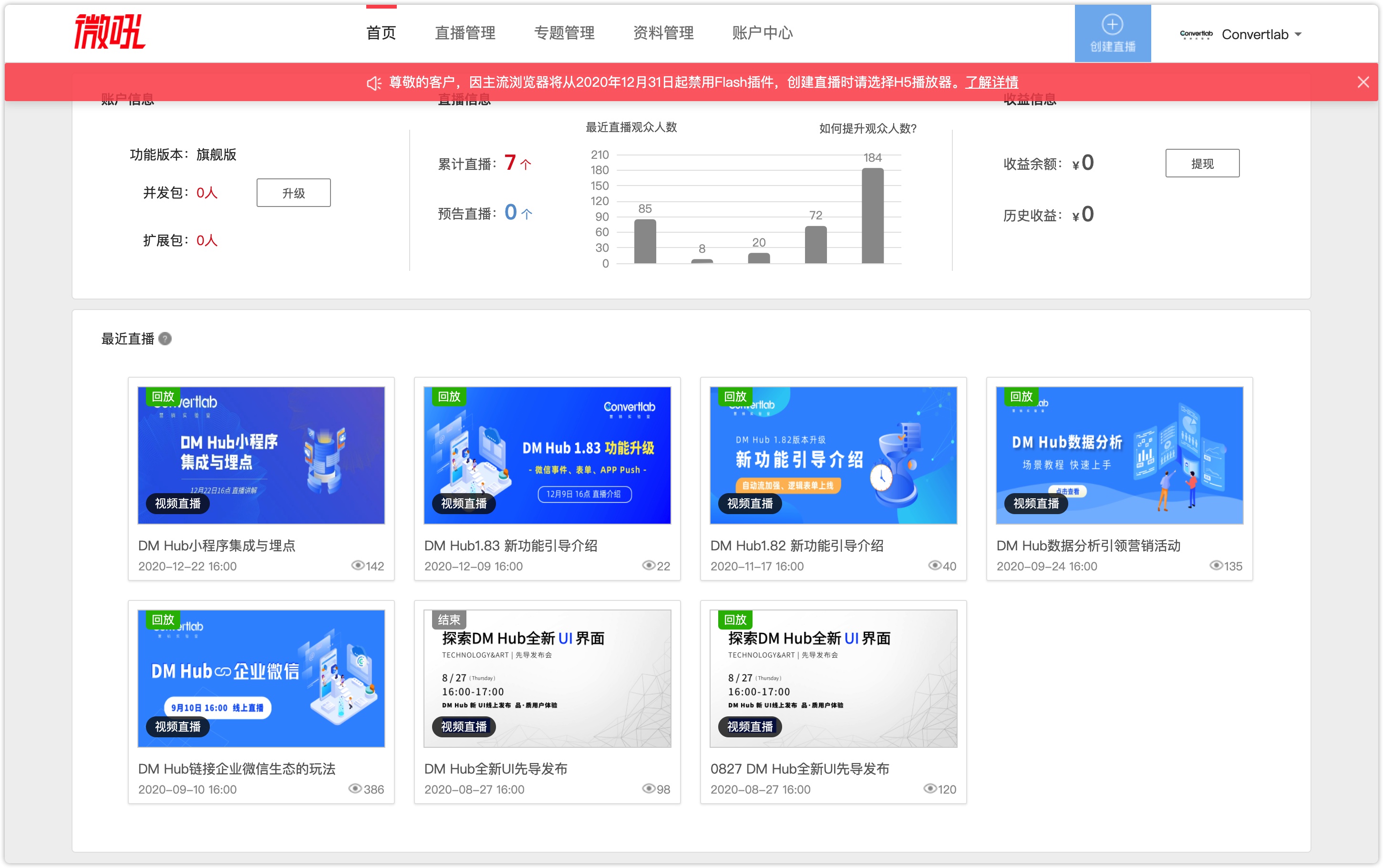
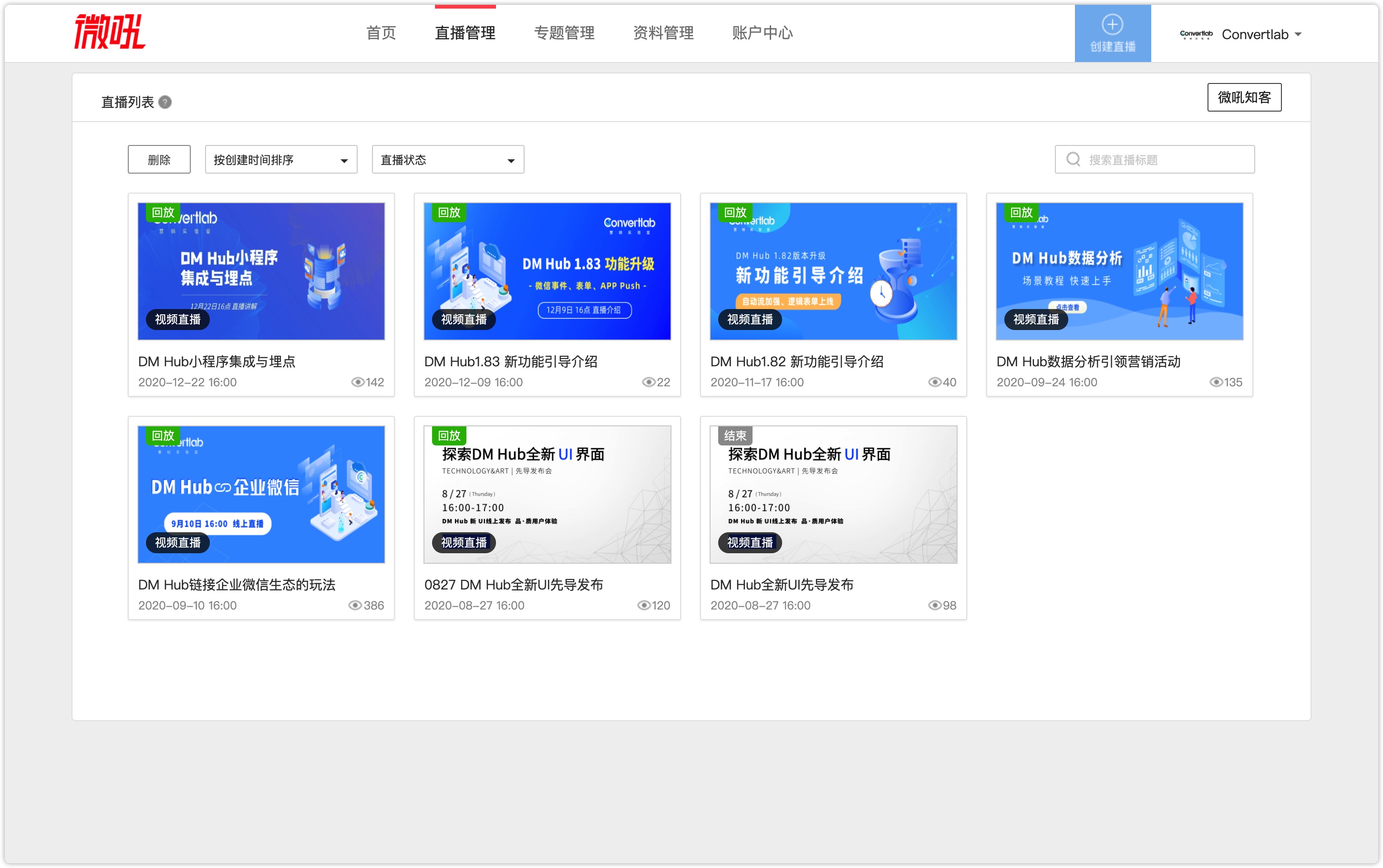
##4. Webinar webcasting-Vhall plug-in data processing
Webinar webcasting-Vhall plug-in handles three things related to data processing:
Wechat user registration of live broadcasts can be managed through the Webinar register.
For all registered viewers under a live broadcast, DM Hub can automatically divide registered viewers into three groups: registered group, signed-up but the non-watched group, and watched group, which help to facilitate message management.
Synchronize the customer behavior data in a marketing campaign, now the data including sign up before live broadcast, watch the live broadcast, submit questionnaires during live broadcast, chat during live broadcast, check-in during live broadcast, win a lottery in live broadcast, and watch Vhall live broadcast replays. Corresponding to the establishment of customer behavior data and behavior timeline in DM Hub.
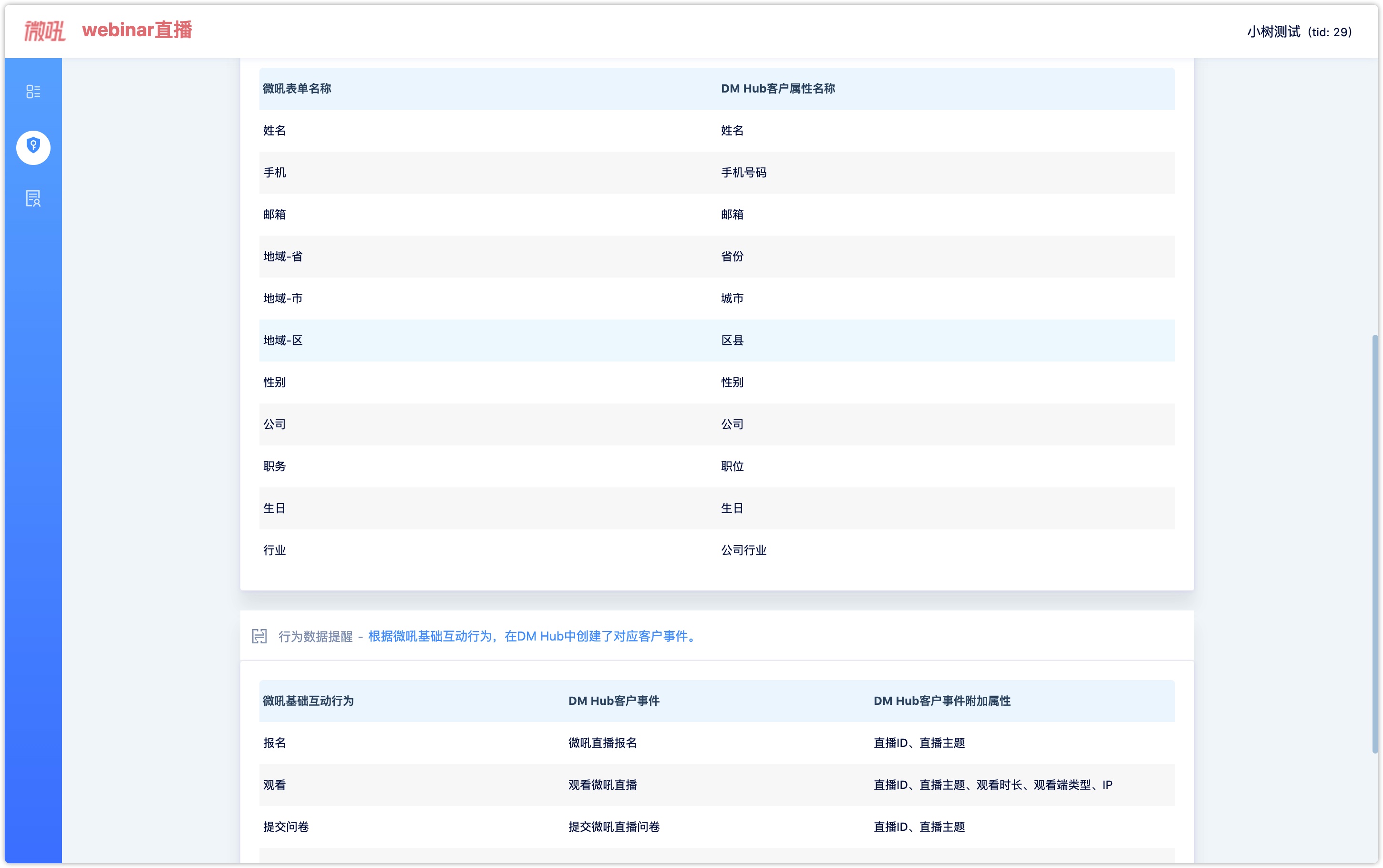
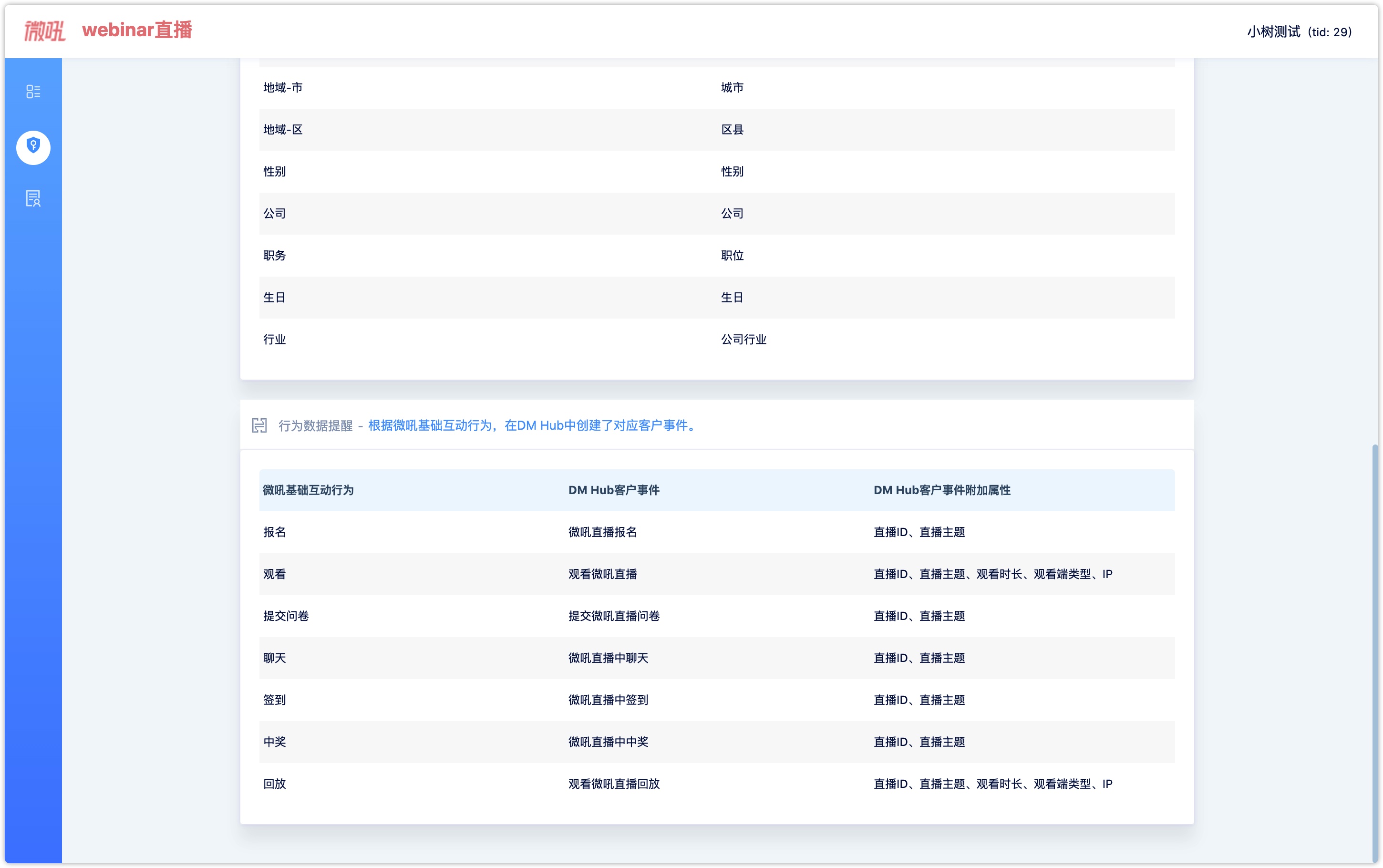
5. Create Live Broadcast#
5.1 Set up a general registration page#
Create a form in the DM hub and set the name, mobile number, and Email to be required fields. Then go to the Webinar register page and select the form that has been set and the Wechat official account that has been associated with DM Hub.
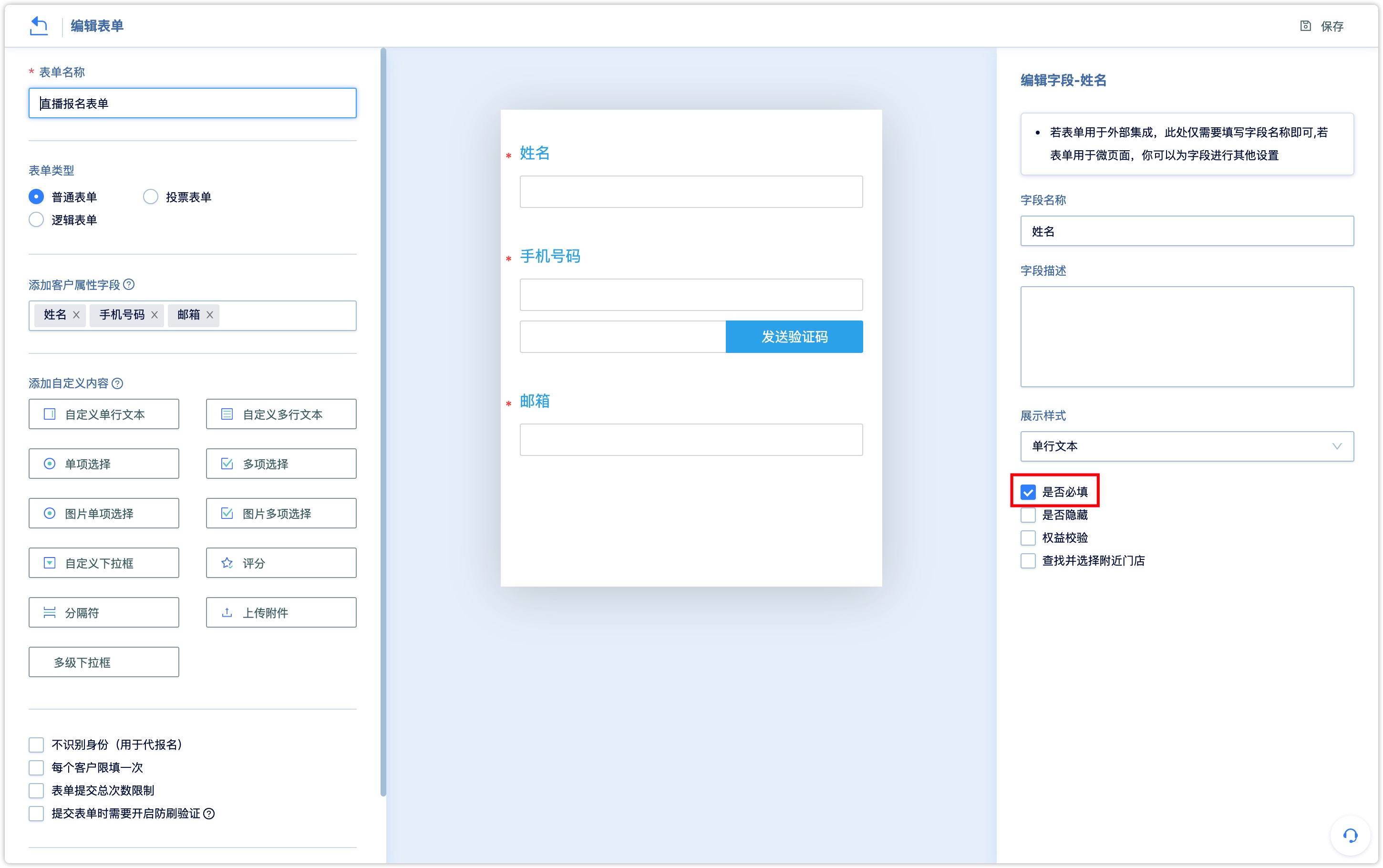
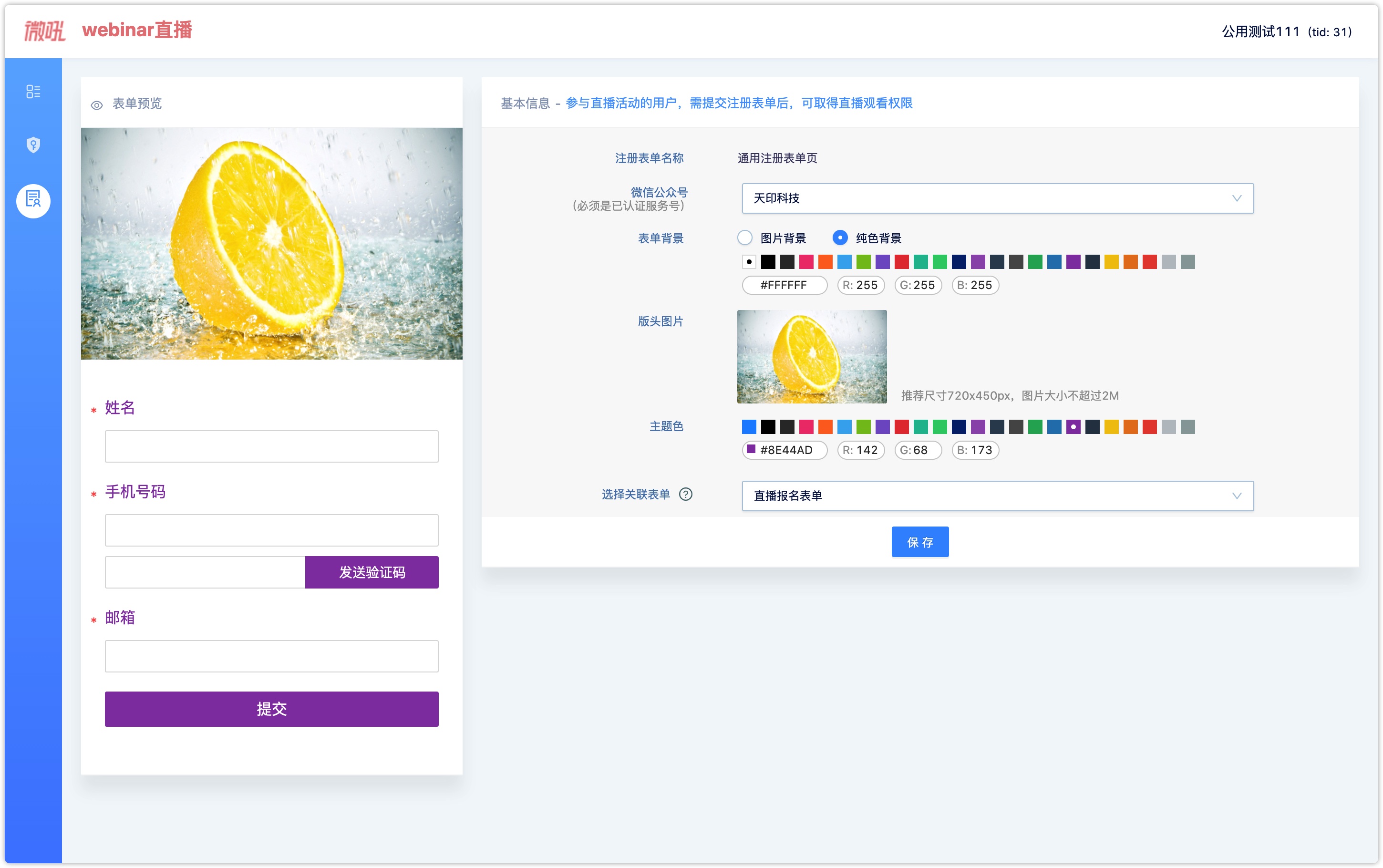
5.2 Set the official account of Wechat in the webcasting hall, and select the authenticated service number in DM Hub.#
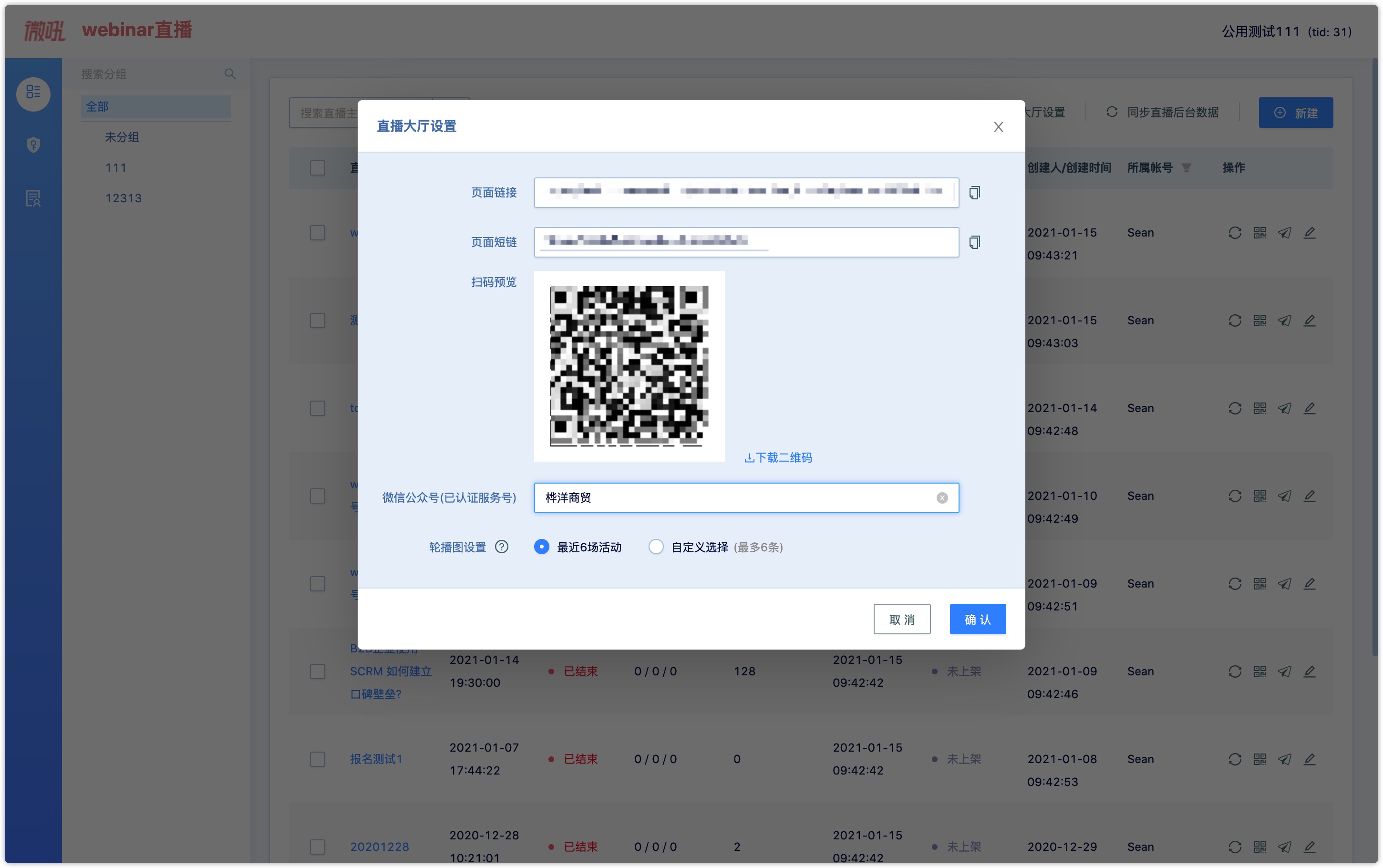
5.3 Editor releases marketing campaign#
After the above operations are completed, you can start to launch release a marketing campaign.
Create live broadcasts#
Step 1: Enter DM Hub System, Click 【Marketing】->【Marketing App】->【Webinar webcasting】, then in the webcasting list interface, click【New】in the upper right corner to create a new live broadcast.
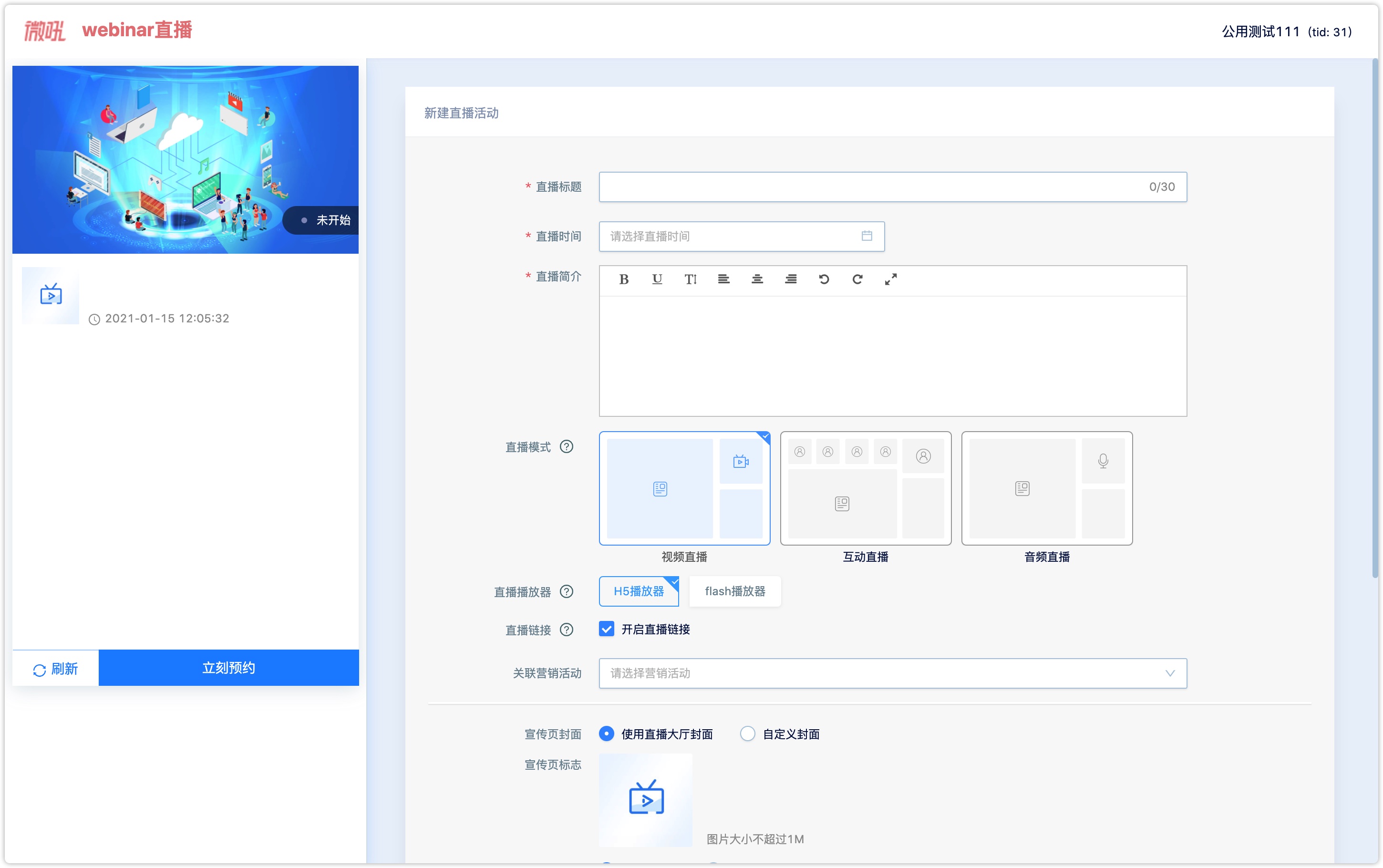
Step 2: Fill in the live broadcast title, live broadcast time, live broadcast brief content.
Webcasting mode: Synchronized with Vhall, supports the selection of video webcasting, ILVB, and audio webcasting (the webcasting mode cannot be modified after the webcasting has been created).
Webcasting player: Synchronizes with Vhall, the system supports flash player and H5 player (webcasting player cannot be modified after webcasting creation. It is recommended to choose H5 player. H5 player is more stable and compatible, no plug-in is required).
Webcasting verification: Webcasting verification is used to synchronize user data to DM Hub. After verification is enabled, DM Hub can help collect user information when they sign up through the webcasting publicity page, meanwhile DM hub can check whether the user has open_ID, name, mobile number, and Email.
It can be divided into the following situations:
When new users scan the code of a live broadcast for the first time, they need to fill in the register to sign up for the live broadcast.
Wechat users who have filled in the registers no longer need to fill in the registers, they can directly register for a live broadcast by scanning the QR code with parameters propagated by the events or clicking the events URL link.
If the registered Wechat user lacks a mobile number or Email in the system when he scans the QR code with parameters of a live broadcast or clicks the live broadcast URL link, he will enter the registration page to re-fill in the register, then register the live broadcast.
For Wechat users (with open_ID information) in DM Hub, such as customer name, mobile number, and Email (all three information), users can directly sign up for a live broadcast, they will no longer need to fill in the registration forms.
Associated Marketing campaign: you can create marketing campaigns in advance and associate corresponding marketing campaigns in webinar webcasting-Vhall plug-in.
Webcasting Hall Cover: Here you can set the picture carousel of the webcasting hall and the cover of the live broadcast list, both of them share a set of covers.
Webcasting Hall Available: If you select the checkbox 【On the shelves】, the live broadcast will be opened to all registered users in the webcasting hall list.
The cover,logo,and content of the publicity page can be designed and uploaded in advance.
After completing the settings, click [OK], a live broadcast has been successfully created, and the live broadcast has been synchronized to the Vhall background.
5.4 Propagate live broadcasts#
Single live broadcast Propagate:
After creating a live broadcast, a unique URL and a QR code with parameters will be generated on the Webinar list page. You can place the URL and the QR code with parameters on your publicity materials to propagate the live broadcast. After scanning the code, users will go to the live events publicity page to choose which events to sign for.
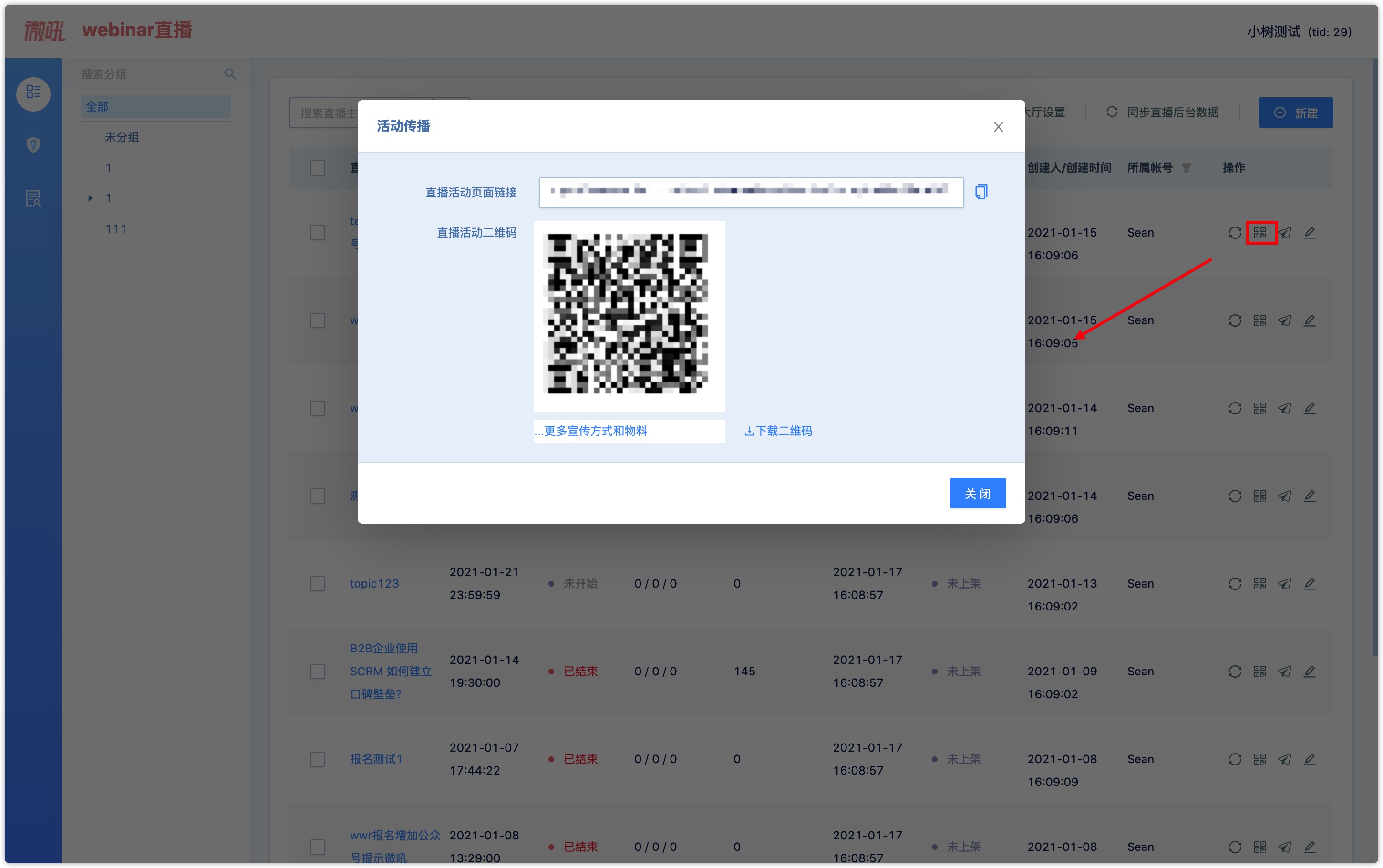
Webcasting Hall Propagate:
If you have a long-term webcasting plan, you can place the URL of the webcasting Hall in your official account menu bar, and your Wechat users can learn about all your webcasting plans and choose to sign up for a live broadcast.
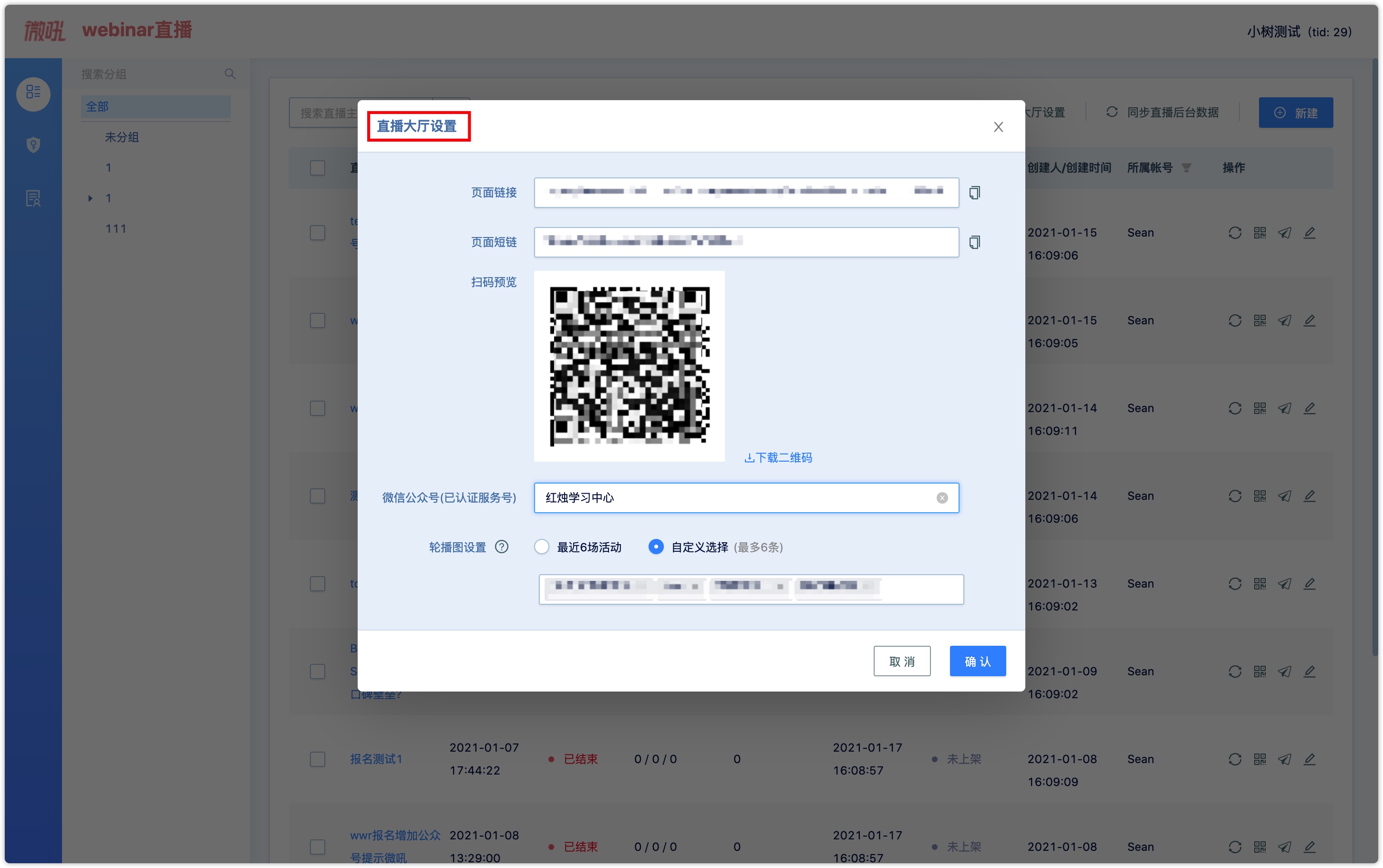
5.5 Users Sign-up for the live broadcasts#
When you use the Webinar QR code with parameters for a live broadcast, after the users scan the QR code, they will enter the live publicity page of this live broadcast.
If the live broadcast not started, users can choose to sign up immediately.
If a live broadcast is in progress, users can choose to sign up immediately and watch it immediately.
If the live broadcast is finished, users can choose to sign up immediately and watch the replays.
When the user clicks to sign up, Webinar will check whether the user has filled in the live broadcast register. If the user has not done it yet, he has to fill in the register once then enter the registration page. For more information, please check the instructions on webcasting verification above.
5.6 Synchronize live broadcasts Data#
Click synchronize webcasting background data to set manual synchronization or automatic synchronization.
Manual synchronization can globally synchronize the data of all live broadcasts. You can choose to synchronize audience events, that is, the behavior data of viewers participating in live broadcast. The system also supports data synchronization of a single live broadcast, which synchronizes video data and audience behavior events by default.
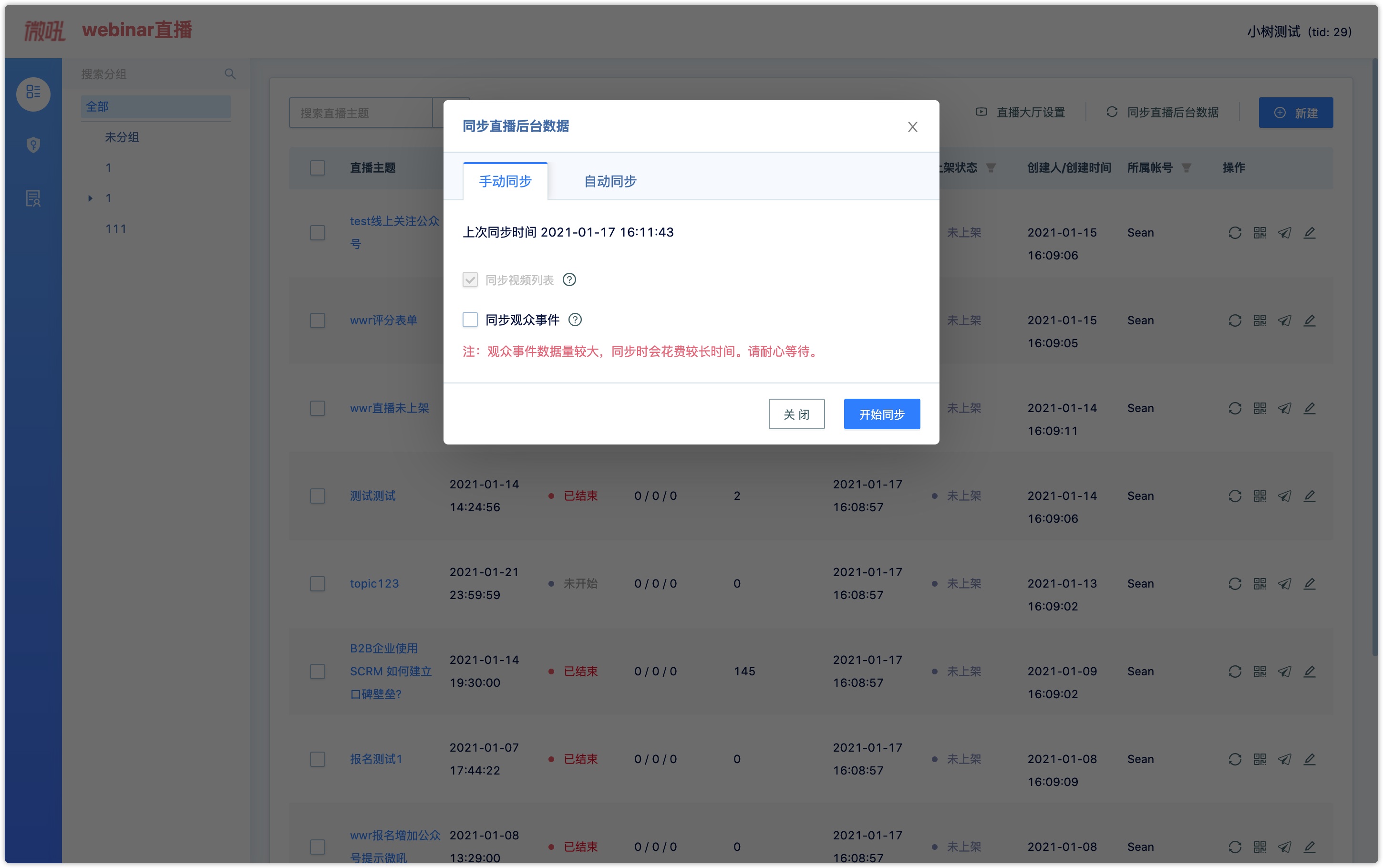
Automatic synchronization supports data synchronization after webcasting and daily timing. When enabled, the system will synchronize webcasting data and audience behavior events according to the rules.
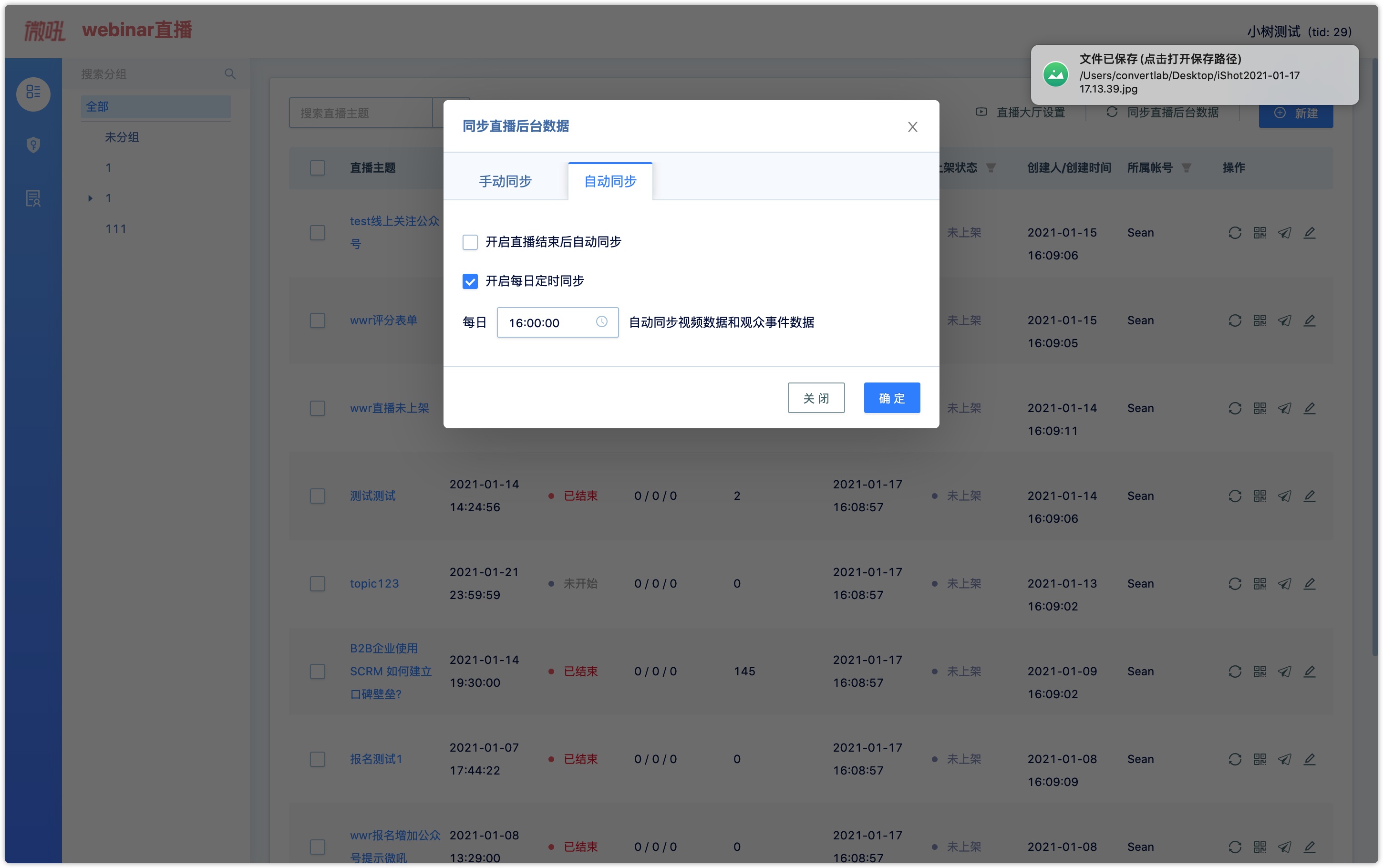
After the synchronization is successfully done, you can see on the live broadcast list page: status (not started, in progress, finished), number of applicants, number of viewers, number of people not watched, the cumulative number of views (total number of times of watch webcasting and replays (Note: Only viewers who have watched for more than 30 seconds can be counted in the number of times) synchronization time.
5.7 Reminder before and after the webcasting#
Before the start of the live broadcast, that is, when the activity status has not started yet, click "send push" to send messages to remind the customers who are in the registered group to participate through SMS and Email. The system can automatically match and recommend the groups that have signed up for this live broadcast.
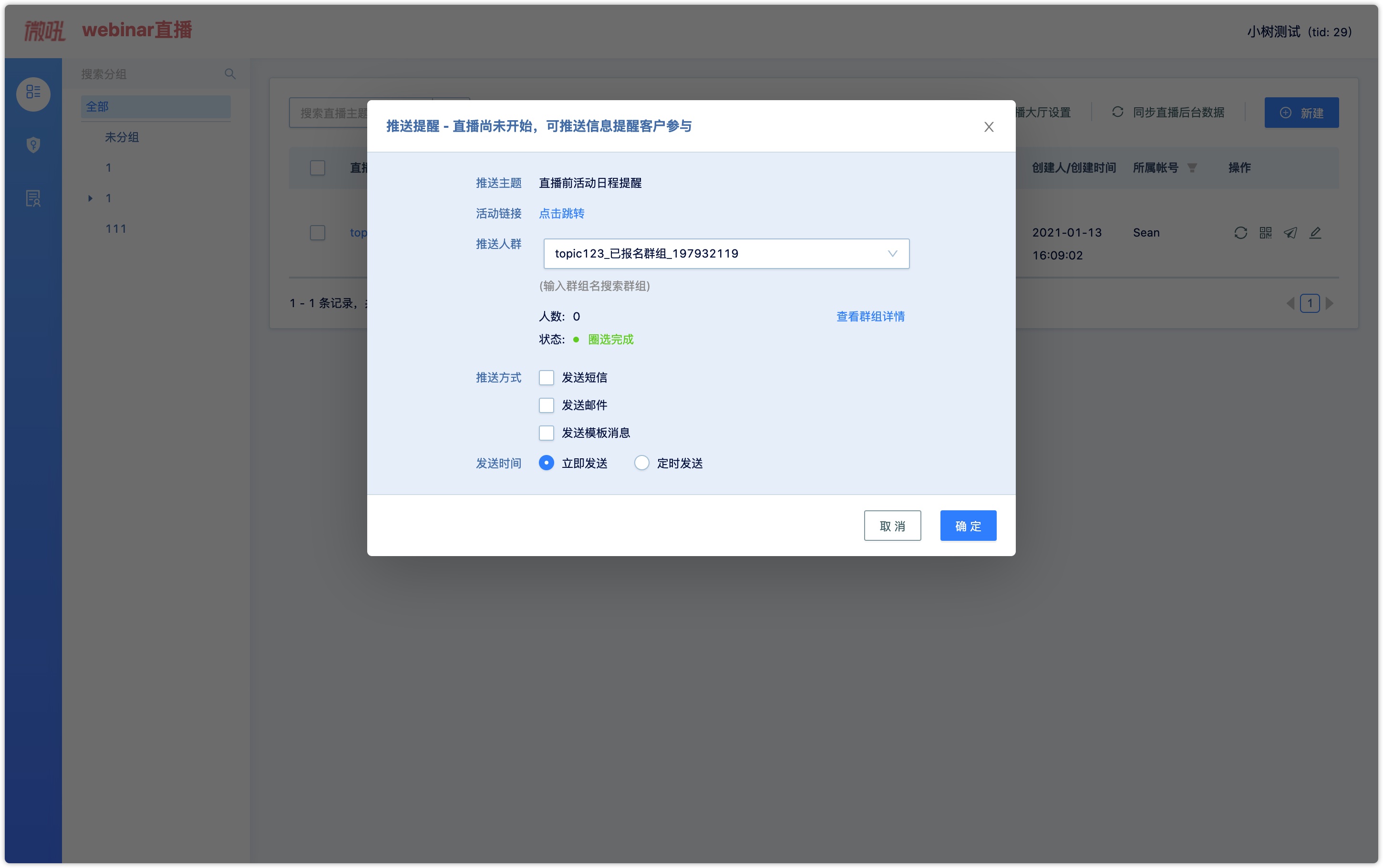
During or after the live broadcast, click "send push", then the system will intelligently select the group that customers who have signed up without watching, and the system supports sending different marketing content through SMS and Email for follow-up contact. You can select other groups for message push as well.
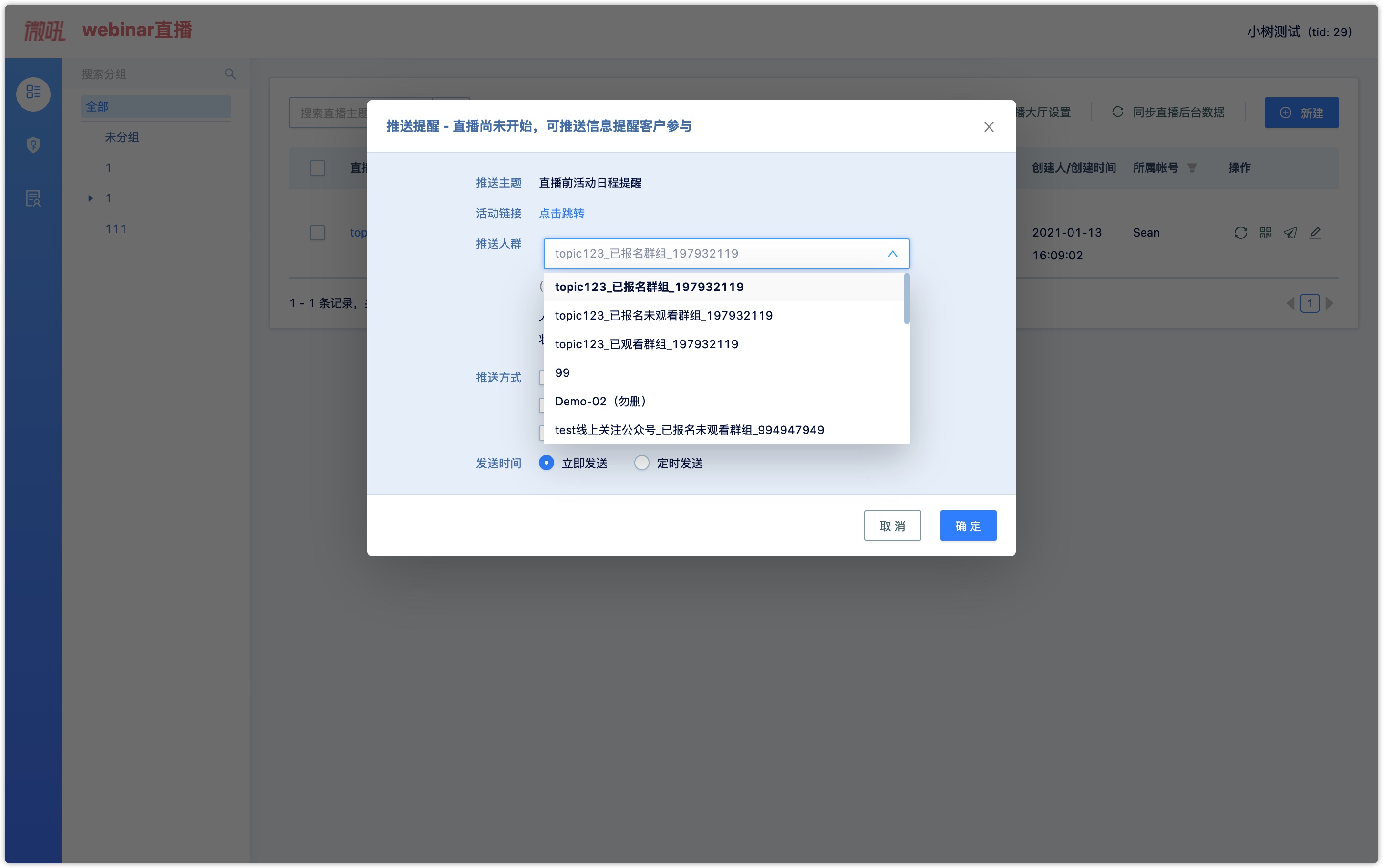
5.8 Data in DM Hub after finish the live broadcast#
After clicking to synchronize a live broadcast, DM Hub will synchronize the following data:
Wechat user registration of live broadcasts can be managed through the Webinar register.
For all registered viewers under a live broadcast, DM Hub can automatically divide registered viewers into three groups: registered group, signed-up but the non-watched group, and watched group, which help to facilitate message management.
Synchronize the customer behavior data in a marketing campaign, now the behavior data including sign up before live broadcast, watch the live broadcast, submit questionnaires during live broadcast, chat during live broadcast, check-in during live broadcast, win a lottery in live broadcast, and watch Vhall live broadcast replays.
In DM Hub, you can view customer behavior events and customer timelines. Through these behavior events, you can judge customer intention and push different marketing content to different customers.
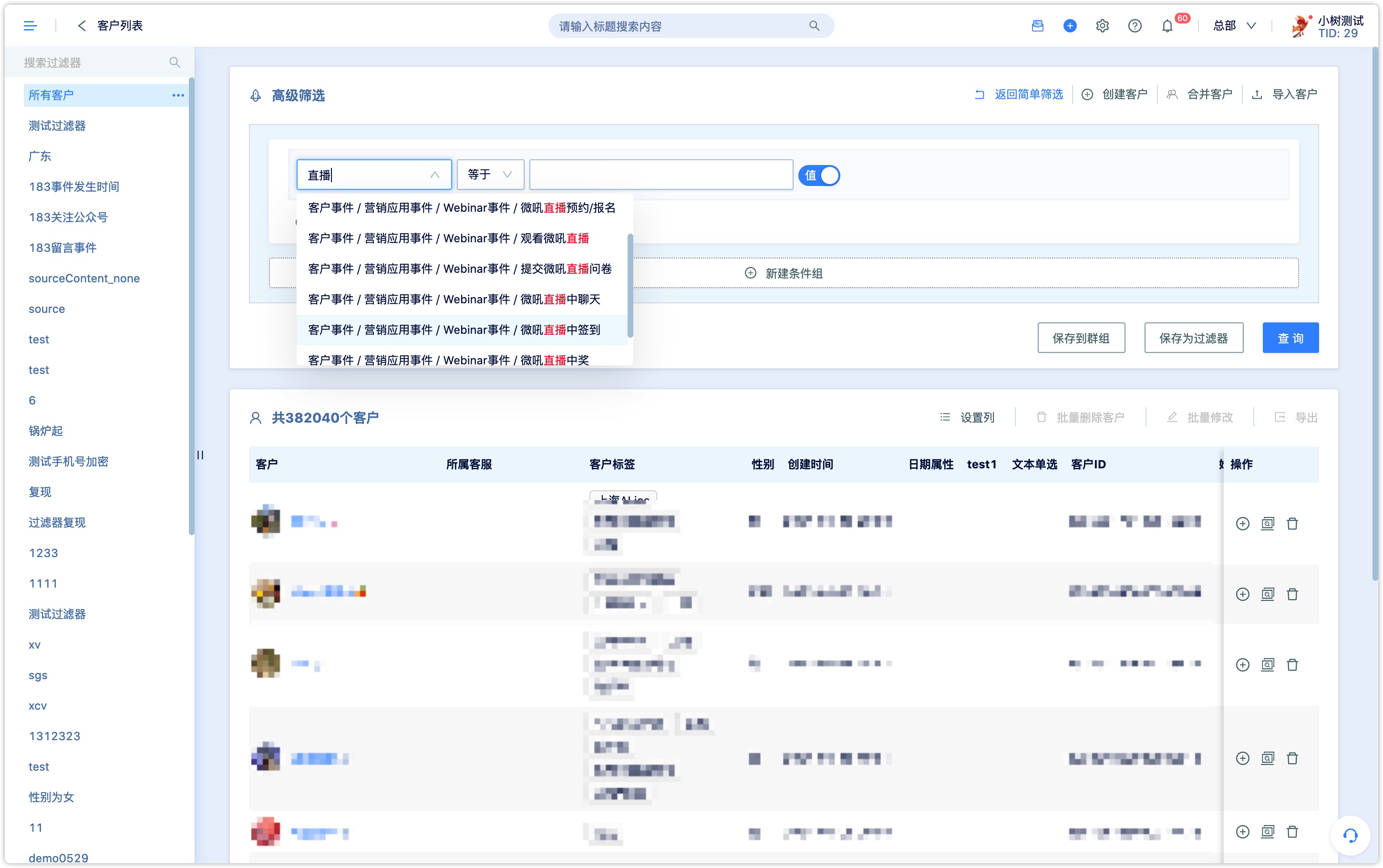
At the same time, a customer's behavior events during the live broadcast can be recorded on the customer's timeline and can be viewed and used.
6.Delete a Marketing campaigns#
Click the delete button in the operation can complete the deletion. When DM Hub deletes a live broadcast, the background of the associated Vhall account will also delete the live broadcast at the same time.
(Note: You can delete operations if you do not enable the Vhall bypass account. If you enable this feature, you cannot delete live broadcasts in the webinar plug-in. )