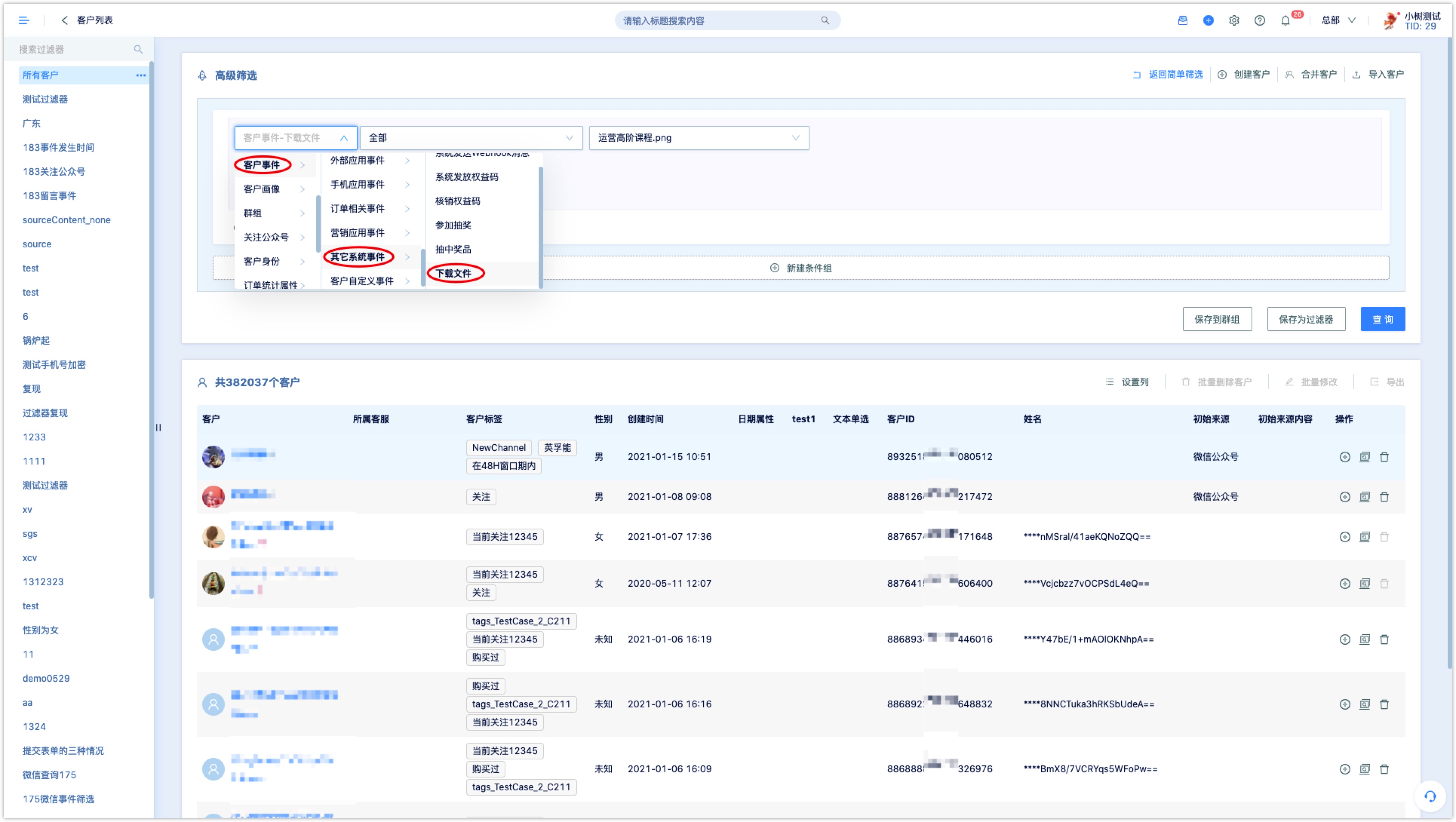File Management
Publishing industry reports, white papers and other contents helps to obtain customer retention, cultivate users and increases viscosity of users. These scenarios are common, especially for ToB companies, in marketing scenarios.
DM Hub provides 1G of free upload space for users to upload product documents and materials to create downable link. While a customer downloads a file through the link, DM Hub will record the download event.
Attention: File Management is not a default function in DM Hub, please contact Convertlab account manager to apply for activation.1. File List#
Click [Interaction – File Management] to enter file management page. Available space can be checked at the upper right corner.
Name, Content tags, Size, Download PV/UV, Owner/Create Time and Operations (Edit, Copy, Download, Delate) will be displayed.
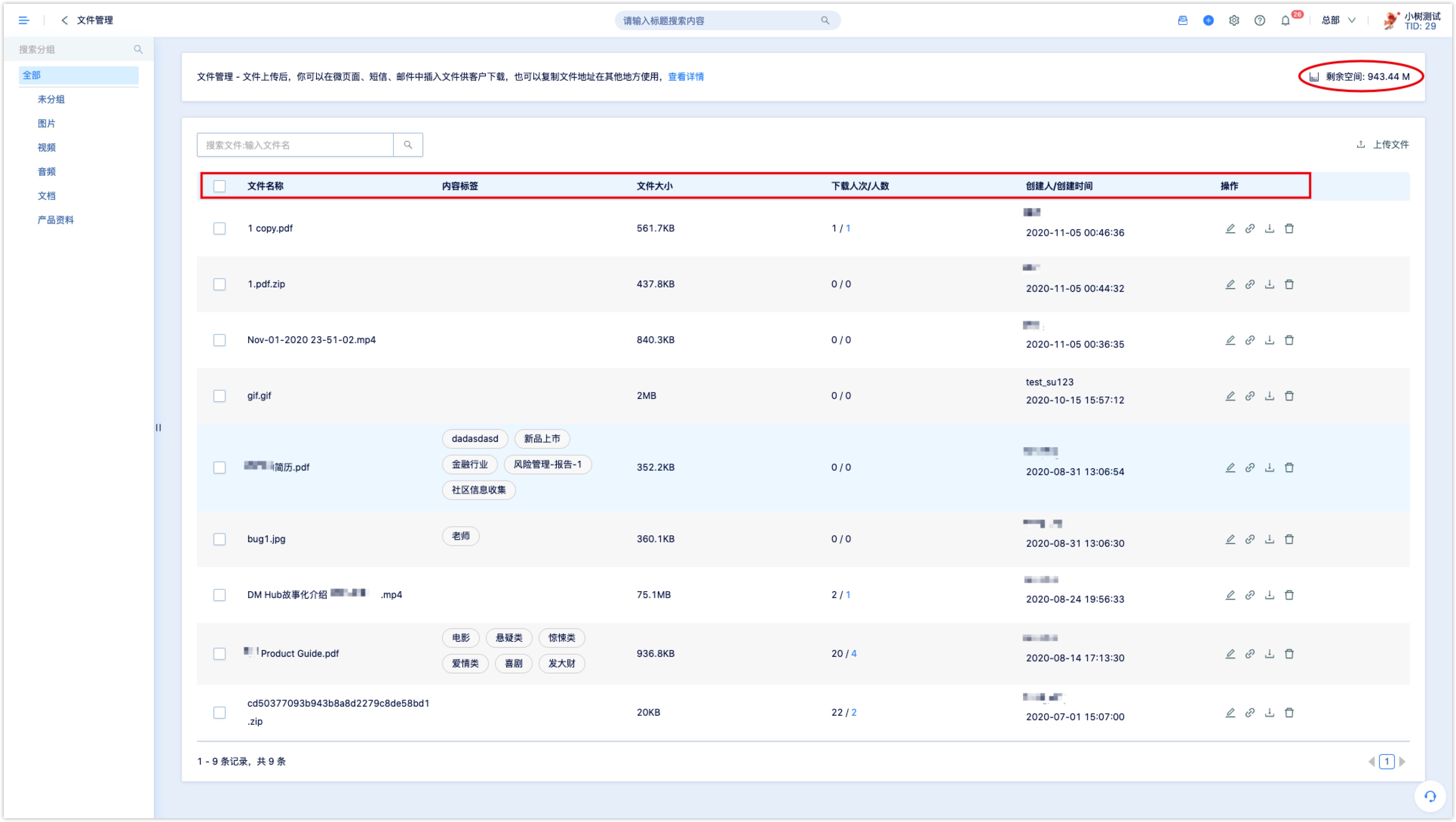
File group can be managed (edit group name, add or delate group, add subgroup) at the left side of the page.
Check the box of file(s) and click [Move to Group] at the top to move files to group in batch; Click [Batch Delate] to delate files in batch.
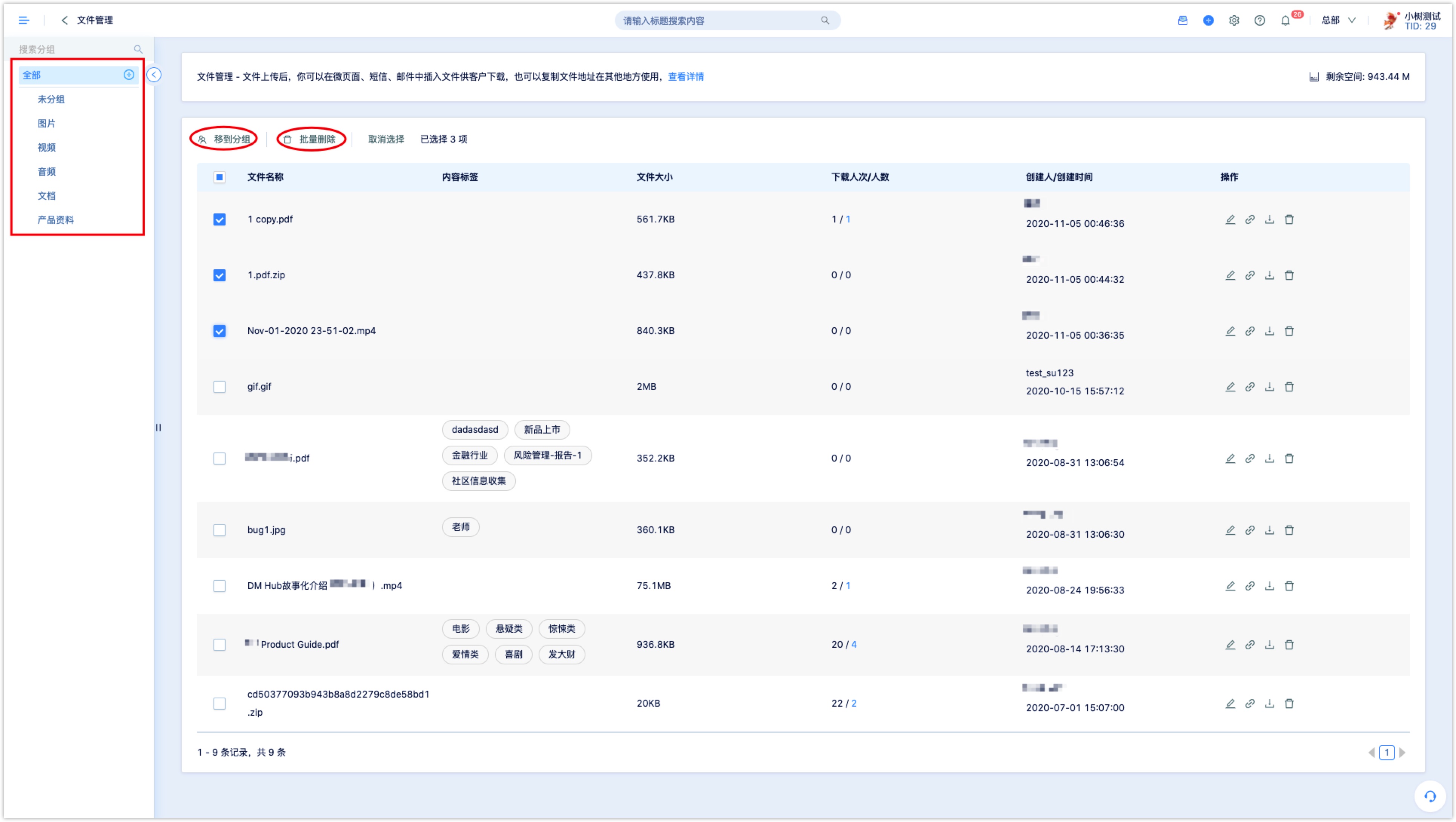
2. Uploading File#
Click [Upload file] at the upper right conner to upload a file. Support rar, zip, doc, excel, pdf, png, mp4, etc. file types.
Attention: Please do not name file with special characters, file address might be encoded incorrectly and cause download failure.- Set Content Tags: Customers who download the file will be mark with the content tag.
- Campaign: Link file with a marketing campaign enables file data to be displayed in a marketing campaign dashboard. File data can also be utilized in advanced filter and analysis module.
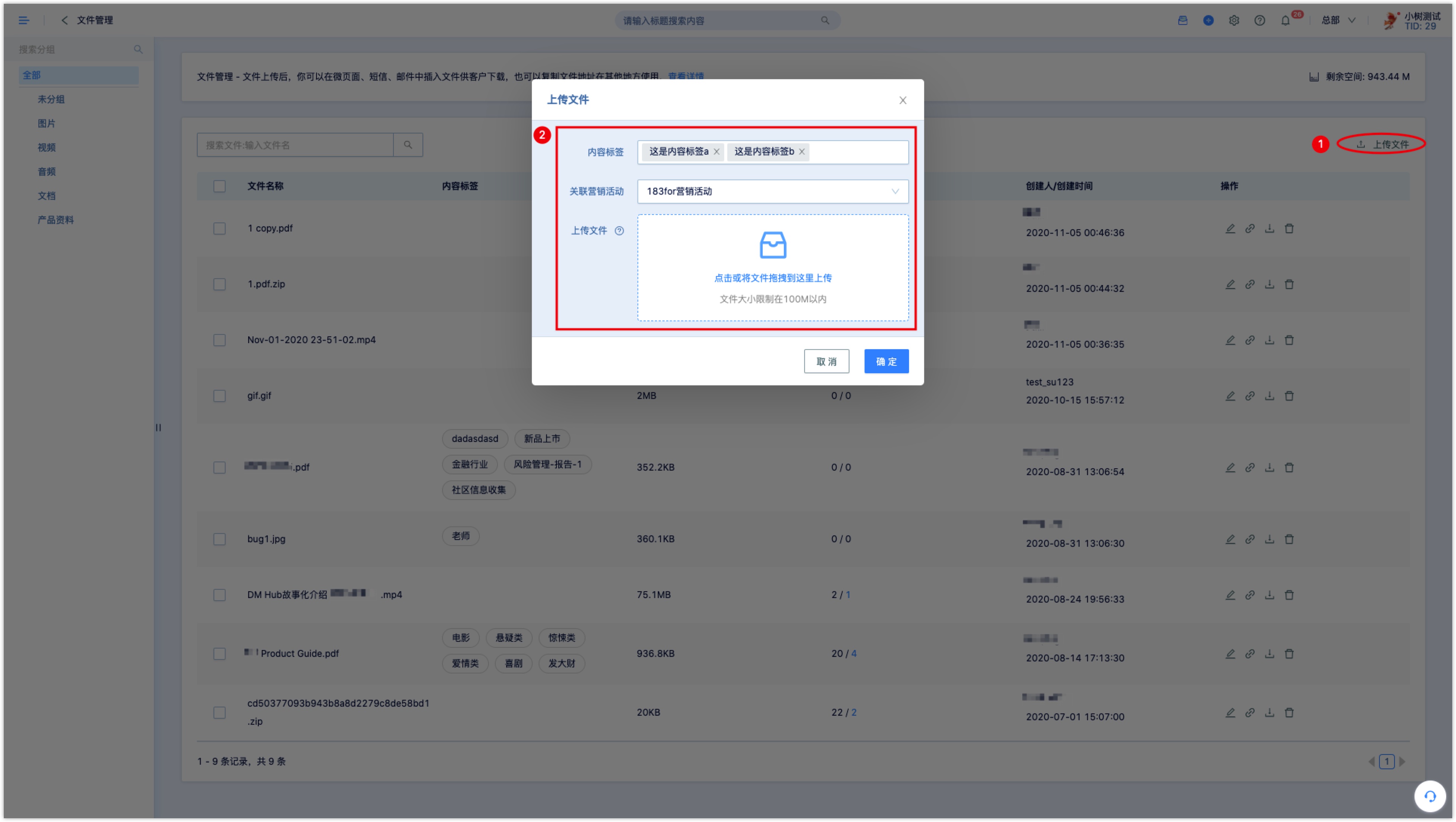
Click [OK] after configuration and file will be displayed in file list.
3. Inserting File in WeChat Page#
File can be inserted directly in DM Hub’s WeChat Page, SMS, and Mail module. File download link can also be copied and used in other scenarios.
3.1 Inserting File in WeChat Page#
While setting link for word, picture, and button, download file link can be selected, select the file in dropdown box.
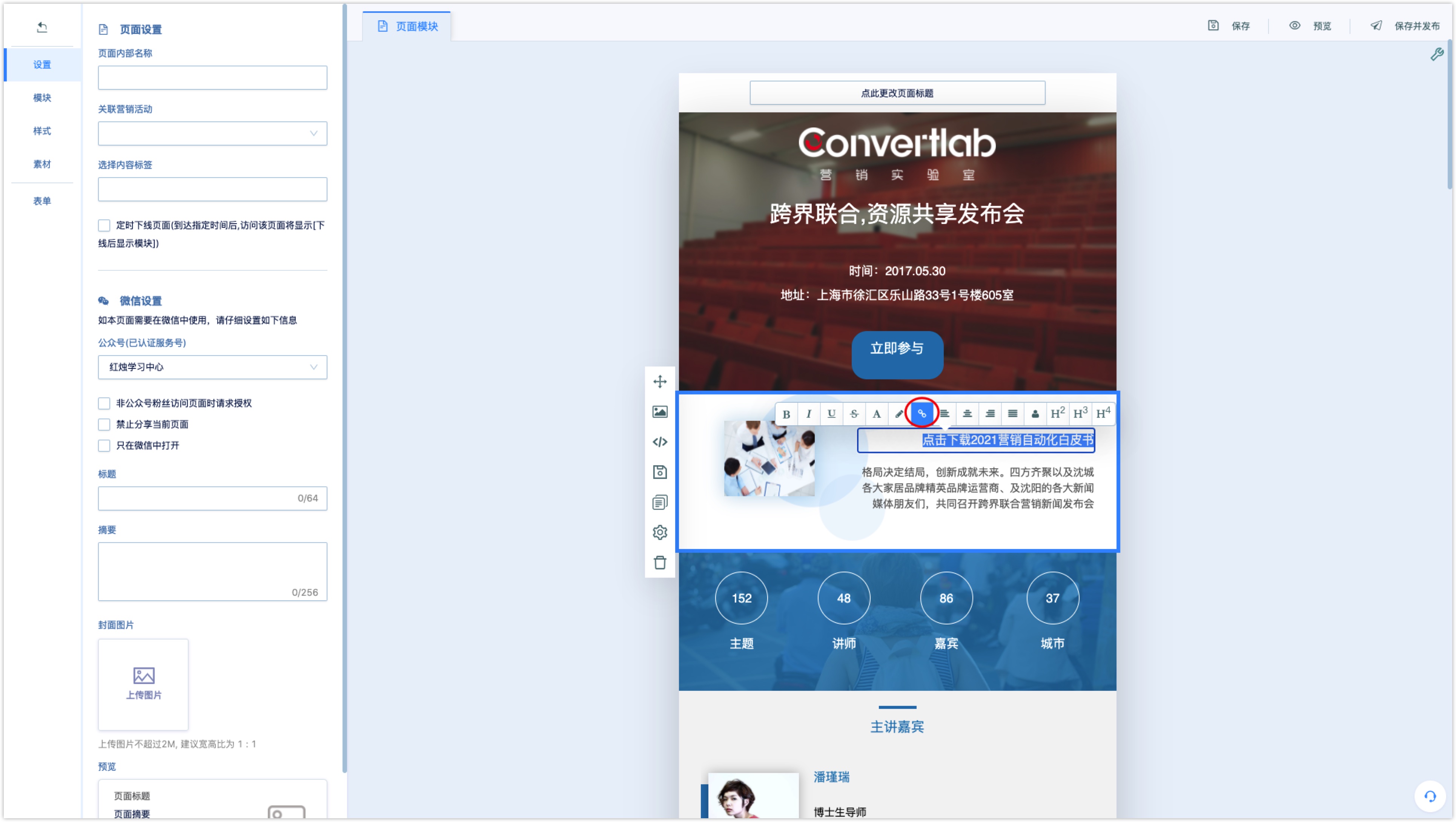
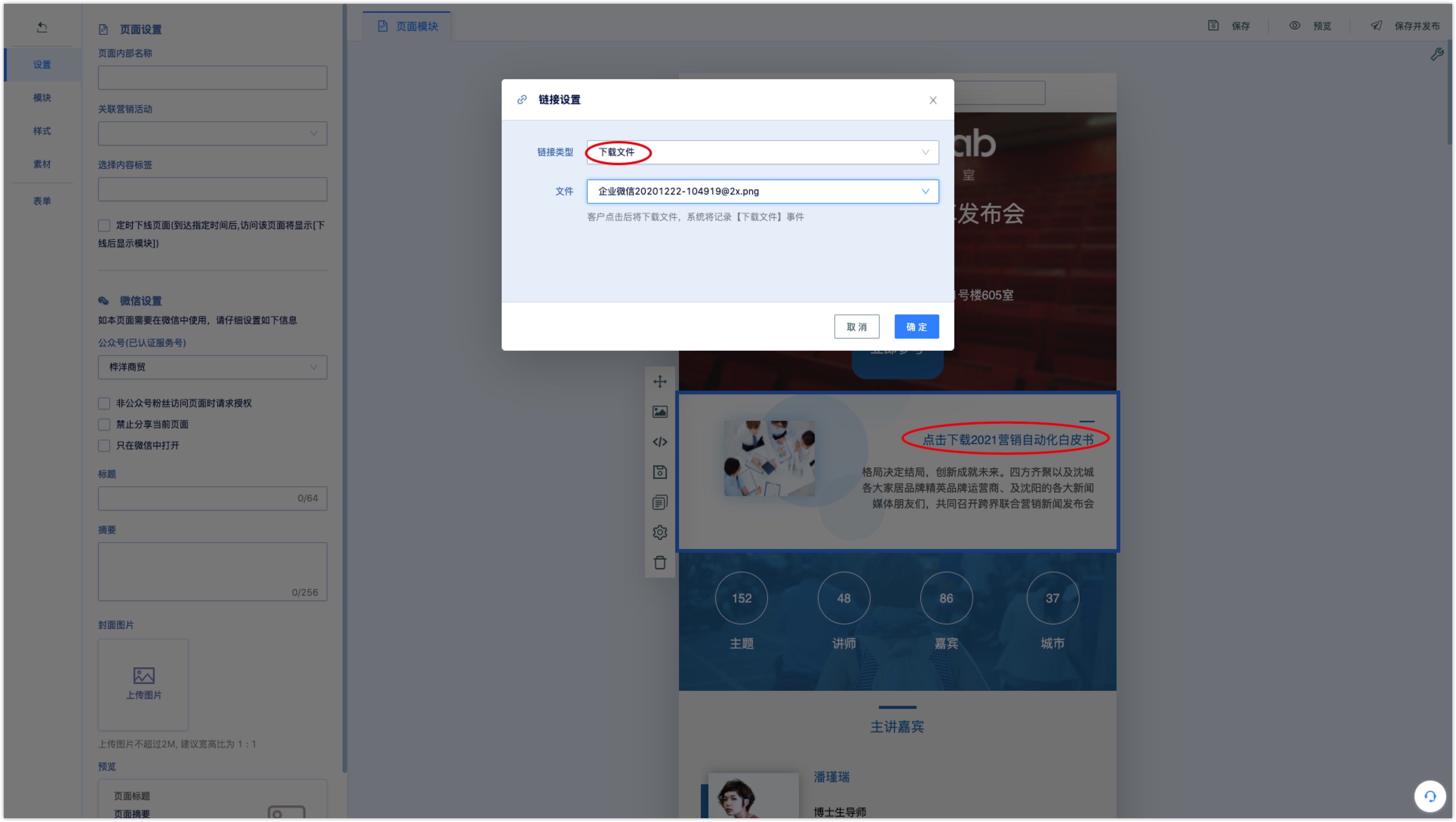
3.2 Inserting File in SMS#
Insert link in SMS, choose [Download File Link] and choose from drop down box.
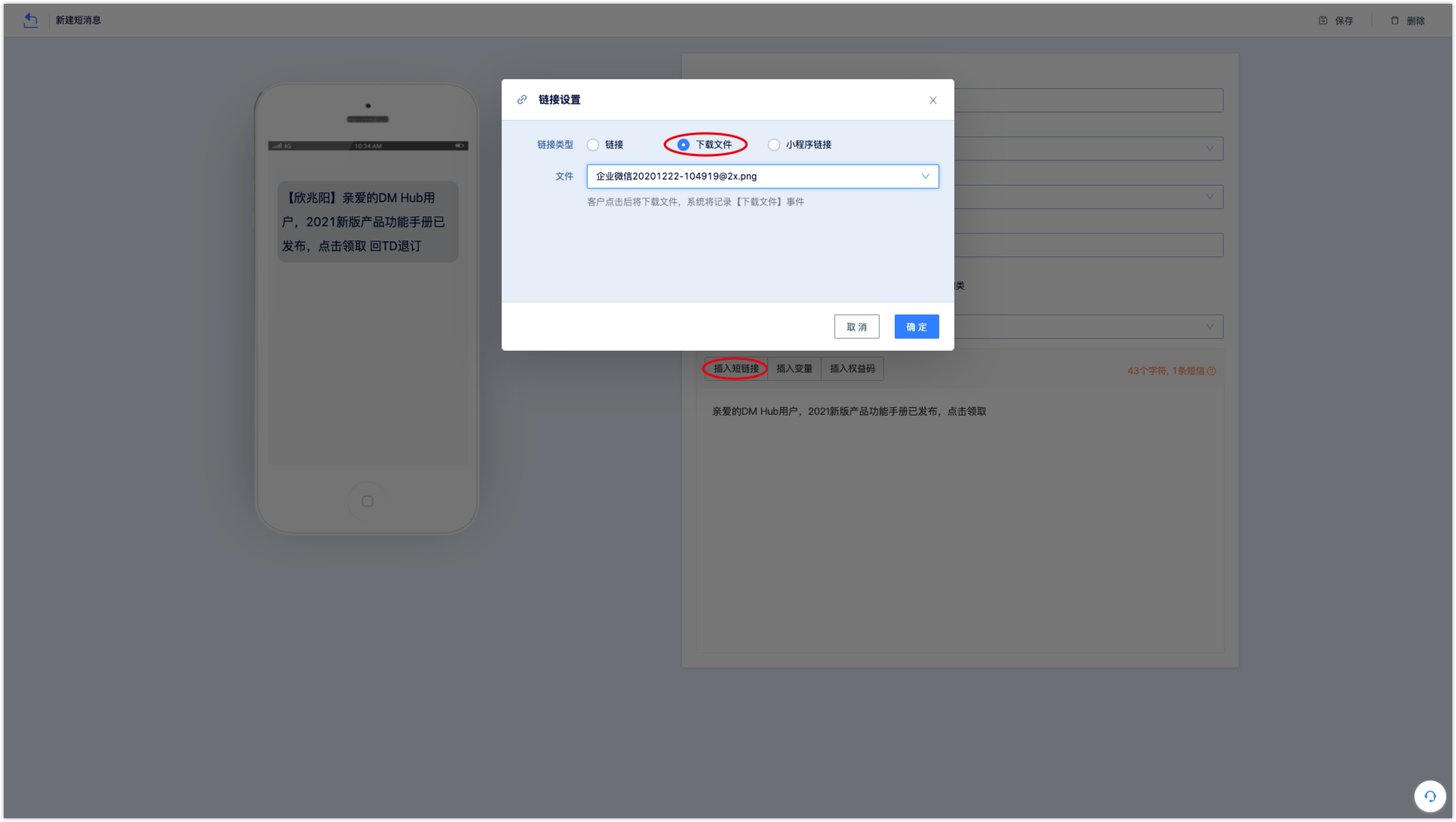
3.3 Inserting File in Mail#
While setting link for word, picture, and button, download file link can be selected, select the file in dropdown box. System will record [download file] event while a customer downloads a file through download link, meanwhile, clicking event will be recorded by DM Hub as well.
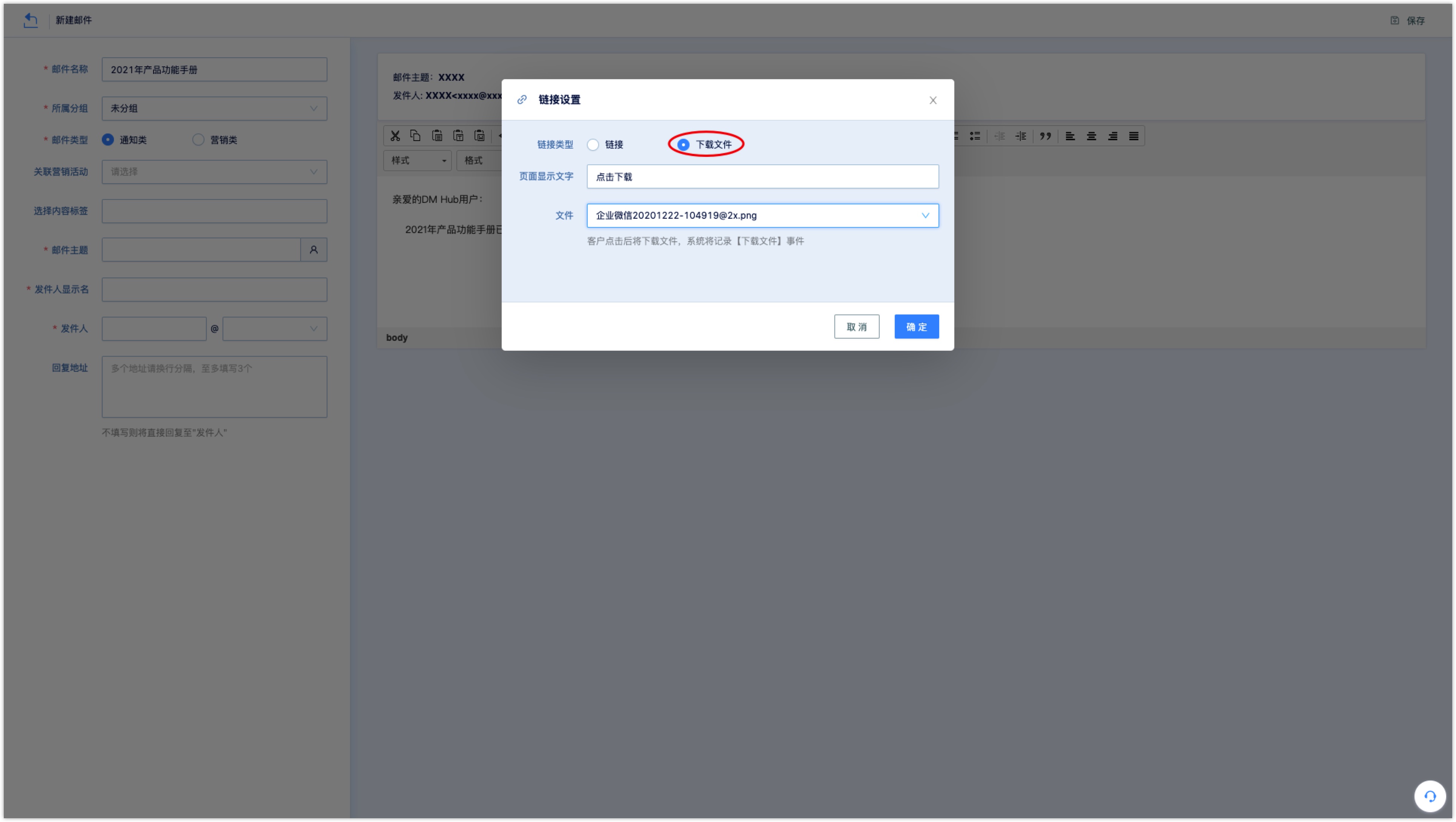
3.4 Copying Download File Link#
To copy file download link for different use in scenarios, click [Link] icon under operation column in file list.
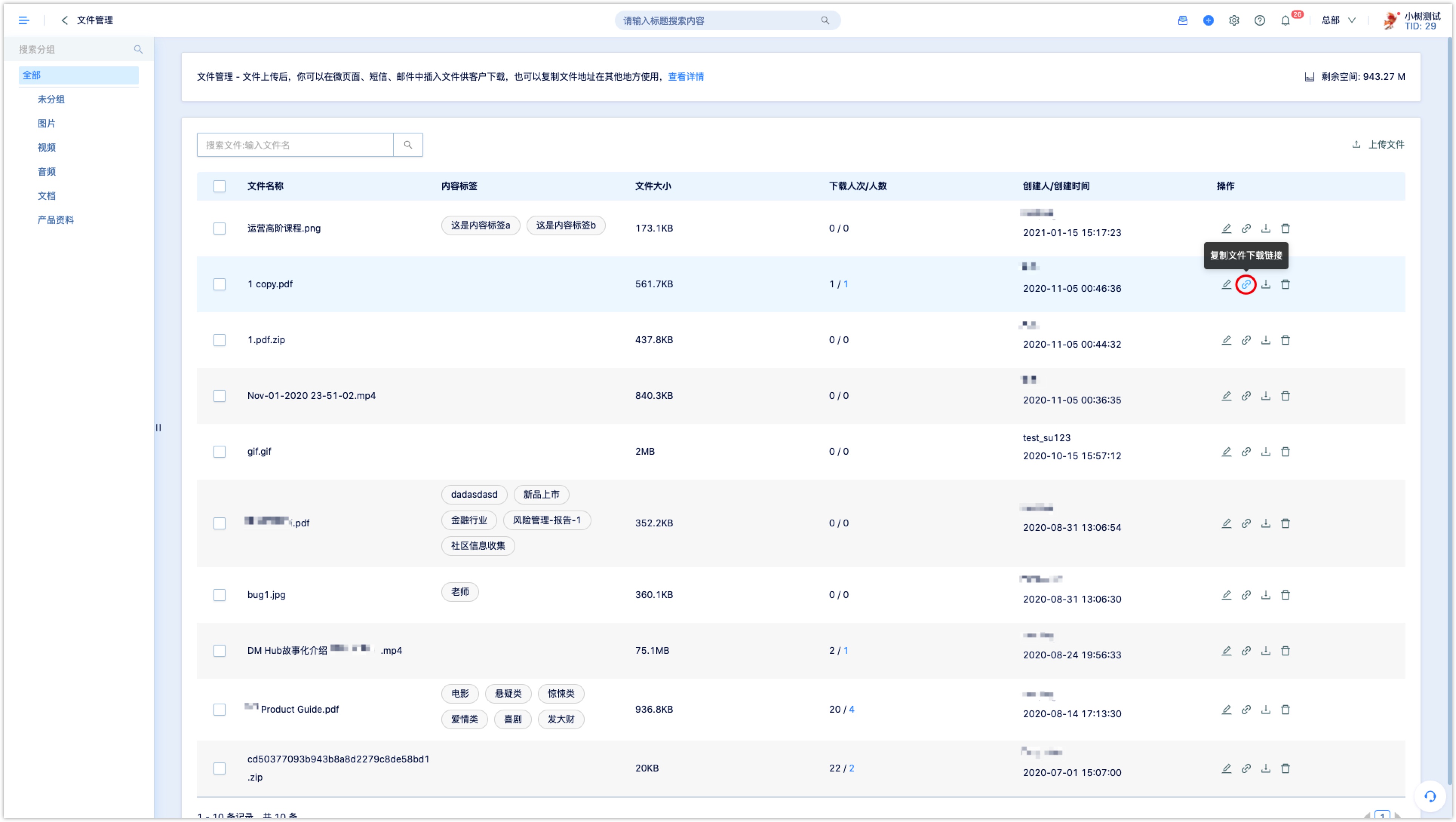
4. Data for Downloading File#
DM Hub will record customer’s download event while customer download a file through link. Event will be shown in Customer Detail under customer’s timeline.
Customers who downloaded files can be filtered through [Advanced Filter – Customer Event – Other Events – File Download].