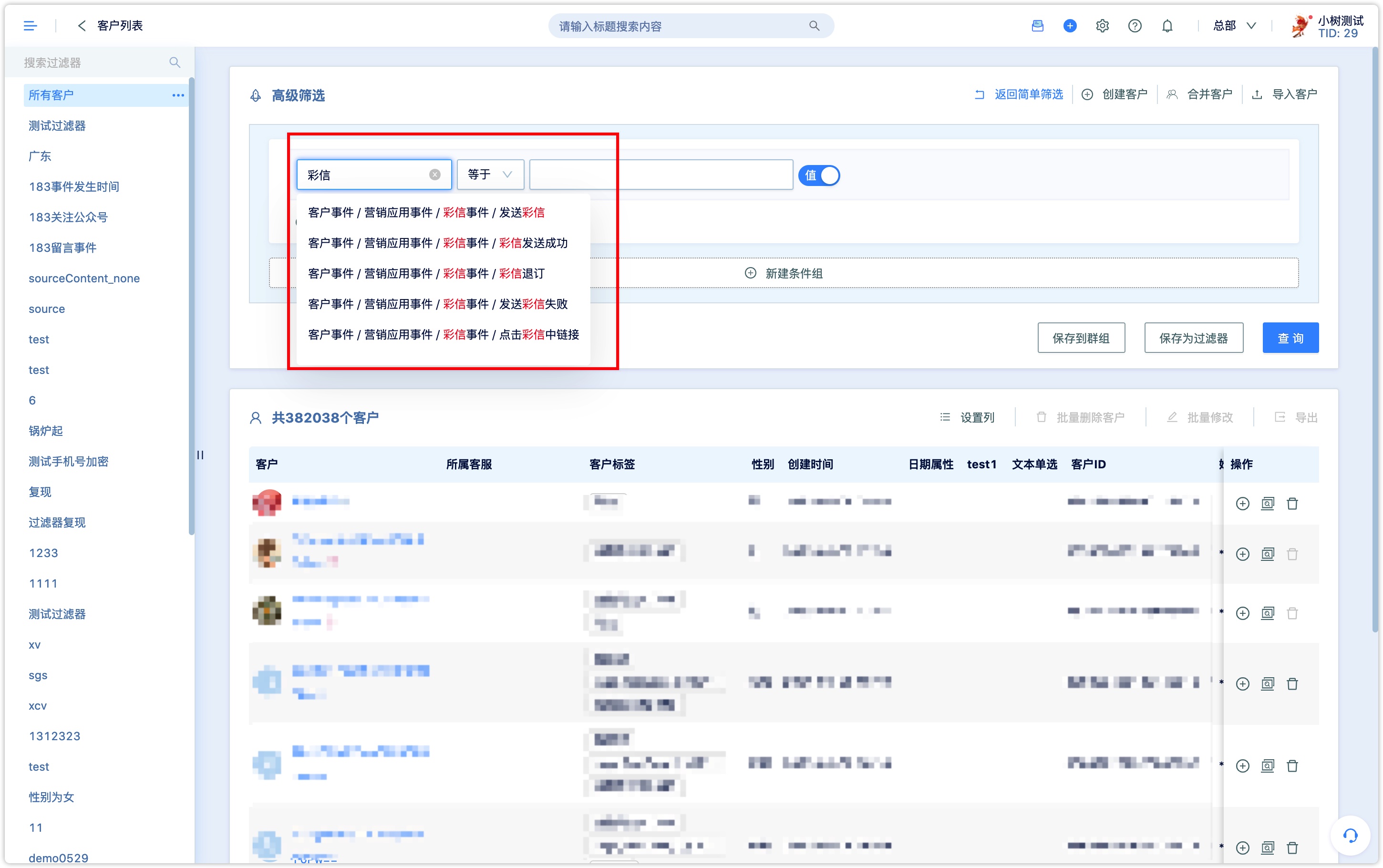MMS
1.MMS Application Scenario#
The DM Hub MMS plug-in function provides customized and automated MMS sending services. Accurate marketing can be achieved by developing different MMS templates and sending them to different customer groups. In the Workflow module, you can choose to send MMS as an execution action to complete the automatic MMS sending operation.
2.MMS Plug-in Entry#
This feature is a plug-in for DM Hub standard products, which can be found in [Marketing App]-[MMS].
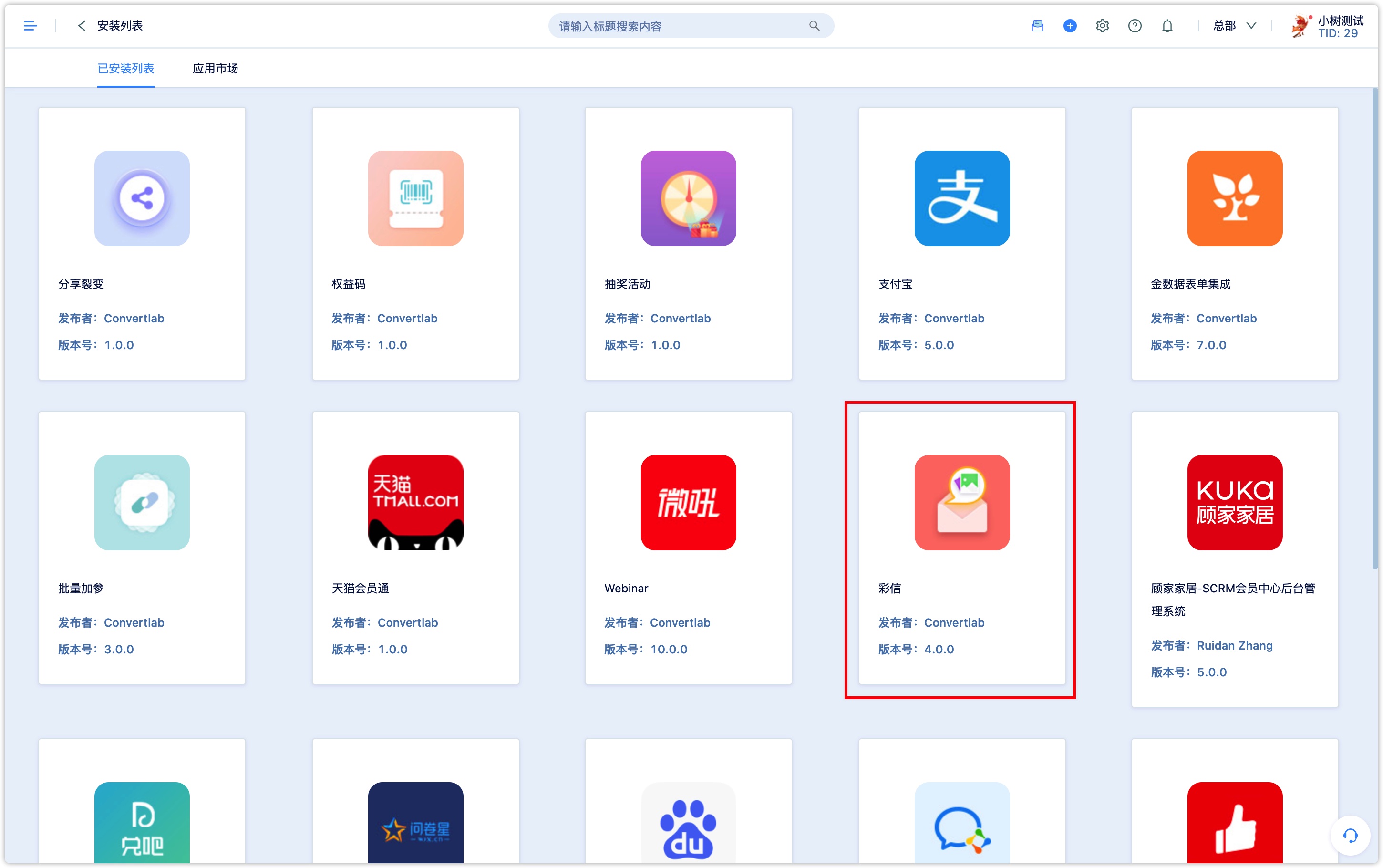
3.Activate MMS plug-in function#
3.1 First of all, install the MMS plug-in and contact the DM Hub staff to apply for the opening of a Wemedia account and connect to the MMS sending platform through the backstage configuration of the staff.
3.2 After getting through the MMS sending platform, contact the DM Hub staff to pre-charge a certain amount of MMS balance in order to ensure the MMS to be sent smoothly.
3.3 After obtaining the balance, create a new MMS in the MMS plug-in and edit the MMS as required. Insert as many pictures or text as needed.
Note:that the size of a single MMS should not exceed 80k. Exceeding the limit will cause the failed delivery.4. MMS function and use#
4.1MMS list#
The MMS list is the main page of the MMS plug-in, which displays the currently created MMS content and can be sent, edited, copied and deleted.
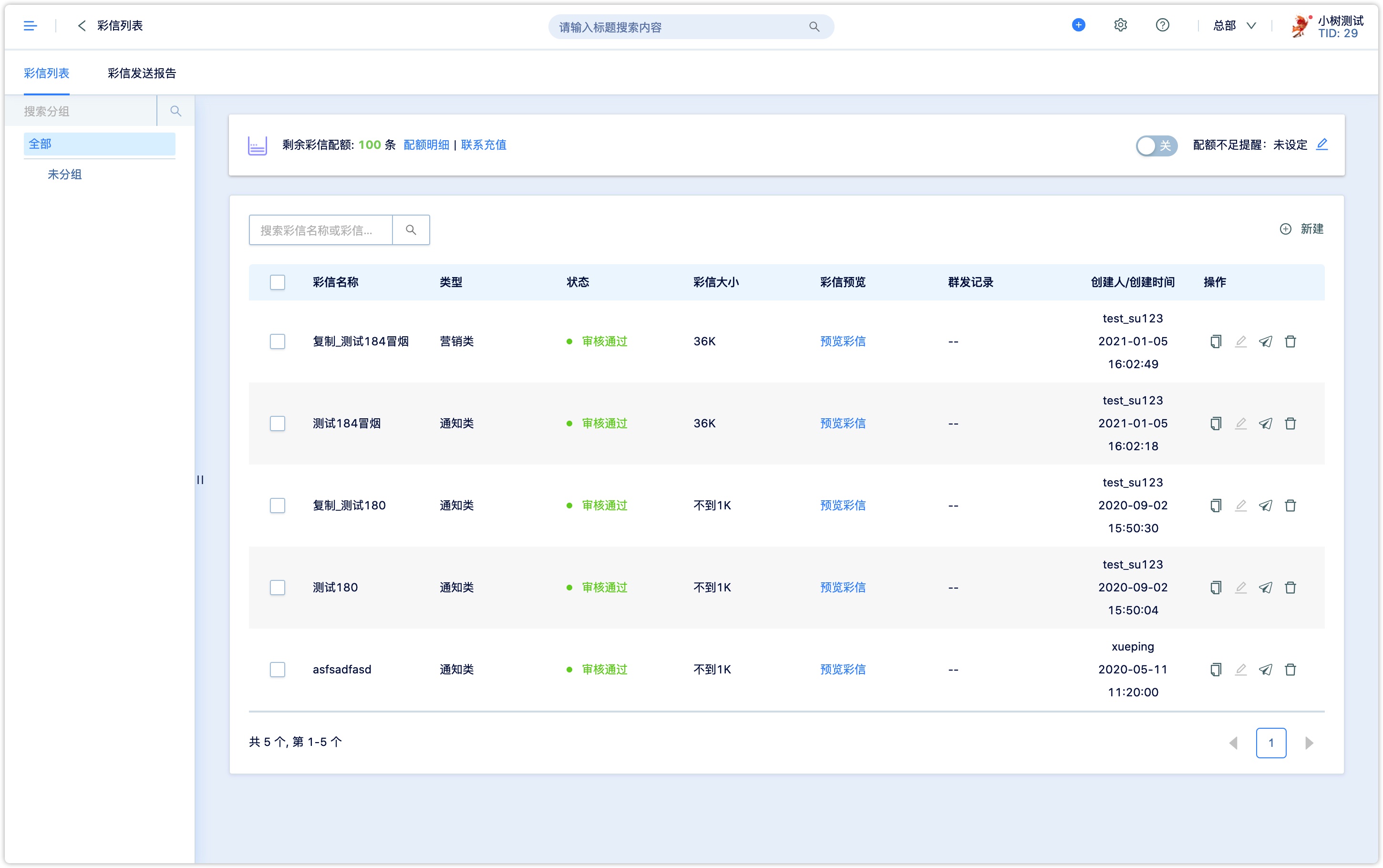
4.2New MMS#
Click on the upper right corner of the MMS list to create a new MMS and edit it as required. Insert as many pictures or text as needed.
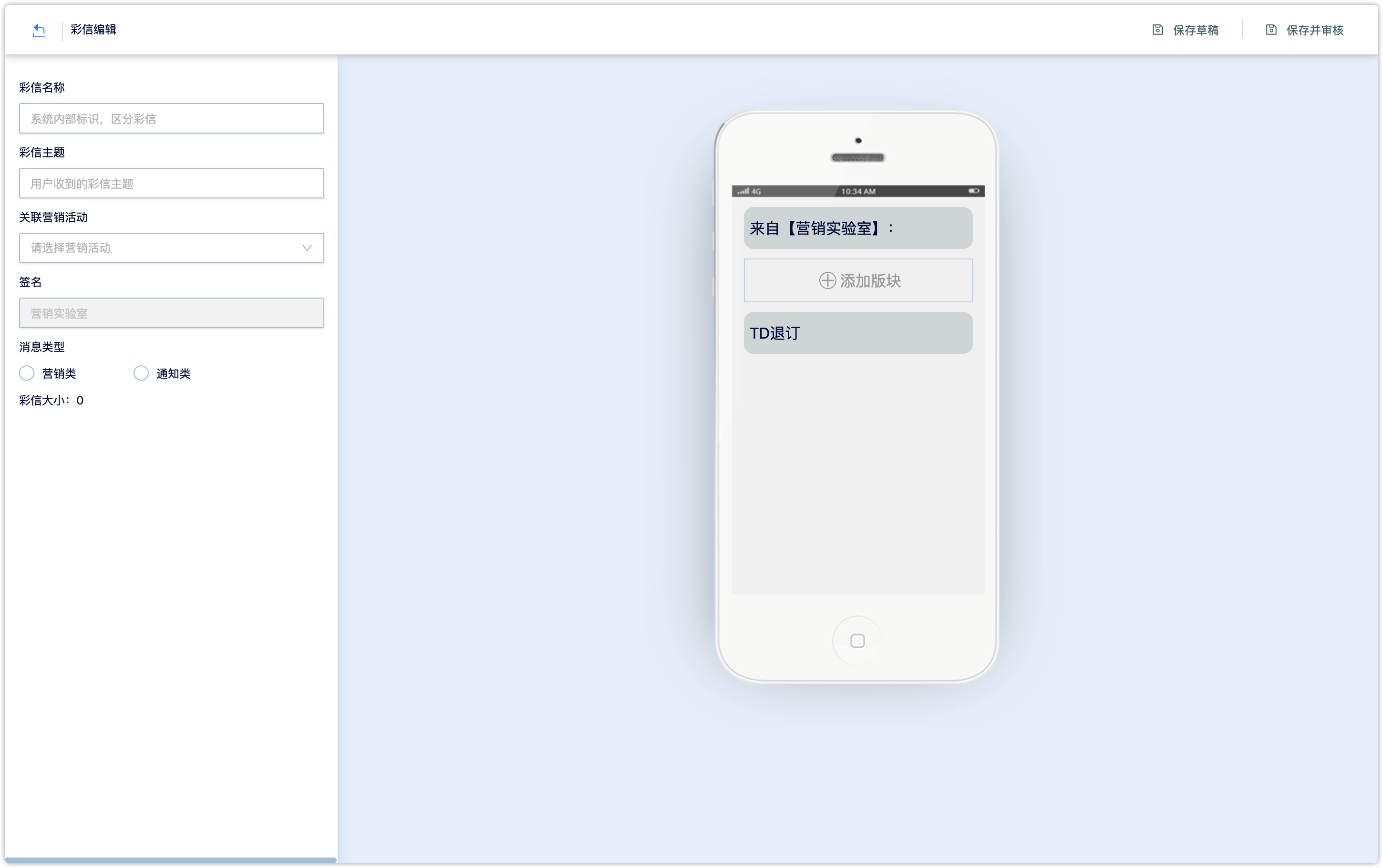
After saving, you can view the newly created MMS in the MMS list. Among them, the MMS that saves and examines the status cannot be edited again, and the MMS with draft status cannot be sent.
4.3MMS sending report#
The MMS sending report page allows to download two types of reports: MMS sending reports and customer details reports. Among them, the MMS sending report can check the MMS sending status of all batches.
The customer details report allows you to view the customer's unsubscription status and the details of the details of the reply. The time interval for both reports is this month.
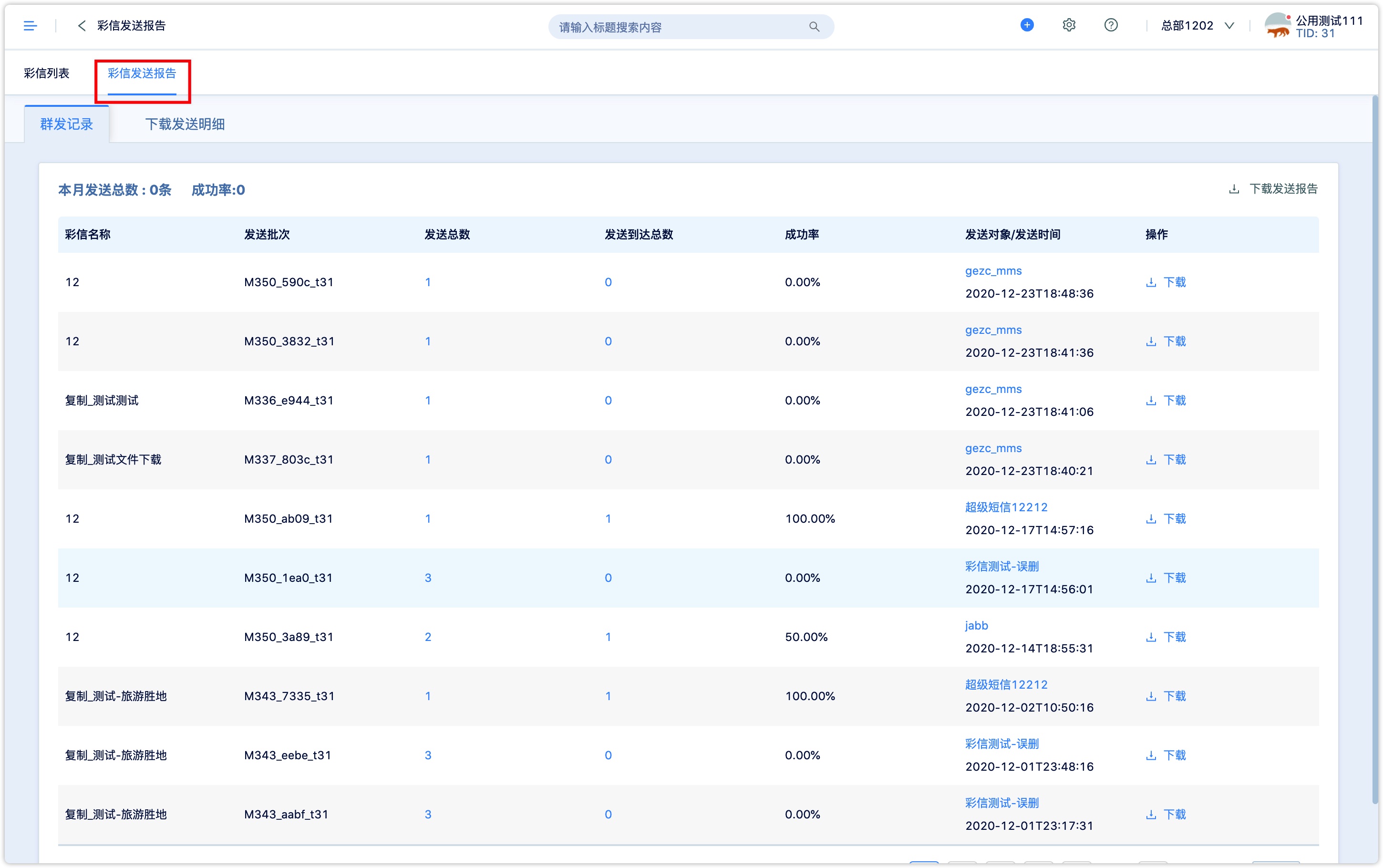
5.MMS sending operation and record viewing#
The audited MMS can be sent, which can be divided into group sending and test sending. Group sending supports circle selection of groups to send. It is recommended to test sending before group sending.
After the test of the message is successful, carry out group sending operation. Due to the large amount of MMS data, the sending delay may occur after the sending operation. Please wait patiently for the sending result.
After the group is sent successfully, you can view the group sending record.
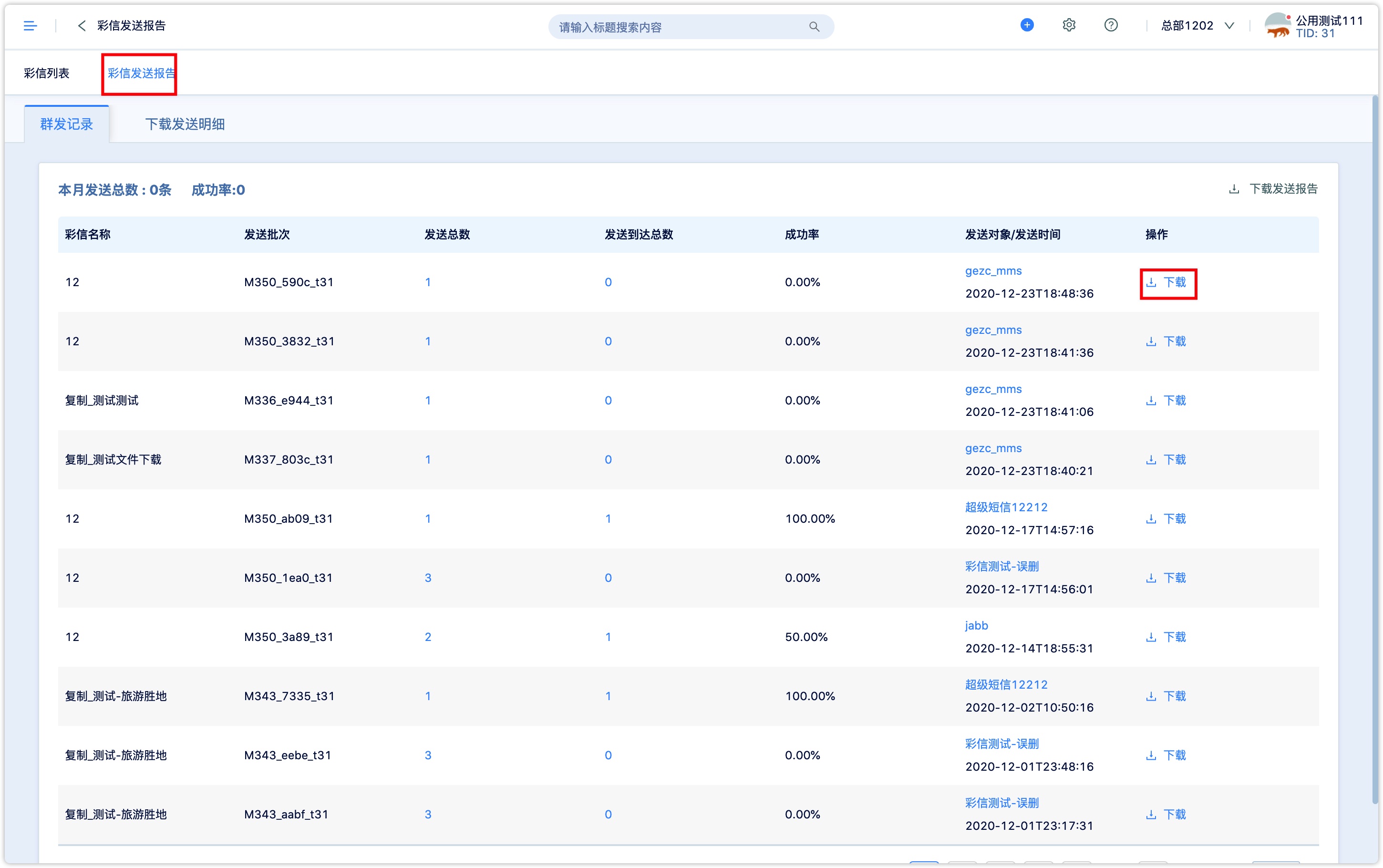
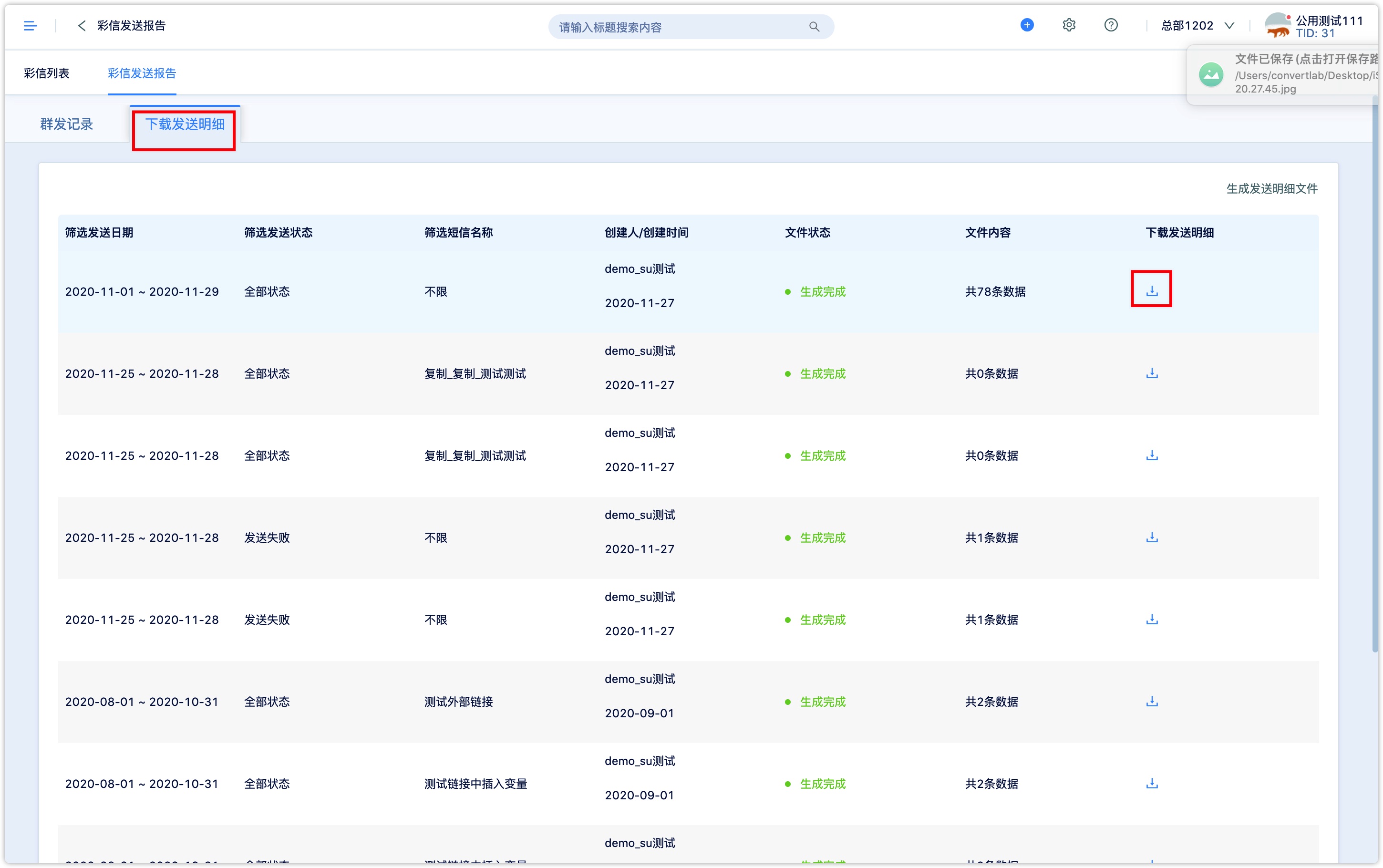
6.Advanced Filter#
MMS events include: sending MMS, sending MMS successfully, failed to send MMS, unsubscribing MMS, clicking on links in MMS and so on. You can view it in [ Customer -Advanced Filter-Customer Event].